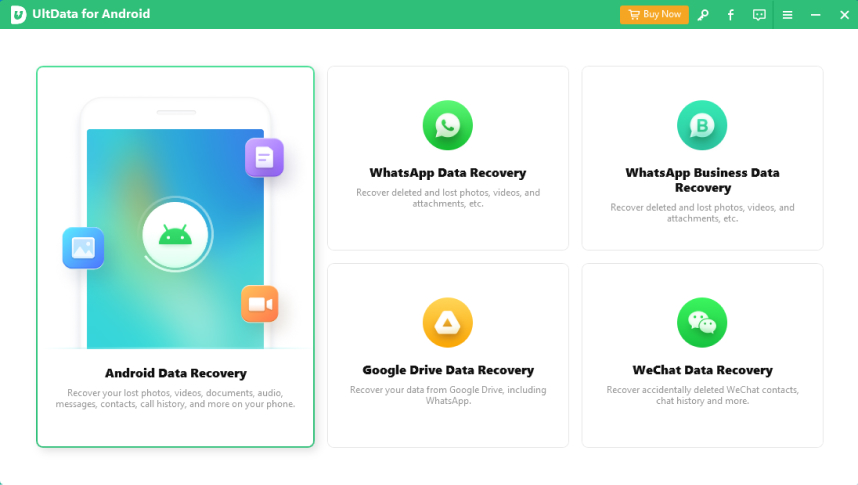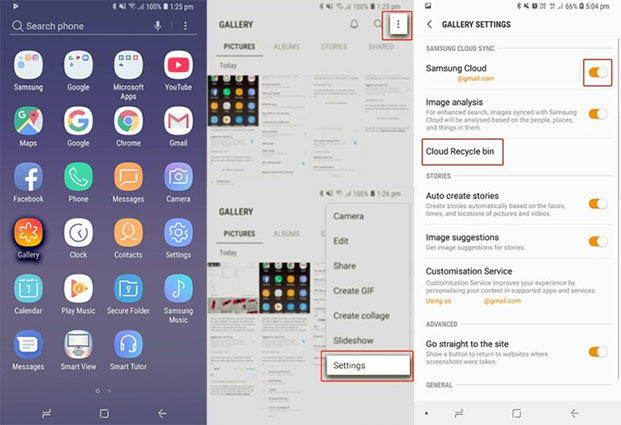Where Do Deleted Files Go On Android Phone
I have accidentally deleted some important documents and wonder where deleted files go on Android Phone. Is there any way to recover them?"
Not all Android phones come with Recycle Bin like Windows, so many people always get confused about where the deleted data actually go. If you are here to find the answer, this article will help you to resolve this mystery. Also, we will discuss the ways that you can use to recover deleted data on Android Phone.
Part 1: Where Do Deleted Files Go On Android Phone
Are you curious to know where do deleted files go on Android? You see, when the files are deleted from your Android phone, the data doesn’t go anywhere. Yes, you heard it right. The device just creates a space for the new documents so that they can be overwritten easily.
However, to get your data back, you have to use some recovery method before the files are overwritten. And for that, we give a few solutions that you can try to recover your documents immediately.
Part 2: How To Recover Deleted Files On Android Phone
There are several ways that you can attempt to recover deleted files, such as putting the phone in airplane mode, checking cloud backup. Even on the Google Play Store, you'll see various apps that will assure you to recover deleted files. But those apps would require a lot of time and effort. Don't be panic because we have simple and effective methods that you can try to recover the files in no time.
But before you check these methods, don’t forget to read the table below to find out which method will work best for you.
| Solutions | Recovery Time |
|---|---|
| Tenorshare UltData | Files that were deleted will remain in UltData as long as they were not overwritten. Yes, you can restore them whenever you want. |
| Cloud Bin | The data from the Cloud Bin can be restored within 15 days. |
| Recycle Bin | If you have recently deleted an album, it will allow you to restore it within 30 days. |
| Google Drive Trash | After 30 days, the data will be deleted from Google Drive permanently, so it’s vital to recover it within the time span. |
Now, let’s discuss these methods one by one.
Recover Deleted Files Using Tenorshare UltData For Android
If you are worried about where do deleted files go in Android, use Tenorshare UltData for Android, which helps recover the data without causing any issues. And it helps get the files back without using rooting process. Plus, you can quickly recover lost text messages, videos, photos, and much more. It works with almost 6000+ devices and has the highest recovery rate as compared to other apps.
Follow the guide below:
Download and launch the software, then choose the “Recover Lost Data” option. You can also see other three options to recover files from WhatsApp and WeChat.

After that, connect your respective Android Phone to the PC on which you want to recover data. You can use the USB cable to connect the device.

It’s necessary to enable USB debugging before scanning any data. If you are a beginner, see the interface and follow the steps mentioned in it. In case you still can't connect to the device or enable USB debugging, click the link on the bottom right or left to find the solution.

Now, it's time to allow the authorization on your device. For that, tap on the "OK" option once you see the pop-up box on your screen.

Note: Just in case if you didn't get the authorization message, make sure to hit the "Show Again" button.

After connecting successfully, you will see different file types on the panel. Select the files that you want to recover. Once you are done, hit the "Start" option, as it will start scanning the device. Moreover, don't forget to install the "Connector App" to complete the process.

After completing the above steps, the software will start the scanning process and display all the deleted files. You can preview the documents as well before restoring them.

Choose the files that you want to recover. After that, select the "Recover" option with the location where you want to keep the data. Within a few minutes, your data will be restored in different formats, including TXT, XML, etc.

Restore Deleted Files From Cloud Recycle Bin (Samsung Cloud For Example)
The good news is that Samsung comes with Cloud Recycle Bin, where the deleted data is stored. Hence, if you think about where do the deleted files go in Android, then in Samsung’s case, this data can be found in Cloud Recycle Bin. If you want to restore the files, below is the procedure that you can follow.
- Open "Gallery" application on your phone. You will see three-dots button on the top right, tap on it and choose the "Settings" option.
- Scroll down a bit and select "Cloud Recycle bin" option. And you will see all the deleted files.
Choose the ones which you want to restore by hitting the “Restore” option. You will get the files within a few seconds, depending on the size.

Retrieve Deleted Files From Google Drive Trash
If you are here to find out where do deleted files go on Android phone and how you can restore them. We recommend you to try the Google Drive method. By any chance, you have deleted the data; then, you can retrieve the files from Google Drive Trash. Here is what you can do.
- First, open the Google Drive application.
- On the left side, check for the “Menu” option and hit “Trash”.
- You will see different files in the trash. First, see the document that you want to restore, and next to it, you will see the "Restore" option. Select it and retrieve your file.
Conclusion
Deleting your data accidentally can be a heart-sinking moment. But you don't have to worry about when you have the best option in the form of Tenorshare UltData. Not only does it provide flexible options, but it also makes sure that you don’t have to face data loss issues. Besides that, it also protects your data and device security.
- Recover deleted WhatsApp Messages on Samsung, Huawei, Xiaomi, OPPO without root;
- Recover photos, contacts, messages, videos and everything you lost;
- Preview individual file before data recovery;
- Support with most Android phones and tablets;
Speak Your Mind
Leave a Comment
Create your review for Tenorshare articles

Tenorshare UltData for Android
Best Android Data Recovery Software
Highest Data Recovery Rate