How to Root Samsung Galaxy Note 5 running Android 7/6 or Nougat
It is now well known that the true flexibility and power of Android OS can be experienced only if you root it. Even if you have a premium phone like Samsung Galaxy Note 5 on Android 7/6, it can be rooted to unlock features you would have never seen in the original version of the OS installed.
In the following guide, we’ll teach you how to root Galaxy Note 5 on Nougat or Android 7/6 and offer ideas on how you can get the most out of rooting your device.
Root Galaxy Note 5 using CF-Root and Odin
This is the easiest way to root your Samsung Galaxy Note 5. You need to download a Samsung flashing tool called Odin which will then flash CF-Root to root your device.
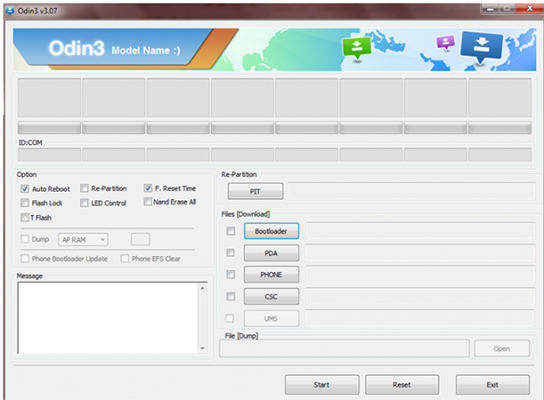
- 1. Download Odin and CF-Root on your computer and extract their archives.
- 2. Head to Menu > Settings > About phone on your device and tap on Build number for seven times. Then, head to Menu > Settings > Developer options and turn on USB debugging and OEM unlock options.
- 3. Turn off your device and turn it back on in download mode by pressing and holding down Volume Down + Home + Power buttons at the same time. Plug in your device to your PC using a USB cable.
- 4. Launch the Odin tool on your computer and click on PDA and select the CF-Root file.
- 5. Click on the Start button to start flashing CF-Root on your device.
Once the CF-Root file has been flashed on your device, your Note 5 will be rooted on Android 7/6 or Nougat. You may now unplug your device from your computer.
The above procedure should have successfully rooted your device and you can confirm the root status by downloading and installing a root checker app on your Note 5.
In case you find that the rooting caused some of the data files in your Note 5 to go missing, then you need not worry as there are apps like Samsung Data Recovery to help you out.
Recover Lost Data on a Samsung Galaxy Note 5
With the Android Data Recovery app from Tenorshare, you can recover files that have been lost due to several reasons such as rooting, or deleted files by mistake, and so on.

All you need to do is download and install Tenorshare Android Data Recovery on your computer, and then, plug-in your Android device to your computer and select an appropriate option in the tool to recover your lost files. Based on what you have selected to be scanned, the search results will appear on your screen letting you know what can be recovered.
If you have recovered files using the above app and you no longer wish to keep the rooted version on your device, you can have it removed by flashing the stock firmware on your device. Remember that flashing the firmware will remove all the data stored on your device.
Extra Tip: Unroot the Samsung Galaxy Note 5 by Flashing Stock Firmware
It's easy to unroot Note 5 as all you need to do is download a stock firmware for your device and flash it off on your device.
- 1. Head over to the SamFirmware website and download a stock firmware for your device and extract it on your computer. Also, download the Odin tool if you don't already have it.
- 2. Turn off your Note 5 and reboot it into the download mode by pressing and holding down Volume Down + Home + Power buttons together. Connect your phone to your PC using a USB cable.
- 3. Open the Odin tool, click on PDA, and select the stock firmware file to be flashed on your device.
- 4. Hit Start in the Odin and it'll begin flashing stock firmware on your device.
Once the firmware's been flashed, your device should reboot and your root-access will be removed.
We hope the above guide made it easy for you to root the Galaxy Note 5 on Android 7/6 or Nougat and let you enjoy many exciting features. Also, there is no space for concern in data loss as we have covered the handy Android Data Recovery tool to aid you in such a scenario. Last but not the least, if you don't want the root, then simply unroot it as we have mentioned above.


Speak Your Mind
Leave a Comment
Create your review for Tenorshare articles

Tenorshare UltData for Android
Best Android Data Recovery Software
Highest Data Recovery Rate



