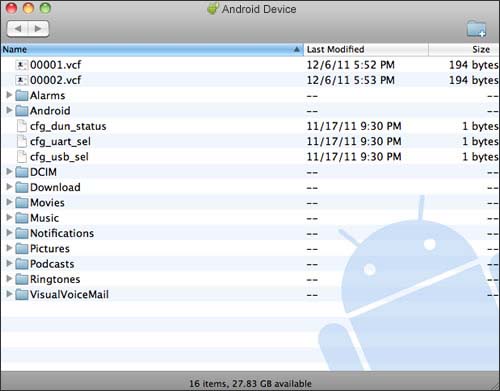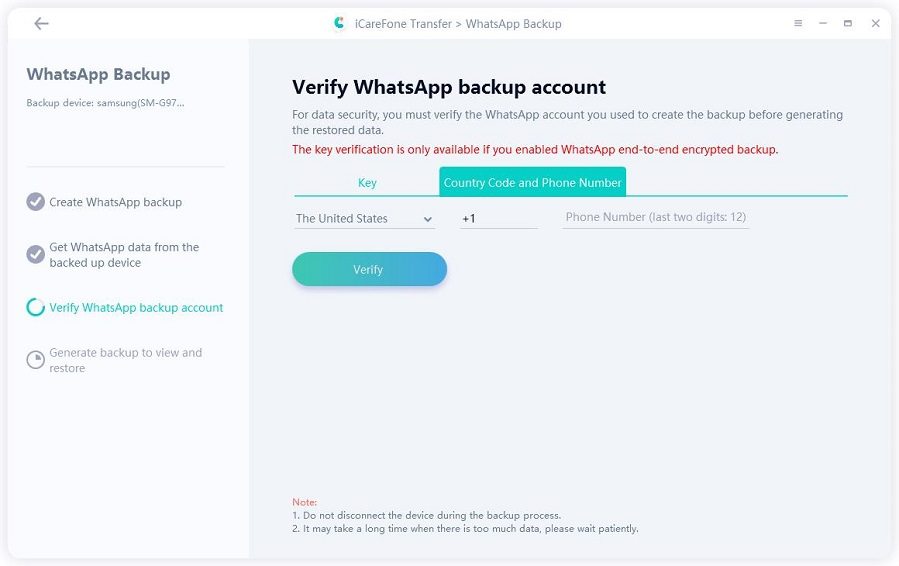5 Verified Ways to Back Up Android Phone to Mac
If you are looking to make a backup of your Android phone and you have a Mac, there are actually various ways to backup Android phone to Mac. You can use one of these methods to get all of your important files backed up from your phone over to your Mac computer.
Each method uses a unique approach to help you make a safe and secure backup of your data. Feel free to choose the method that works for you, and your files will be safely preserved on your Mac.
- Method 1. Backup Android Phone to Mac with Android File Transfer
- Method 2. Backup Android to Mac with Smart Switch
- Method 3. Backup Android to Mac Wirelessly with Google
- Method 4. Backup Android Phone to Mac Wirelessly Using AirDroid
- Method 5. Backup Android Phone to Mac with Tenorshare iCareFone for WhatsApp
- Pick Out the Best Way to Backup Android Phone to Mac
Method 1. Backup Android Phone to Mac with Android File Transfer
A popular and official way to backup Android phone to Mac free is to use the Android File Transfer utility. This utility is available for free on the official Android website, and you can use it to copy files between your Mac and your Android device.
You can use this tool and get your important data copied over to your Mac from your Android device. If you are not sure how to use it, the following steps should help you out.
- Download the Android File Transfer utility and double-click on the downloaded file.
- Move the Android File Transfer app to the Applications folder on your Mac.
- Connect your Android phone to your computer via a USB cable.
Launch Android File Transfer on your Mac.

Select and copy the files you want to back up from your phone’s storage, and paste them on your Mac.

Method 2. Backup Android to Mac with Smart Switch
Smart Switch is an app developed by Samsung that allows you to make an Android phone backup to Mac. You simply need to connect your phone to your Mac, click an option in this app, and all your data will be backed up. Here we show how to backup Samsung phone to Mac.
- Download and install the Smart Switch app on your Mac.
- Connect your phone to your computer using a cable.
- Tap Allow in the prompt on your phone.
Click Backup in the app on your Mac and your backup will be created.

That is all there is to it.
Method 3. Backup Android to Mac Wirelessly with Google
You can use Google to make a backup of your Android phone. The following is how you do that.
- On your phone, go to Settings > System > Backup.
Turn on Back up to Google Drive.

Your phone’s data will be backed up to Google.
Method 4. Backup Android Phone to Mac Wirelessly Using AirDroid
AirDroid is a third-party app that provides you with an easy way to transfer data from your Android device over to your Mac computer. You can use this tool to back up many types of files from your phone. The following shows how to backup Android phone to Mac using this app.
- Download and install the free AirDroid app on your Android phone and then sign up to it.
- Make sure both your phone and your Mac are on the same WiFi network.
Visit the www.web.airdroid.com website on your Mac and scan the QR code displayed here.

Now be able to access your Android data on your Mac from Photos > Select the desired photos > Download.

Method 5. Backup Android Phone to Mac with Tenorshare iCareFone for WhatsApp
Tenorshare iCareFone for WhatsApp is one of the finest tools to make customizable backups of your Android device on your Mac computer. Using this tool, you can export WhatsApp messages contacts, photos, videos, audios, etc. to Mac and view backup data and restore it to device at any time.
There are no confusing options in the app, and everything basically works by clicking a few options. The following shows how to backup Android phone on Mac using this easy to use app.
Download and install iCareFone Transfer(iCareFone for WhatsApp Transfer) on your Mac, launch it and connect your Android phone to Mac. Remember to turn on USB debugging.

Select WhatsApp and then Back up Now.

Follow the onscreen guide to Back up WhatsApp data on your phone. If you did, click ‘Continue’.

Waiting for the program is getting WhatsApp data from the source device and once it finished, verify your WhatsApp backup account

After the verification is successful, the program automatically backup your WhatsApp to Mac.

The app will back up your WhatsApp messages to your Mac.
Pick Out the Best Way to Backup Android Phone to Mac
You now know quite a few things about various ways to backup your Android device on your Mac. If you are having difficulties choosing the right tool for you, the following comparison chart should help you.
| Method | WhatsApp Backup to Mac | Preview Files | Backup Speed | Easy to Use |
|---|---|---|---|---|
| Android File Transfer | Fast | |||
| Smart Switch | Slow | |||
| Slow | ||||
| AirDroid | Slow | |||
| iCareFone Transfer(iCareFone for WhatsApp Transfer) | Fast |
Summary
While there are many ways to backup your Android device’s data to your Mac, you are recommended to choose the method that fits your needs. The guide above offers multiple methods, and one of these should work for you.
Speak Your Mind
Leave a Comment
Create your review for Tenorshare articles

iCareFone Transfer
No.1 Solution for WhatsApp Transfer, Backup & Restore
Fast & Secure Transfer