Best 9 Android PC Software 2025
Android phones and tablets sure have a lot of interesting games. Playing these games on a bigger screen gives the user a much better experience indeed. In order to make this possible, you would be needing an Android emulator which neither crashes the system or use the system resource entirely. Not only would you be able to enjoy the experience of gaming on a larger screen, but you will also be able to do a bunch of other things as well including rooting. There are plenty of Android emulators available which have a set of distinct features. You can choose any one of them whichever suits your requirements. Have a look at some of the best Android PC Software emulators described in detail below.
- Part 1: What is Android PC Suite?
- Part 2: Which Android Emulator is the Best for PC?
- Extra Tips: How to Recover Deleted Data on Android Devices
Part 1: What is Android PC Suite?
In simple words, an Android PC Suite is a Windows-based app which is specifically designed to facilitate data transfer between your Android device and Windows PC. This can be used to backup the videos, photos, and other important files and folders. It can also be used to sync the calendar on your Android phone to your PC. Using this, you can install a lot of mobile applications to your PC as well. Other activities which are possible with the help of an Android PC suite is, edit contacts, send and receive text on Windows PC, etc. Let's have a look at the advantages and disadvantages of using Android PC suites.
Advantages:
- It enhances the performance of the phone.
- Makes it easier to manage the software apps on your Android phone.
- Uploading and downloading files to and from PC becomes easier.
Disadvantages:
- Cannot be used for other speciality business applications.
- Cannot replace all the functions which Windows PC provides.
Part 2: Which Android Emulator is the Best for PC?
1. BlueStacks
One of the first names which pop into anybody's mind while talking about Android emulators is BlueStacks. BlueStacks is very powerful in its functionality and that is the reason it remains the first choice among all the users who first start looking for Android emulators. The developers of this emulator claim that they are almost 6 times more faster than your Android smartphone.
Compatibility: Microsoft Windows, Mac systems
Pros:
- Set up is extremely easy.
- Runs all the games of Android phone exceptionally well.
Cons:
- Uses up a lot of resources on your computer when Android apps are run.
- Is not suitable for old computers.
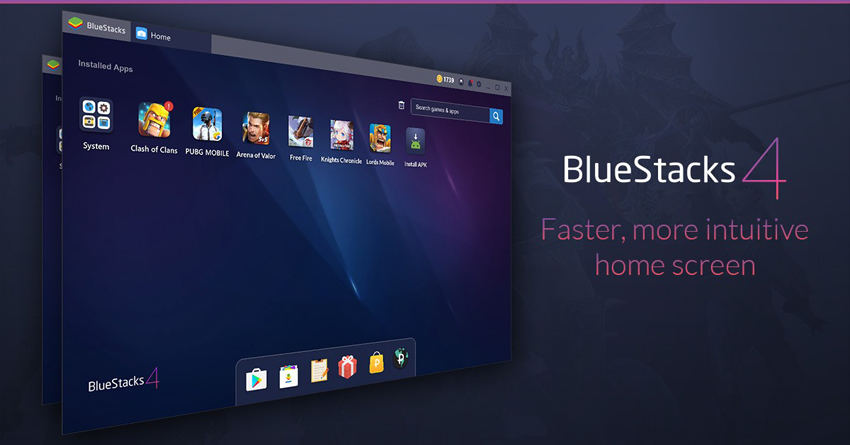
2. AirDroid
With the help of AirDroid, you can transfer multiple types of files between your phone and your computer. You can do this remotely without having to access your phone. You can also send as well as receive your phone messages on your computer with the help of AirDroid. Recently, AirDroid introduced a brilliant feature through which you can control any other devices remotely with the help of your phone.
Compatibility: Android devices
Pros:
- Intuitive user interface.
- Allows the notification mirroring across devices.
- You can even manage your phone contacts with this.
Cons:
- Does not support MMS sharing.
- Delay of about 10 minutes is experienced by several users who have tried sending SMS via the computer.
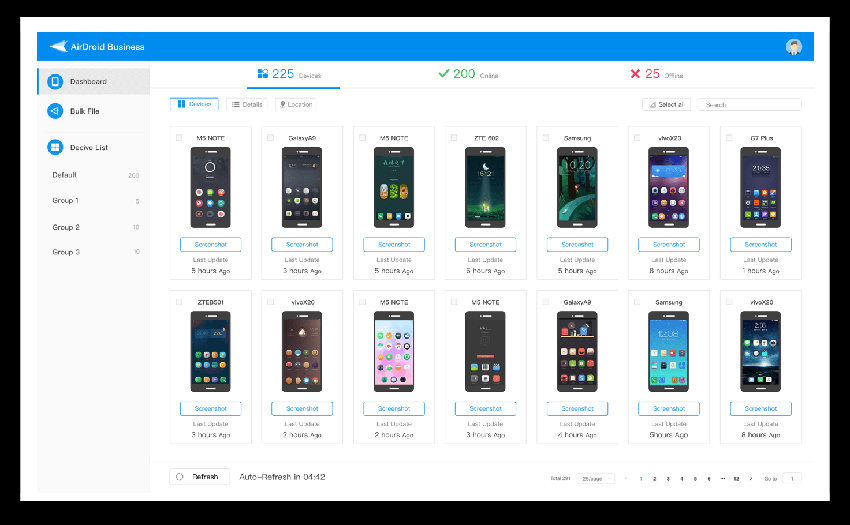
3. MOBILedit
This is a tool using which you can clone your phone's SIM card. It acts as a SIM duplicator using which you can modify or format a SIM card in an easy way. You can even use this tool to create a customized SIM card as well. Every content of your SIM card including your contacts can be copied through this cloning tool.
Compatibility: Windows PCs
Pros:
- PIN authentication is not required for cloning a SIM card through this tool.
- An old SIM card can be formatted easily with the help of this tool.
Cons:
- It cannot be used to transfer other types of data from the phone like images, videos, etc.
- Cannot be used as a phone cloning tool.
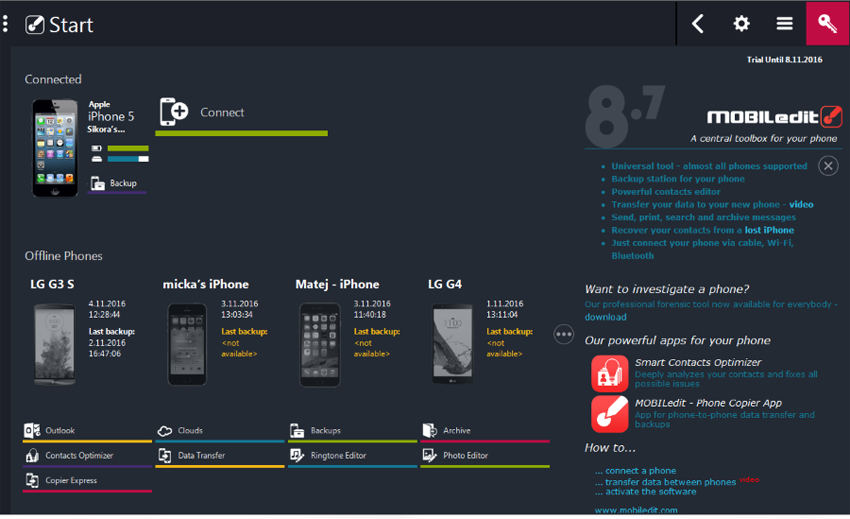
4. Droid Explorer
Droid Explorer is a feature-packed application and file manager. You can download and use this tool for free of cost. It has a very simple user interface using which you can easily access your files, apps and other data on your phone through your computer easily. The files can be transferred from your phone to your computer and back to your phone easily too.
Compatibility: Android devices
Pros:
- Extremely easy to install and use.
- SD card analysis is possible.
- Allows you to ZIP and UNZIP files easily.
Cons:
- Keeps displaying a lot of ads.
- The applications lag in function.
5. 91 PC Suite
This tool is one of the most perfect Android backup software out there. You can easily manage all the files and data on your smartphone with the help of this tool. You import the contacts, wallpapers and themes, messages etc, with this tool. The ringtone on your phone can also be set from your computer remotely with this tool.
Compatibility: Android and iOS devices
Pros:
- Efficiently backs up the data from Android phones.
- Very straightforward user interface.
Cons:
- Supports only a limited number of Android phone versions.
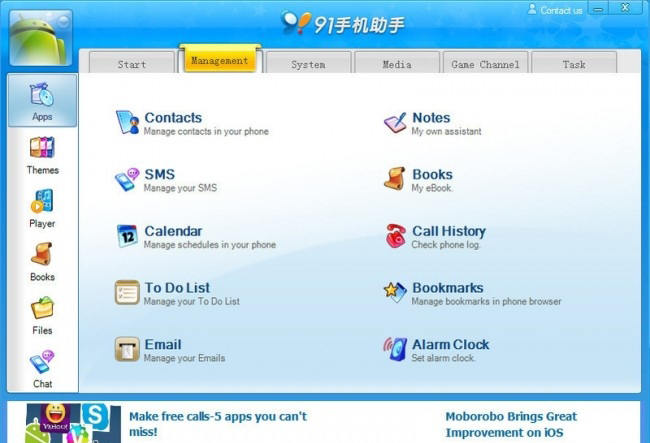
6. MoboRobo Android Manager
With the help of MoboRobo tool, you can use your computer to send messages, manage all the data on your phone, access the images, videos and other files on your device and do so much more. If you would rather make use of the keyboard instead of typing on the phone, then you must try out this tool.
Compatibility: Android devices
Pros:
- Your phone can be easily managed with the help of this tool.
- It is easy to find and organize the data on your phone through your computer using this tool.
Cons:
- The initial setup process is a bit complicated.
- Both Wi-Fi and USB connection setup takes a long time.
7. Windroy
Windroy is another great tool which can be used to emulate and Android device in a Windows system. It has been developed with the aim of being able to provide the user with the comfort of accessing all the apps on their through their computer. This tool is comparatively new in this field and is still in the developing stages.
Compatibility: Android and Windows
Pros:
- Very easy to use.
- Starts quickly and provides all the features required for the basic Android experience on your computer.
Cons:
- It lacks audio functionality.
- Web browser is pretty unstable.
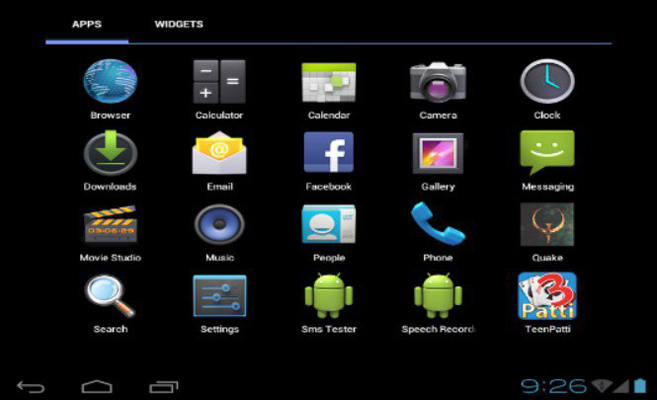
8. Droid4X
With Droid4X, you can enjoy the experience of operating an Android phone through your computer. It works very well on a touch screen computer as well. While playing a game, you can even customize and configure the keyboard or gamepad through this tool. An unlimited number of Android phone games can be played on your computer.
Compatibility: Android and Windows
Pros:
- Completely free to use.
- Keybind system is great for excellent gaming experience.
- Features an action bar at the bottom which is pretty useful.
Cons:
- Difficult to run in fullscreen mode.
- Features are more focused on gaming and very less on Android phone management.
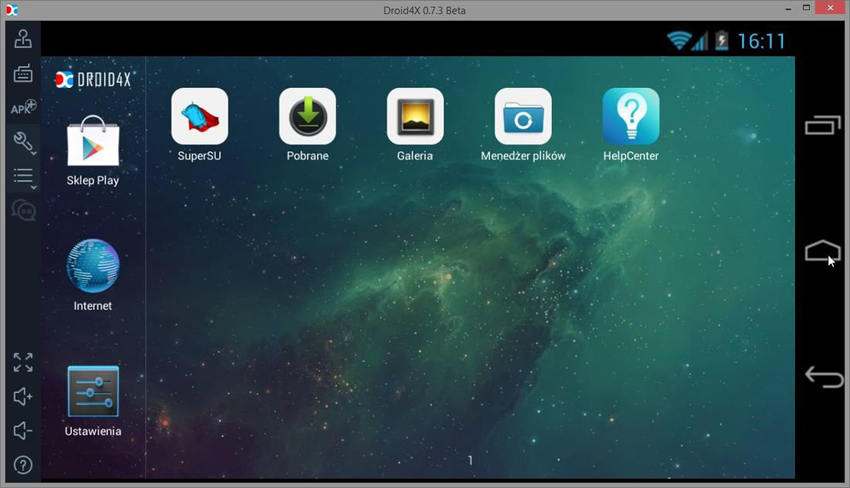
9. Genymotion
Genymotion is one of the best Android emulators out these which is very easy to install and use. This software can be useful for both the normal Android phone users as well as for the developers in this field. The mouse or the keyboard get detected automatically with this software. The internet connection is also easily accessible through this emulator.
Compatibility: Android, Windows, OS X and Linux
Pros:
- It is much faster than Android devices.
- You can use the webcam with the emulated device.
Cons:
- You need to sign up to download the software.
- Audio is distorted and there are no settings for it.
- Cannot customize the display resolution.
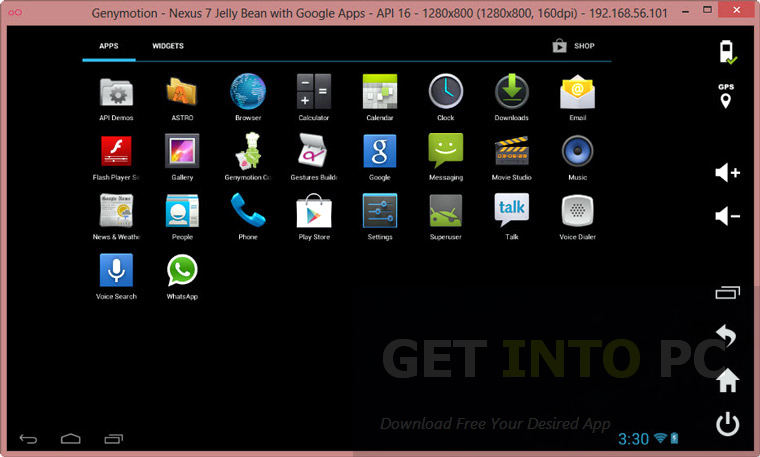
Extra Tips: How to Recover Deleted Data on Android Devices
While transferring files from your phone to the computer using these emulators, it may be possible that you lose some data through the process. In such cases, you can turn to Tenorshare UltData - Android Data Recovery to recover accidentally deleted or lost files from your phone. This tool is highly efficient in its performance and can help you in easily recovering deleted files from your Android device. If in case you are in such a situation wherein you have deleted a file by mistake and want to recover it, follow the steps below.
Step 1 After downloading and installing Tenorshare UltData, launch it on your computer and choose the feature "Recover All Data". Then connect your Android device to your computer with the help of a USB cable.
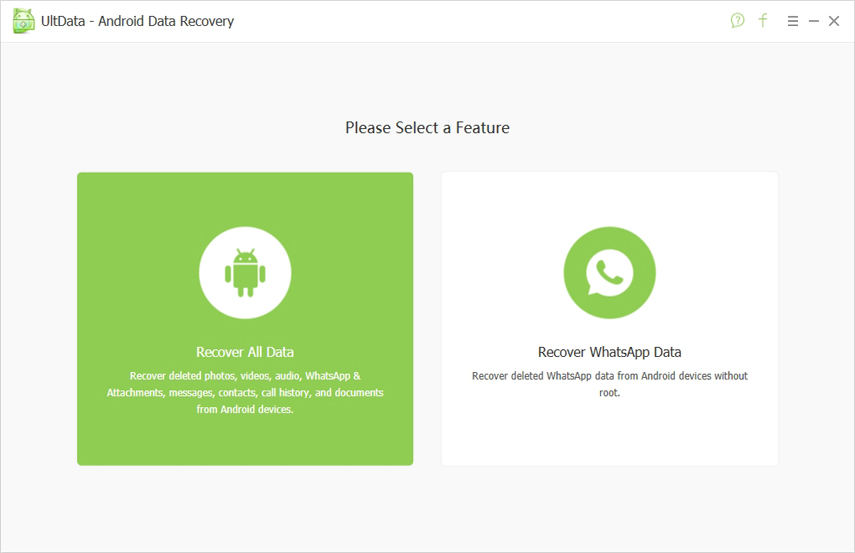
Step 2 Enable USB debugging on your Android device by following the guide given on the screen. Click on "OK" once your Android device gets detected by the program.
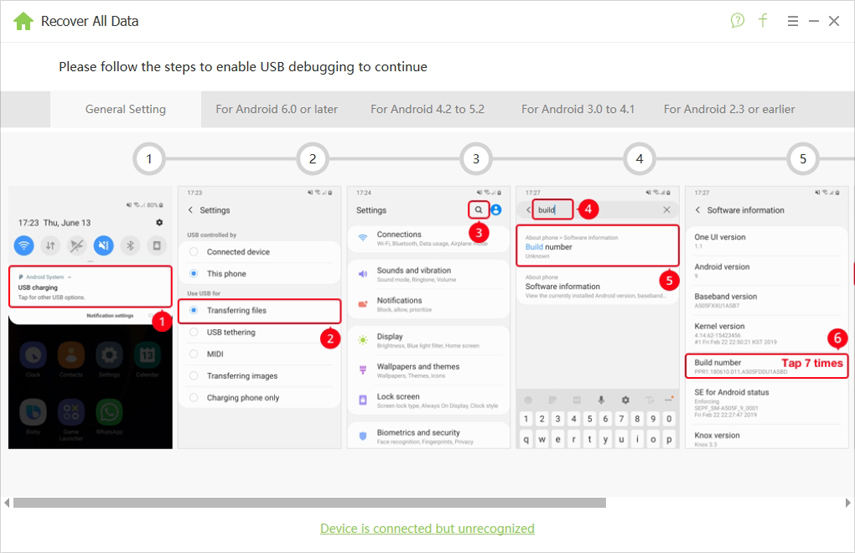
Step 3 Select the type of file which you have deleted or lost and click on "Next".
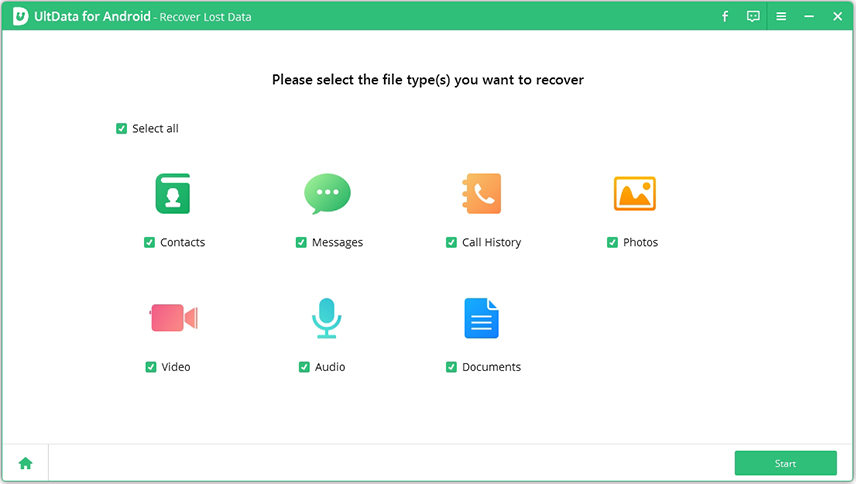
Step 4 Preview the files and select the file which you wish to recover and click on "Recover".
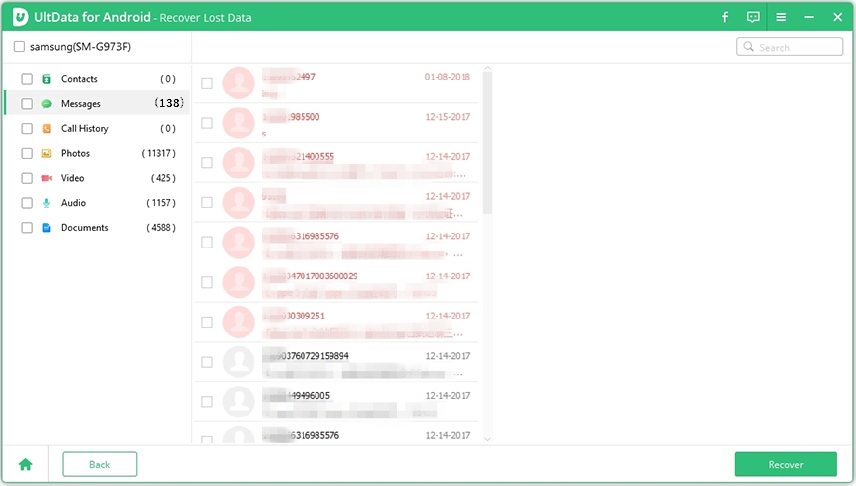
This is how easy it is to recover a deleted file with the help of Tenorshare UltData - Android Data Recovery.
Conclusion:
Emulators sure make a lot of tasks easier which were otherwise difficult to perform on a phone. Majorly, several people opt for emulators for a better gaming experience but what they do not know is that these emulators can be used for much more than that. It can be used for managing the data on your phone, backing up the files, transferring the files between devices etc. While doing all this, if in case you accidentally lose or delete an important file, you can easily recover it with the help of Tenorshare UltData - Android Data Recovery. This is a highly recommended software for efficient data recovery.
Speak Your Mind
Leave a Comment
Create your review for Tenorshare articles

Tenorshare UltData for Android
Best Android Data Recovery Software
Highest Data Recovery Rate





