My Computer Doesn't Recognize My Android Phone, What Should I Do?
"So my Nexus 4 is rooted and unlocked. When I am trying to install Cyanogenmod Nightly, I cannot get my computer doesn't recognize my phone. I have the drivers installed. I have tried with USB debugging on and off and tried after a factory reset. I'm at a loss to what I can do when the computer can't recognize my phone."
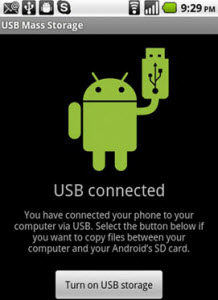
I guess the above situation must have caused a lot of trouble for many Android users, as nothing can be read by your PC when the computer doesn't recognize Android phone. You might have a hardware problem with your phone, your PC, or your cable. On the other hand, you might simply have the phone set wrong. The paragraphs below offer solutions which you could use to deal with such problems. The solution works for various Android devices such as Samsung, HTC, Motorola, Sony, running Android 9.0 P~6.0 M, Android 5.1/5.0 Lollipop, Android 4.4 KitKat, etc.
- Solution 1: Check Your Phone Set
- Solution 2: Change Another USB Cable If Your USB Hub is Damaged
- Solution 3: Enable USB Debugging Mode
- Solution 4: Set Android Phone Connected as Media Device
- Solution 5: Update Android USB Driver
- Solution 6: Update Android SDK If Your Phone is Not Listed in ADB List
- Solution 7: Update your computer
- Extra Tip: 1 Click to Fix All Android System Issues with ReiBoot for Android
Solution 1: Check Your Phone Set
First, you have to make sure that the physical connection is working. When your Android phone is plugged in, look for a USB icon on the row of icons at the top of the phone's screen. If you cannot find your phone, you should:
- Go to Control Panel > Administrative Tools > Services.
- Go down to Plug and Play and see if the status of it is "Started". If it isn't, right click it then select Properties.
- Set the "Startup Type" to Automatic then hit the Start button in order to start that service.
- Hit Apply > OK and then you can exit.
Solution 2: Change Another USB Cable If Your USB Hub is Damaged
Your micro USB hub in the phone can be damaged due to pin mis-contact or being constantly connected and disconnected due to a driver failure on your computer. To check if computer doesn't recognize Android phone because the USB hub is damaged, you can try another USB port, or you could try another computer.
To fix this problem, you can order one from eBay (a new USB hub costs only $7) and replace the old one with the newly bought.
Solution 3: Enable USB Debugging Mode
When nothing works, debug mode DOES work most of the time. This is the mode intended for developers. It allows you to directly access your phone, transfer and install apps without notification. To activate debug mode, follow steps below:
For Android 2.3 or earlier: Enter "Settings" < Click "Applications" < Click "Development" < Check "USB debugging".
For Android 3.0 to 4.1: Enter "Settings" < Click "Developer options" < Check "USB debugging".
For Android 4.2 or newer: Enter "Settings" < Click "About Phone" < Tap "Build number" for several times until getting a note "You are under developer mode" < Back to "Settings" < Click "Developer options" < Check "USB debugging".
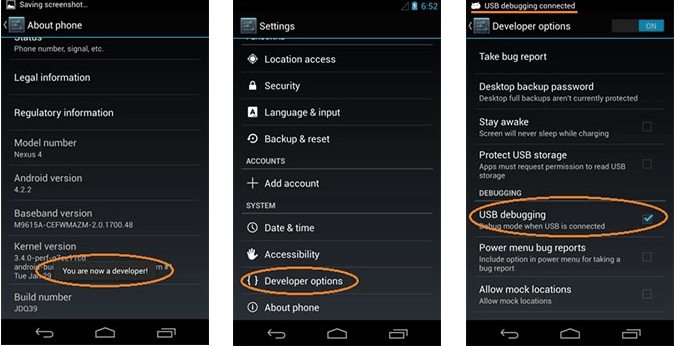
With all these are done, you can then try to plug your USB devices in again.
Solution 4: Set Android Phone Connected as Media Device
There are two connection types for each Android phone or tablet: one is Media Device(MTP) and the other is Camera(PTP). If computer not recognizing phone, make sure MTP is checked
Go to Settings -> Storage -> More -> USB computer connection -> Media device.
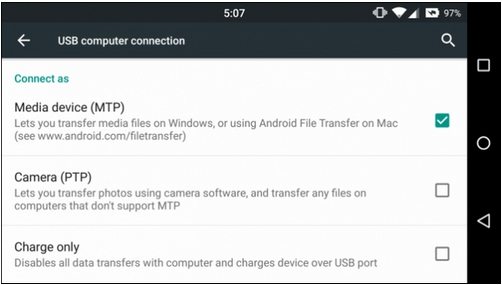
Solution 5: Update Android USB Driver
Android USB driver is a set of microprograms to let the communication between computer and Android phone work smoothly. If you enabled USB debugging option but the Android phone is not detected on the PC. In this case, update the drivers on your computer to fix the problem.
- Click "Start" -> "Device Manager".
- Look for '"Universal Serial Bus Controllers" and click on it.
- Out of a number of options, choose "USB Root Hub", right click and choose Update driver. Do the same from Generic USB Hub and USB Root Hub (USB 3.0/3.1).
- Restart your PC and try connecting your Android phone and check if USB debugging is working now.
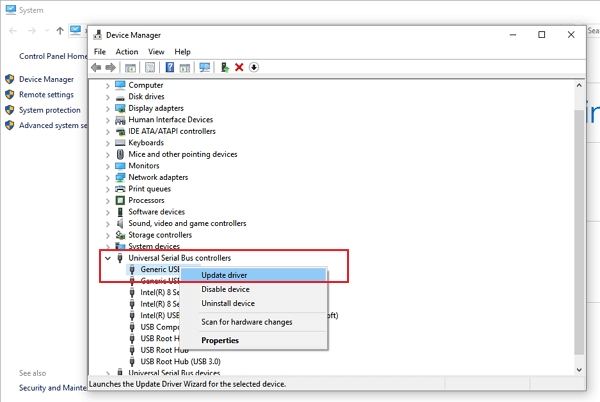
Solution 6: Update Android SDK If Your Phone is Not Listed in ADB List
If your Android device wasn't on the adb List, you can do the following changes to make it appear:
- Make sure USB debugging is enabled from device, and do the following on your PC:
- Update Android SDK (Google USB drivers updated)
- From PC Control Panel, System -> Device manager -> Nexus 4 (the name of your Android device, here we take Nexus 4 for example) -> Install driver.
- Set Android SDK as path to search, include subfolders checked. After that, adb devices list will include your Android device.
Solution 7: Update your computer
Sometimes outdated system (most often Windows) will not recognize any Android device (or any USB device). And it's always a good idea to update your system. Remember not to install too many updates at the same time (not more than two or three), though.
Extra Tip: 1 Click to Fix All Android System Issues with ReiBoot for Android
With time, your Android device may get slow,frozen, stuck, bricked, etc. An easy way to fix this issues is using Tenorshare ReiBoot for Android, a professional tool to repair Android system to fix more than 50 common issues such as stuck in fastboot mode, download mode, recovery mode, black and blue screen and much more.

Step 1Run ReiBoot for Android after installing and connect your device to your computer via USB cable. Click on 'Repair Android System' on the main interface.

Step 2Click on 'Repair Now' button and select the device information such as brand, series, model, country and carrier, and click on the 'Next' button to download the firmware package appropriate for your device.

Step 3When the downloading is done, click on 'Repair Now' button. Read the pop-up message and click on 'Continue' button.

Step 4Following the on-screen instructions and perform the action required accordingly. After repairing, the program will prompt you that 'The repair process is completed'.

Conclusion
You can check your Android phone to see what caused your pc not recognizing Android phone and choose the most suitable solution. And if you get any system issues with your Android phone, give Tenorshare ReiBoot for Android a try. It should fix your Android phone/tablet to normal with 100% success.

Speak Your Mind
Leave a Comment
Create your review for Tenorshare articles





