1 Click to Enter Fastboot Mode on Any Xiaomi Phone Free
There are different booting modes available on Android smartphones that have specific utility. The Fastboot mode is arguably the most popular booting mode among advanced users who want to access the higher level of functionalities of their devices. There are a lot of applications of the Fastboot mode, and the most common ones are flashing the stock firmware, flashing custom ROMs, installing OTA updates, and flashing TWRP custom recovery, uninstalling bloatware and much more.
Since it is an advanced mode of operation, you should have proper knowledge about how to enter the Fastboot mode, how to exit from it, what to do if something goes wrong, how to troubleshoot when you are stuck in the Fastboot mode and likewise. Today, we are focusing on Fastboot Xiaomi mode and letting you know the easiest way to boot into the mode and fix common issues associated with it.
- Part 1. 1 Click to Boot into Fastboot Mode on any Xiaomi Phone Free
- Part 2. How to Enter Fastboot Mode on Xiaomi Manually?
- Part 3. How to Enter Fastboot Mode on Xiaomi Use ADB commands
- Part 4. Stuck on Fastboot Mode Xiaomi, How to Fix?
Part 1. 1 Click to Boot into Fastboot Mode on any Xiaomi Phone Free
There are various ways to boot into Fastboot Mode on Xiaomi smartphones. However, the easiest and safest way out is through the one-click process offered by ReiBoot for Android . It is a complete repair tool for Android smartphones that offers you 1 click solution to enter or exit Fastboot mode Xiaomi and can easily fix all the common Android issues starting from black and blue screen problem to other abnormal device behaviors.

Here are the steps to boot into Fastboot Mode on any Xiaomi smartphone with just one click:
Step 1. Download ReiBoot for Android on your PC for free and then install it.
Step 2. Connect your Xiaomi smartphone to your PC via a USB cable.
Step 3. Launch ReiBoot for Android from your PC and choose the option 'One-Click to Enter Fastboot Mode'.
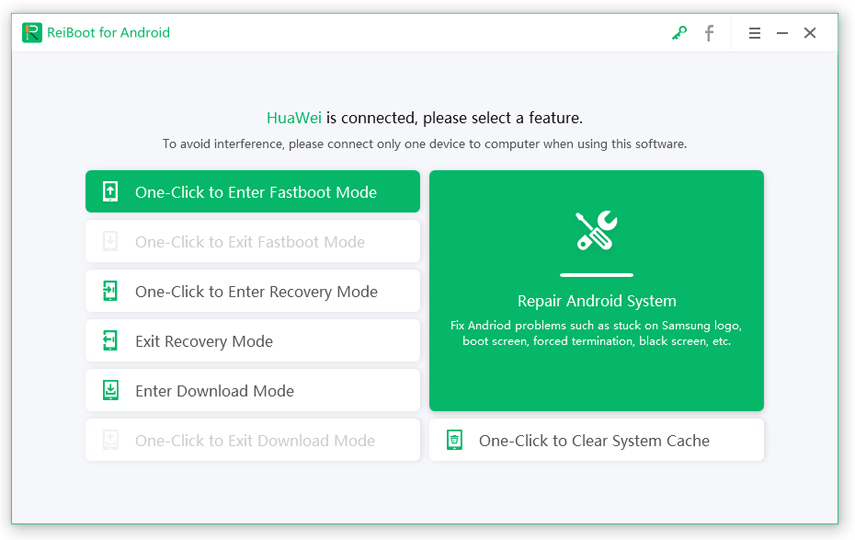
Note: If ReiBoot for Android does not detect your smartphone automatically, you need to go to Settings> Developer Options > and turn on 'USB Debugging' option on your Xiaomi phone. In case the 'Developer Options' is not activated, go to Settings> About Device> and tap 7 times on 'Build Number'. You will see the message 'You are under developer mode' which means the developer option is activated.
Step 4. You will see the message on the screen 'Entering Fastboot Mode, Please Wait…'. Wait for a few seconds, and your device will enter Fastboot mode successfully.
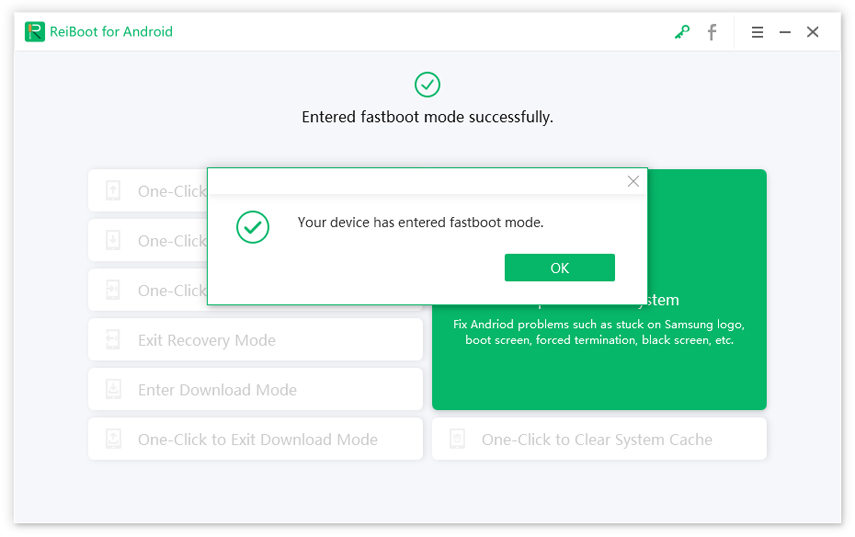
Using this method, you can boot into FastbootXiaomiRedmi Note 3 and any Xiaomi smartphones with ease.
Part 2. How to Enter Fastboot Mode on Xiaomi Manually?
If you want to enter Fastboot mode on your Xiaomi smartphone manually using hardware keys, even that is possible. This is best for those who do not have a PC to use ReiBoot for Android. Here are the steps to boot into Fastboot mode on your Xiaomi device using a key combination.
Step 1. Switch off your Xiaomi smartphone.
Step 2. Press Power + Volume Down buttons together and hold it for few seconds until you see the Fastboot logo on the screen.
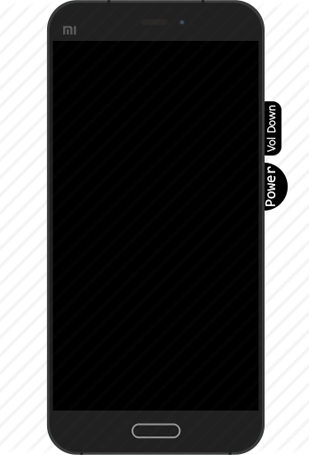
The Fastboot logo is a Mi Bunny, and once you see it, it means you are entering the Fastboot mode, and you can release your pressing on the buttons.

Part 3. How to Enter Fastboot Mode on Xiaomi Use ADB commands
The use of ADB commands for various advanced operations is quite common among advanced users. You can enter Fastboot mode on Xiaomi phones using ADB commands.
Here are the steps to boot into Fastboot mode on any Xiaomi phone using ADB commands
Step 1. Turn on USB debugging option on your Xiaomi phone from Settings>Developer Options> USB debugging.
Step 2. Connect your Xiaomi phone to your PC using the USB cable.
Step 3. Download ADB/Fastboot on your computer and unzip it. After that, go inside the ADB folder.
Step 4. Press Shift key on the keyboard and right-click on any empty area inside the folder.
Step 5. Click on 'Open Command Prompt Here' option.
Step 6. Once the command prompt opens, type the command 'adb devices' and press Enter key to verify the connection of your phone to your PC.
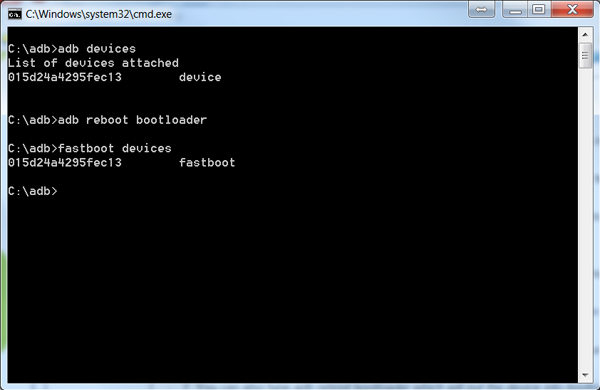
Step 7. If everything is fine, type the command 'adb reboot bootloader' and press Enter key. The phone will reboot and enter Fastboot mode automatically.
Part 4. Stuck on Fastboot Mode Xiaomi, How to Fix?
Now that you know the various methods of entering into Fastboot mode on your Xiaomi phone, you need to know what to do when you get stuck on Fastboot mode by any chance. In fact, it is a common issue among users who got into FastbootXiaomiRedmi 3 and above.
It is highly recommended that you can the easy help of ReiBoot for Android to exit Fastboot mode with just one click. It is safe, and there is no chance of anything going wrong.
Here are the steps to exit Fastboot mode when you are stuck in Fastboot mode:
Step 1. Download and install ReiBoot for Android on your PC.
Step 2. Connect your Xiaomi phone to your PC using the USB cable.
Step 3. Launch the tool on your PC and click on the option 'One-Click to Exit Fastboot Mode'.
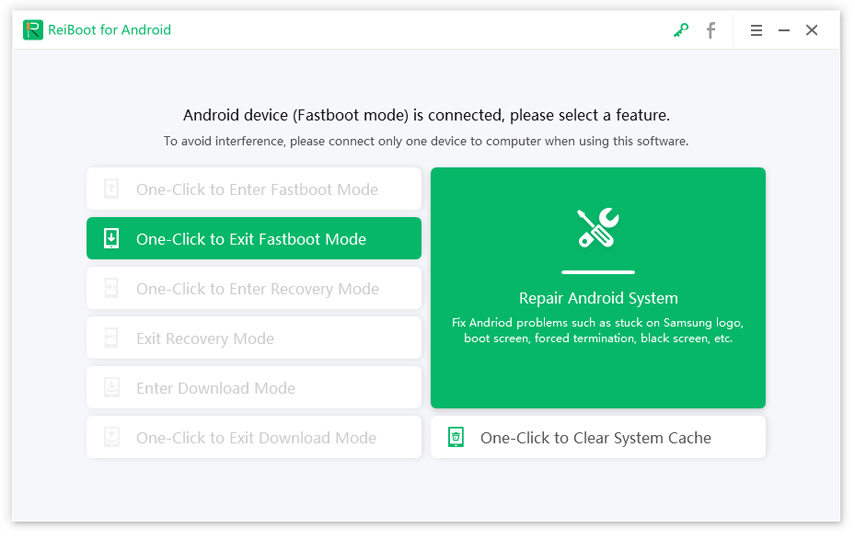
Note: If your Xiaomi phone is not detected automatically by your PC, you need to turn to the USB debugging option. We have mentioned the steps for the same in Part 1.
Step 4. If everything is fine, in the next screen, you will see the message 'Exitingfastboot mode, please wait…'.
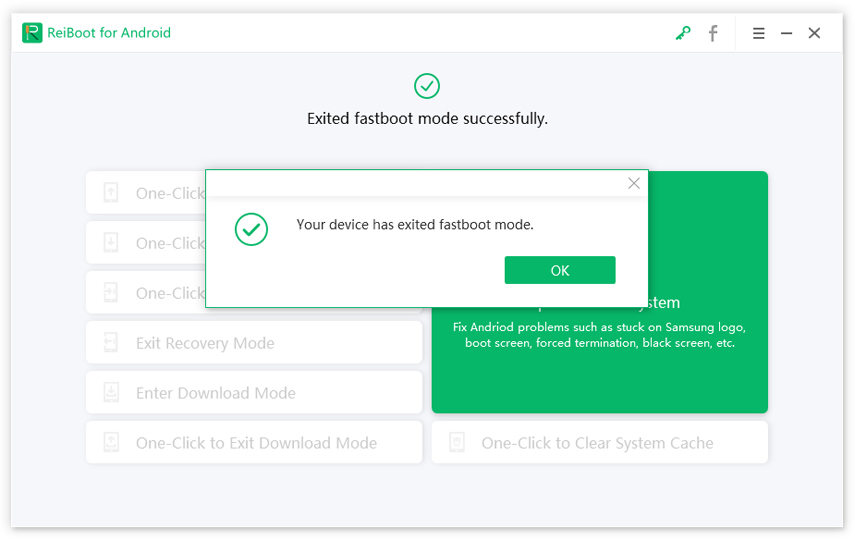
Wait a few seconds and your Xiaomi phone would exit the Fastboot mode successfully. If you still get stuck on fastboot mode, please use the Repair Android System feature on ReiBoot for Android to give an entire repair to Android OS.
Read about How to Repair Android System.
Conclusion
Whether you want to flash your stock firmware, tweak your system, overclock your Xiaomi phone or any such advanced operation, you have to get into the Fastboot mode Xiaomi. Fastboot mode is more powerful than Recovery mode as you will have full control over your phone. Before you can begin, you should take a full backup of your system and proceed. If you are new to this, it is highly recommended that you use ReiBoot for Android as you need just one click for entering and exiting Fastboot mode on your Xiaomi or any OEM device for that matter. Most importantly, the tool will be extremely handy to troubleshoot in case your phone gets stuck in the Fastboot mode as well as to fix various other common issues perfectly.

Speak Your Mind
Leave a Comment
Create your review for Tenorshare articles





