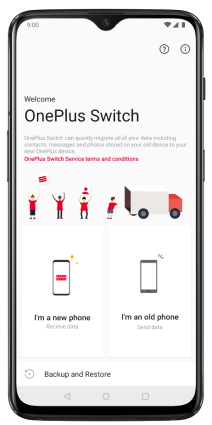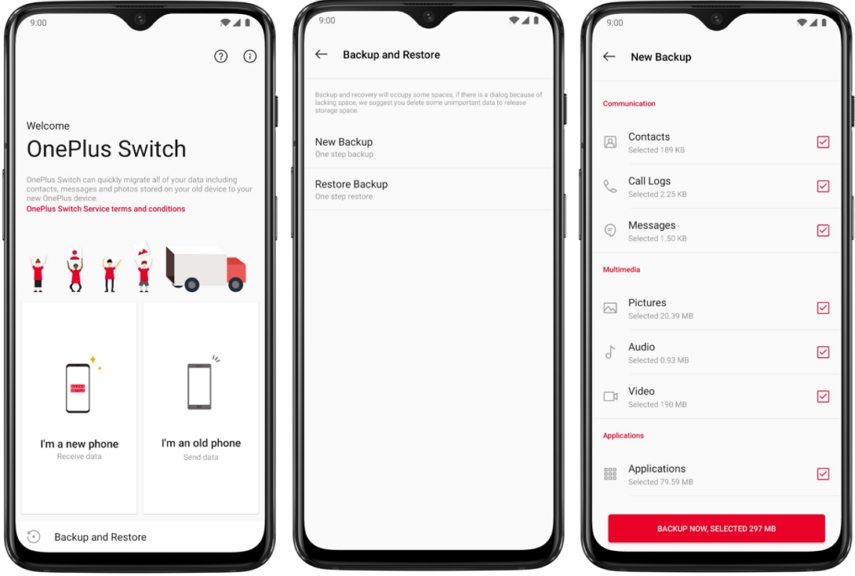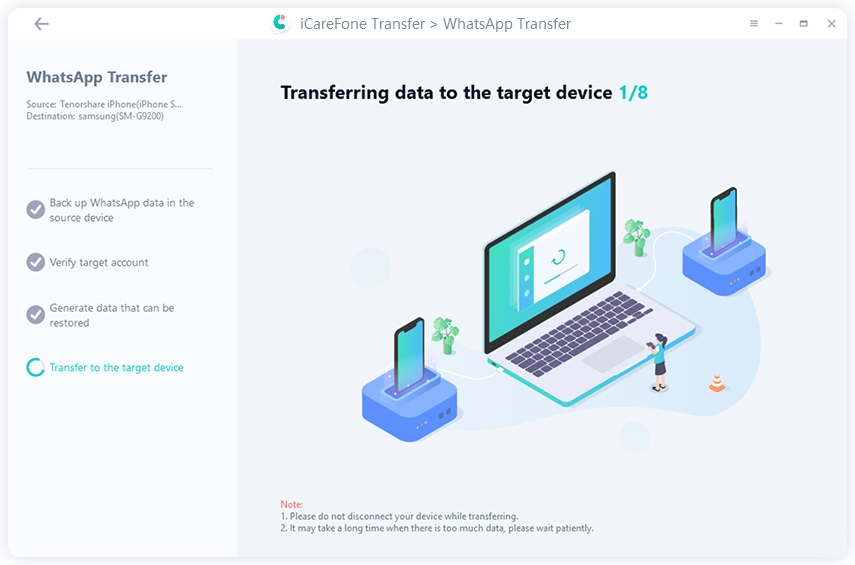The Things You Never Know about OnePlus Switch
Bonjour! I have bought a new phone. Can you tell me what the OnePlus Switch app is? I have heard that it is a good app for Switching to a new phone. I don’t know anything more about this app. Could you please guide me about the OnePlus Switch application, its hidden aspects, and how is it better than other data transfer apps? Merci!
Well, the OnePlus Switch application is excellent. Its features are exciting, and your phone gets the best data transfer service from this app. Let's tell you more about the app.
- Part 1: What Does OnePlus Switch Do?
- Part 2: How to Use OnePlus Switch?
- Part 3: 5 Truths Behind OnePlus Switch You Should Know
Part 1: What Does OnePlus Switch Do?
Are you wondering what does OnePlus switch do? OnePlus Switch application is the official medium of data transfer for OnePlus and Oppo mobile phones. It helps the OnePlus users to transfer data from one OnePlus to the other quickly.
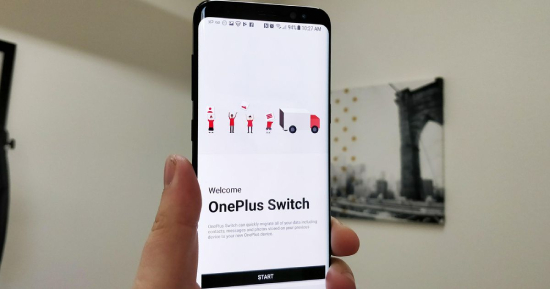
You can easily move your texts, contacts, call logs, photos, videos, music, calendar, apps, and other important documents to the other device within minutes. However, the OnePlus Switch app is not only for data transfer.
It also provides secure data backup to Oppo and OnePlus users and helps restore backed-up data into the destination phone. The single compressed file backup makes it easier to transfer between the OnePlus devices. Below is the complete procedure of how to use OnePlus Switch.
Part 2: How to Use OnePlus Switch?
The usage is easy for the OnePlus Switch. Download the OnePlus Switch app on both the sender and receiver phone and start transferring.
2.1 Transfer from iOS to Android
The OnePlus Switch app does not support iOS transfer to Android. Therefore you cannot use the OnePlus Switch for iPhone data transfer. However, there is a simple way. You can use Google Drive or Tenorshare iCareFone for this purpose.
2.2 Transfer from Android to Android
If you use an old OnePlus phone or any other Android phone, you can easily share your Android data with the new OnePlus phone using the OnePlus Switch. You don’t even need a data connection as the tool will connect both phones in a shared private network.
- Download the OnePlus Switch app on both the source and destination phones. Ensure that your source phone has enough memory.
Launch the OnePlus Switch app on the newer phone, identify the phone as “I’m the new Phone,” and indicate whether the sender is a OnePlus phone or another Android smartphone.

Allow the files accessible to your app. Your new OnePlus will start generating a QR code. On the other side, launch the app and recognize yourself as the “I’m the Old Phone,” and let the app access your files too.

- The QR scanner will show. Scan the QR from the newer phone, and both the devices will connect to a private network. Choose the files you want to send from your old phone. When your selection is made, click on “Start,” and your Android phone will start transferring data to the new OnePlus.
2.3 How to Backup and Restore with the OnePlus Switch?
Backing up your data with the OnePlus Switch is quite comfortable and easy. You can backup contacts, videos, music, pictures, call logs, apps and app data, and other useful documents.
- Launch the OnePlus Switch app and connect your internet with it.
- Choose the “Backup and Restore” option and go for Backup if you want to back up the data.
- Choose the items you want to backup and click on “Backup Now.” Wait till the OnePlus Switch backups your data.
Save the backup in a PC, SD card, or Google Drive. When you want to restore, go to the OnePlus Switch restore option and restore the data from the backup file.

Part 3: 5 Truths Behind OnePlus Switch You Should Know
Truth 1. Does OnePlus Switch Backup WhatsApp?
The OnePlus Switch app can backup WhatsApp files, photos, and videos, but it would not backup WhatsApp chats.
Truth 2. Can you use the OnePlus Switch on iPhone?
The OnePlus Switch iPhone method is a bit different. You first have to sync your data to iCloud, then open OnePlus Switch. iOS and iCloud sign-in options would allow you to start importing the data.
Truth 3. Does OnePlus Switch Transfer Apps?
If you’re asking that this tool transfers apps, then yes, the OnePlus transfer app from an old Android to the newer one. The similar app like Samsung Smart Switch also works for the apps transfer.
Truth 4. Does the OnePlus Switch Transfer WhatsApp Data from iPhone?
Yes, it can go through iCloud, but it would not transfer WhatsApp chats.
Truth 5. How Do I Transfer WhatsApp from iPhone to OnePlus?
If you’re adamant about transferring your WhatsApp chats from your old iPhone to the new OnePlus, then download the iCareFone for WhatsApp on your PC. This software is reliable and allows you to transfer the data in no time. Also, the good news is that it is compatible with both old and new devices. Follow these instructions to transfer WhatsApp from iPhone to new device.
Launch the iCareFone app. Connect your OnePlus and iPhone to the PC. Click on “Transfer” and proceed to Yes.

WhatsApp will start back up on the old iPhone. Verify the same WhatsApp on iCareFone by following the steps. Once verified, the target device will begin to fetch the data.

WhatsApp data and chats will automatically transfer to your OnePlus. Follow the screenshot guide after it to complete the setup.

After the transfer, iCareFone Transfer(iCareFone for WhatsApp Transfer) will be successfully transferred.

Conclusion
We hope that the functioning of the OnePlus Switch app is clear to you. It helps the secure transfer of files, backup, and restore. If you want your WhatsApp chats to move from the old iPhone to the new OnePlus, then iCareFone is the answer.
Speak Your Mind
Leave a Comment
Create your review for Tenorshare articles

iCareFone Transfer
No.1 Solution for WhatsApp Transfer, Backup & Restore
Fast & Secure Transfer