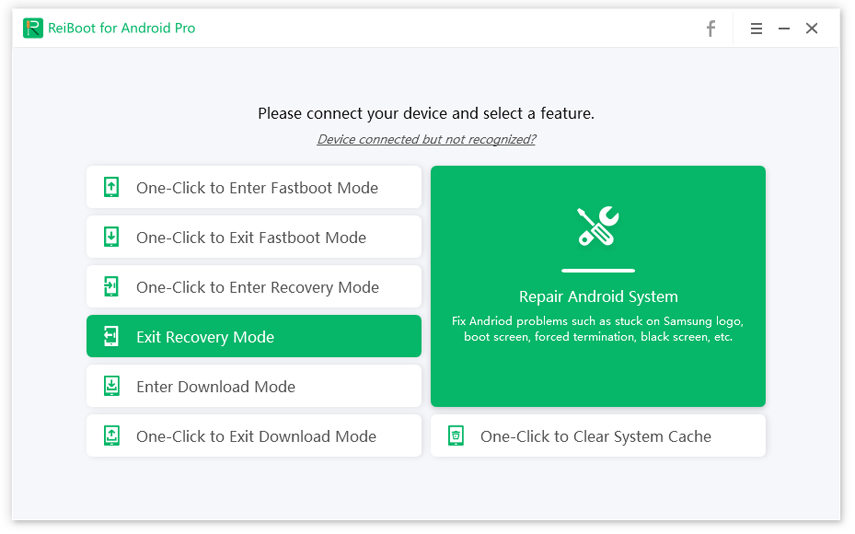How to Fix Android Factory Binary Related Problems Easily
I recently flashed my Samsung Galaxy 8 and now it's stuck in the "Android Factory Binary Mode". No matter what I try, I'm unable to get it out of the Factory binary mode. What should I Do?"
This is one of the most common technical issues that many Samsung users face while trying to flash custom ROMs on their smartphones. This usually happens when the custom ROM fails to flash properly. So, instead of booting normally, your device will get stuck in the Android Factory Binary Mode.
If you've encountered a similar situation, we're here to help. In this article, we'll walk you through the step-by-step process of expiring the Android factory binary mode on a Samsung device.
- Part 1: What Is Android Factory Binary
- Part 2: How to Fix "Please Get the Approval to Use Factory Binary (Pit)"
- Part 3: Stuck in Factory Binary Mode, What to Do?
- Bonus Tip: The Easiest Ways to Remove FRP Lock On Galaxy Smartphone
Part 1: What Is Android Factory Binary
First and foremost; let's understand what factory binary mode is and why your smartphone might get stuck in it. The factory binary mode is a feature that's designed to avoid users from flashing custom ROMs in their Android smartphones.
This is merely a security feature that Samsung launched back in 2018 to protect the device security and encourage users to use Samsung's stock ROM. Although many users also use it to bypass FRP verification.
Part 2: How to Fix "Please Get the Approval to Use Factory Binary (Pit)"
Unfortunately, many users are not familiar with the Android factory binary mode in Samsung. So, when you unintentionally try flashing a custom ROM or downgrade it from Android 7 to 5 with factory binary, you'll encounter the following message.
"Please get the approval to use factory binary (Pit)"
To be honest, encountering this error would be a critical situation for any Android user as there are only a few solutions that can fix it. Here are two methods that may help you fix this error.
Way 1. Try Installing the Stock Firmware
The first and probably a convenient solution to fix "Please get the approval to use a factory binary (Pit)" is to flash the stock ROM. You can go to the official Samsung website and download the right firmware package for your device. Once the files are successfully downloaded, simply use a tool like ODIN to flash the ROM in your Samsung device.
Way 2. Use Z3X Tool Samsung to Generate PIT File
Unfortunately, if you are unable to flash the stock ROM using the traditional method, you'll have to use Z3X Samsung tool to manually generate the PIT file for your device. PIT file is a dedicated system file that contains information about different hardware components of the smartphone. So, when you manually generate the PIT file using Z3X, it'll tell ODIN how much partition needs to be reserved while flashing the stock ROM.
Here's how you can use the Z3X Samsung tool to generate a PIT file.
Step 1: Install Z3X on your PC (along with the Z3X box) to generate the PIT file for your device. You can also download it from Google (in case Z3X doesn't work).
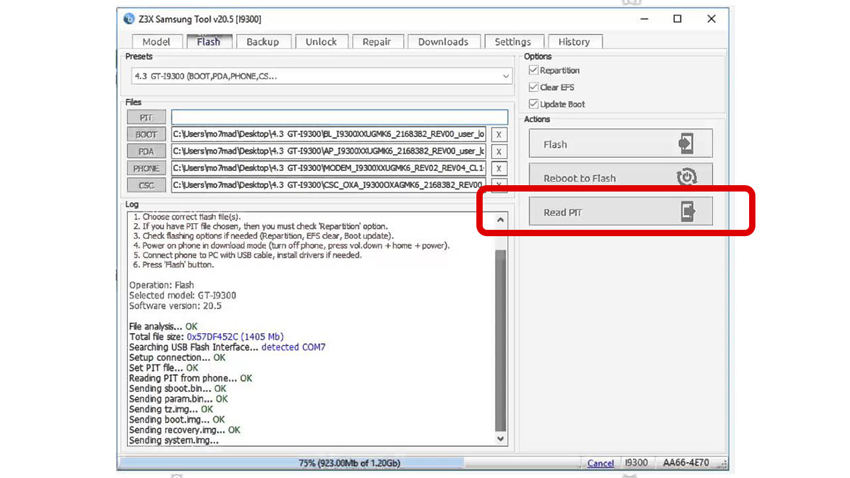
Step 2: Now, launch ODIN and use the drop-down menu to choose your smartphone's combination file. You'll also have to choose the PIT file.
Step 3: Simultaneously press the "Power" and "Volume Down" buttons to put your smartphone in Download Mode and connect it to the PC via USB.
Step 4: At this point, you can ODIN will automatically recognize the smartphone. Click "Start" and it'll start flashing the stock ROM in your smartphone.

Part 3: Stuck in Factory Binary Mode, What to Do?
As we mentioned earlier, getting stuck in factory mode is a common error for Samsung users, which usually happens when you're trying to flash a ROM. An easier way to make your device exit the Factory Binary Mode is to use Tenorshare ReiBoot for Android.
It's a dedicated Android repairing software that'll help you tackle a wide variety of Android issues. Using ReiBoot is the easiest way to exit the Factory Binary mode as the tool has a dedicated "Exit Recovery Mode" feature that'll automatically get the job done. Since the factory binary is a part of Android's Recovery mode, you'll be able to boot your device normally after exiting recovery mode.
Follow these steps to exit the factory binary mode using Tenorshare ReiBoot.
- Install and launch ReiBoot on your PC and connect your smartphone to the PC via USB.
In the main interface of Tenorshare ReiBoot, select "Exit Recovery Mode".

- You can now follow the onscreen instruction to make your device out from the factory binary mode.
Bonus Tip: The Easiest Ways to Remove FRP Lock On Galaxy Smartphone
Since many users also use the Factory Binary to skip Google FRP verification, they unintentionally get stuck in the Android factory binary mode. To avoid such unexpected situations, it's better to use an alternative option to remove FRP lock from your Galaxy device.
We recommend using Tenorshare 4uKey for Android, a password recovery software for Android that'll also help you bypass the Google FRP verification window. Let us take you through the step-by-step process of removing FRP using this tool.
Launch 4uKey for Android on your PC and select "Remove Google Lock (FRP)".

Choose the right device OS version and click "Send Notification".

- Next you need to confirm the selected info and make sure the network is well connected.
Wait for the notification to be sent to your Samsung device.

Now, follow the on-screen instructions to put your device set up.

Once you have done these steps, 4uKey will notify you that you have successfully removed the FRP lock.

So, that's how you can bypass FRP verification using a more reliable and easier tool.
Conclusion
If you're stuck in the Android factory binary mode, you're probably in deeper trouble than you think. However, using the above-mentioned methods, you'll be able to exit factory binary mode without any hassle. And, if you only want to bypass Google FRP verification, all you have to do is use the 4uKey for Android and boot your smartphone normally.
Speak Your Mind
Leave a Comment
Create your review for Tenorshare articles