[2025] The Full Guide on Fastboot Mode on Android
An Android device usually ships with a number of modes to help you modify and add new features to your device. One of the modes you find on your Android device is fastboot mode. This mode allows you to do tons of customizations to your device using your computer. However, keep in mind the mode is not available on all the Android devices out there.
The fastboot Android mode is available on a lot of devices but not on all the devices out there. It is because most phones have the recovery mode that does similar tasks to the fastboot mode so users do not really need this mode on their devices. The following guide talks more about the fastboot mode on Android, what you can do using this mode, and how you can enter the mode on your Android based device.
Let's check out more information about the fastboot mode Android:
- Part 1. What is Fastboot Mode on Android?
- Part 2. What Can You Do in the Fastboot Mode?
- Part 3. One Click to Enter into Fastboot Mode on Any Android Device?
- Part 4. How to Get Out of Fastboot Mode?
Part 1. What is Fastboot Mode on Android?
The first thing you will want to know is what exactly the fastboot mode is. Well, it is a mode that loads independent of the operating system and allows you to flash various files on your device. It even loads when your device does not have an operating system installed on it.

When you have rebooted your device into the fastboot mode, you can use the fastboot command on your computer to execute operations on your device. All of the commands issued from your computer are run on the device using fastboot to do various operations.
The fastboot mode is more of an alternative to the recovery mode on your Android device.
Part 2. What Can You Do in the Fastboot Mode?
If you have never used the mode on your Android device before, you would want to know what things you can do with this mode on your device. The fastboot mode allows you to perform a number of tasks on your device from your computer.
Using the fastboot mode, you can flash custom recoveries, stock recoveries, custom ROMs, and do plenty of other stuff on your device. There is a large list of commands that you can use in the fastboot mode to perform various operations on your device.

The mode also lets you enter the recovery mode if you do not know how to enter the recovery mode directly on your Android device. In a nutshell, fastboot mode is a gateway to flash custom and stock files on your device from your Windows, Linux, or Mac based computer.
Part 3. One Click to Enter into Fastboot Mode on Any Android Device?
Now that you know what fastboot mode is and what are the things you can do using this mode on your device, you may be interested in finding out how you can enter the mode on your Android based device.
While your device may have a custom key combination to get into the fastboot mode, it takes quite a few attempts before you are successful. Fortunately, you do not need to go through that hassle as there is a simple way to fastboot reboot your Android device.
Meet ReiBoot for Android, a software that enables you to reboot your Android device into the fastboot mode with a single-click. Yes, a single-click is all it takes to get the job done for you. Also, there is only a single-click to exit out of the fastboot mode on your device.
It is highly recommended to use this software to enter the mode on your device rather than using the complex manufacturer method. The following is how you use the software to enter the mode on your device:
Step 1 Enable the USB debugging option on your Android device by heading to Settings > Developer options and turning on the USB debugging option.

Step 2 Head over to the software website and download and install the software on your computer. Connect your device to your computer and click on the One-Click to Enter Fastboot Mode option in the software.
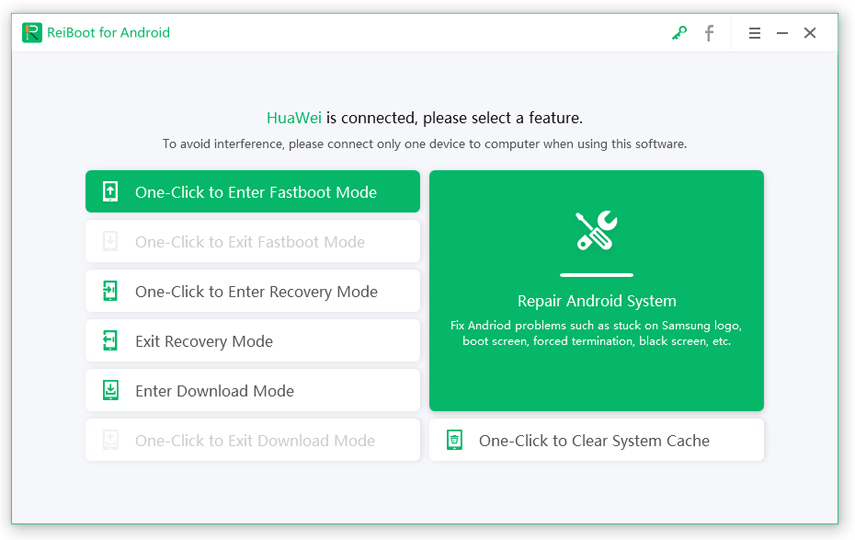
Step 3 The software will start rebooting your device into the fastboot mode and you will see the progress on your screen.
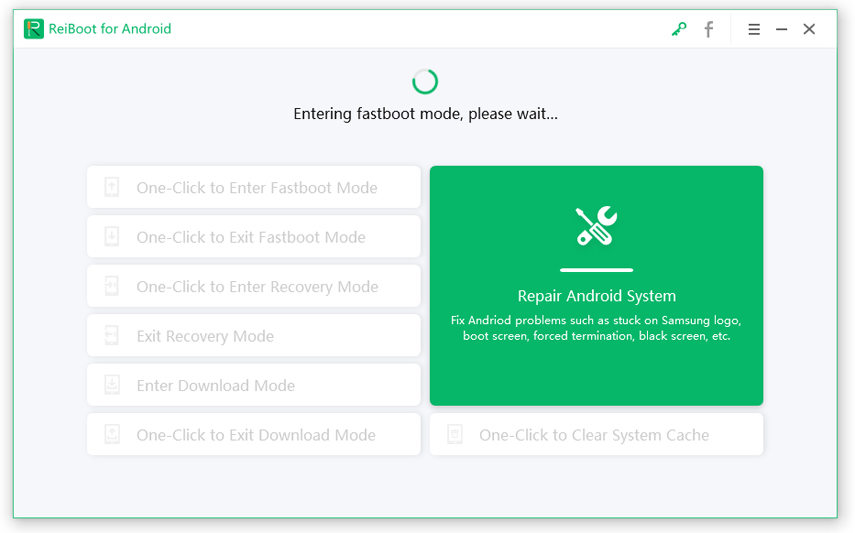
Step 4 Once your device enters the mode, a confirmation message indicating the same will appear on your screen.
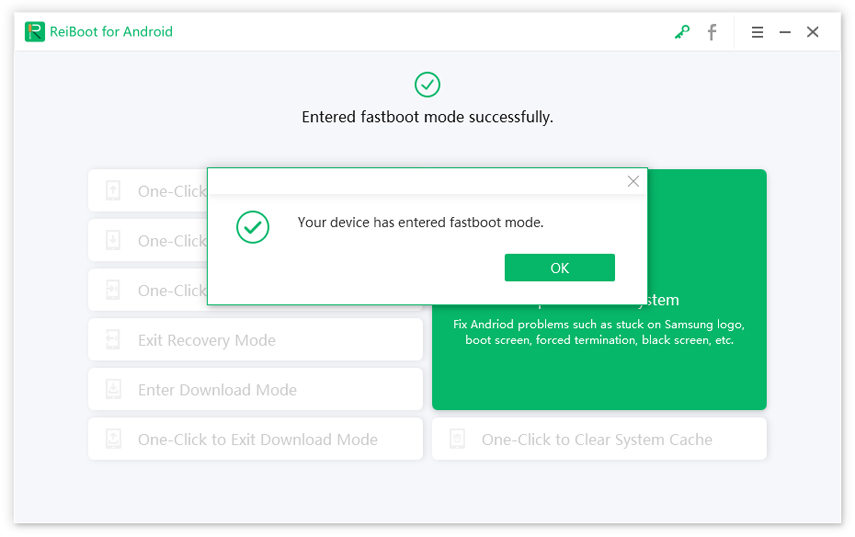
Your device should now be in fastboot mode.
Part 4. How to Get Out of Fastboot Mode?
When you have finished your tasks in the fastboot mode, you may want to come out of the mode on your device. You can use the same software to get your device out of the mode and the following shows how you go about doing it.
Step 1 Connect your device to your computer and click on the One-Click to Exit Fastboot Mode option in the software.
Step 2 The software will begin to bring your device out of the fastboot mode. You should be able to see the progress on your screen. When the device exits the fastboot mode, you will see a confirmation message on your screen.
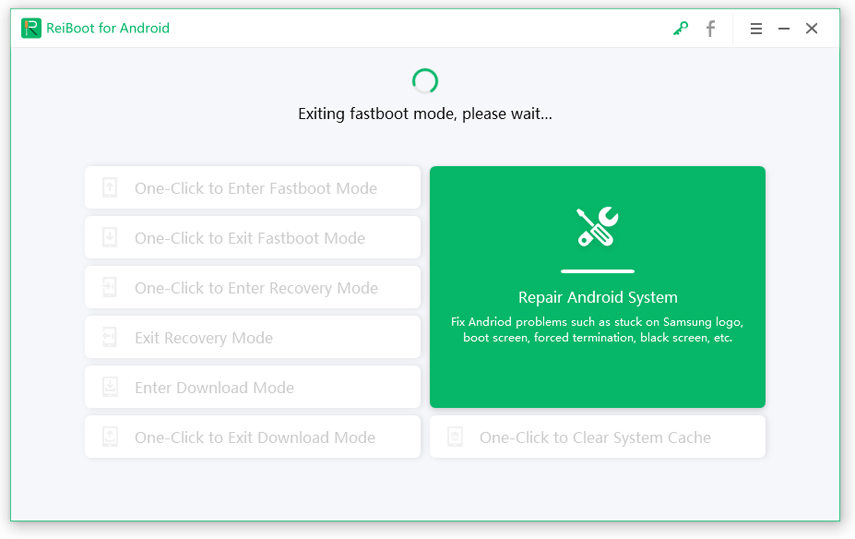
There you go. Your device is now out of the fastboot mode. Note: If you cannot get out of fastboot mode with the 1-click option, please use the Repair Android System feature on ReiBoot for Android to give an entire repair to Android OS, thus to fix fastboot mode stuck.
Read about How to Repair Android System.
Conclusion
So that explains what is fastboot and how you can enter it using a third-party software. If you are wondering what is fastboot mode and how you can use it for your benefit on your device, the above guide explains the mode in detail and shows how you can use it on your Android phone or tablet with ReiBoot for Android. We hope it helps you add and remove features from your device.
Speak Your Mind
Leave a Comment
Create your review for Tenorshare articles






