All Answers on How to Bypass Metropcs Device Unlock App
So you own a smartphone device which is blocked to access a SIM card of a specific carrier only, correct? And most probably you wanted to switch your network with a more advanced and active one which is why you've decided to take the matter into your hands. And hence, looking for how to bypass metropcs device unlock app for free or may be paid if it is of worth. Well, not to worry we have specifically drafted this article to help you bypass metropcs device unlock app. Let's get started then and explore how to unlock metropcs phone.
- Part 1: Do You Know How to Bypass MetroPCS Device Unlock App to Unlock Device?
- Part 2: Why You Unlock MetroPCS Phone
- Part 3: How to Unlock MetroPCS Phone
- Part 4: Supported Models with MetroPCS unlock APP
- Also Know: How to Bypass Metropcs Device Lock Screen
- FAQ about MetroPCS Device Unlock
Part 1: Do you Know How to Bypass MetroPCS Device Unlock App to Unlock Device?
Well, honestly you do not need to bypass MetroPCS device unlock app to unlock device. You can simply make use of the tutorials listed below to unlock a range of carrier options for your MetroPCs device. But before that let's get to know why you need to unlock metropcs phone.
Part 2: Why You Unlock MetroPCS Phone
When it comes to the reasons that why would you actually require to unlock metropcs phone, here we bring you the answer. Below mentioned is a list of reasons that one may have on their mind if they're considering to unlock metropcs phone.
- Ability to make use of different carriers (SIM cards) with the same phone as per the need.
- It increases the resale value as the device can work with more different carriers.
- You can even save roaming fees when travelling abroad as you can make use of a local SIM.
- Absolutely no risk is involved about bricking your device while unlocking it.
- Your MetroPCS unlock phone will still be under warranty after it is unlocked.
- Once you unlock MetroPCS Phone, it will unlocked permanently and too, after updates.
- Perform unlock without any other software of jailbreak.
Part 3: How to Unlock MetroPCS Phone
Before we gain the hands on experience on how to bypass metropcs device unlock app to get your device unlocked, we must consider a few points to be on the safer side. Here are they:
- First and foremost important point is, do not install any type of metropcs device unlock app that you may find on Google play store. This is because the official app isn't available over the Google play store. You may get tricked into installing a look-a-like app that may just not be appropriate for your device.
- Always look into your MetroPCs device first. This is because the metropcs device unlock app comes preinstalled on your device by the company itself. It must be sitting in the "Applications" folder.
- Just in case you're not able to locate the metro unlock app over your device, then most probably it is hidden. You can get into the App settings and then search for it.
- If you're unlocking a device with GSM connectivity then you must understand that it can only work with other carriers of GSM network only not with CDMA network or vice versa.
- There's no guarantee that after the unlock, your device will be fully compatible with other carrier networks.
- Eligibility to unlock MetroPCS Phone: Your device must be having an active service record of minimum of 180 days straight without a break, from the date when the individual phone's was first activated.
How to unlock MetroPCS phone with metropcs device unlock app
Enough of talking now, it is time to get started with exploring the step by step tutorial on how to unlock a metropcs phone. Here we go.
Step 1: First, make sure that you're eligible to perform metropcs device unlock with app. Then, get into the "Application" folder and hit on the "Device Unlock" app followed by clicking on "Continue".
Note: Not to mention, you must be connected to a stable WiFi or active data connection.
Step 2: Now, you need to hit on the "Permanent Unlock" option and wait for the process to complete. Once done, you need to reboot your device in order to effectively apply the settings.
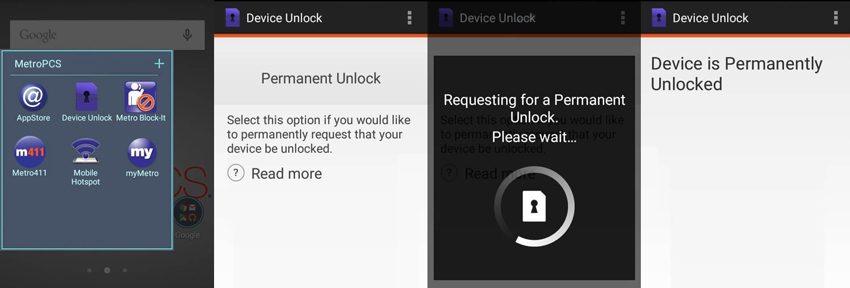
Part 4: Supported Models with MetroPCS unlock APP
Now, to make sure that your device is supported for this service you must check through the list of models that are supported with the metropcs unlock app.
Alcatel Devices:
- Alcatel A30 Fierce
- Alcatel A30 Fierce 4
- Alcatel A30 Fierce XL
- Alcatel Tru.
Coolpad Devices:
- Coolpad Catalyst
- Coolpad Defiant
HTC Devices:
- HTC Desire 530
- HTC Desire 626s
- Kyocera Hydro Wave
LG Devices:
- LG Aristo
- LG Aristo Cobalt Blue
- LG Aristo 2
- LG G Stylo
- LG G Stylo White
- LG K7
- LG K20 Plus
- LG Leon LTE
- LG Stylo 2 Plus
- LG Stylo 3 Plus
- LG Stylo 3 Plus Titanium
- Motorola e4
Samsung Devices:
- Samsung Core Prime
- Samsung Grand Prime
- Samsung J3 Prime
- Samsung J3 Prime Silver
- Samsung J7
- Samsung J7 Prime
- Samsung J7 Prime 32GB
- Samsung On5
- Samsung S7 Black
- Samsung S8
- Samsung S9
ZTE Devices:
- ZTE Avid 4
- ZTE Avid PLUS
- ZTE Avid Plus
- ZTE Blade ZMAX
- ZTE Obsidian
Note: In case, you're trying to perform the unlock on any other non supported devices, you may most probably be prompted with this message "unlock failed this mobile device is not eligible for unlock metro pcs".
Also Know: How to Bypass Metropcs Device Lock Screen
There are times when we all have encountered a situation where we forget out lock screen password or pattern or passcode. In such a situation we are left with no choice but to look for some professional help to retrieve back your device. But worry no more, here we bring you an extremely powerful tool - Tenorshare 4uKey for Android. All you need is to make use of this mighty tool and no matter what your lock screen password or pattern or passcode is, you can get your device unlocked and working all by yourself. Let's understand how.
Install the Tenorshare 4uKey for Android on your PC and then launch it, click "Remove Lock Screen" option after connecting the device.

Once your device is connected and detected successfully by the software, hit on the "Start" button and proceed.

Now, 4uKey for Android will remove screen lock.

Next, you need to enter recovery mode by following the steps on interface, it's very easy to operate.

In the end, Tenorshare 4uKey for Android will auto remove lock screen in a minutes.

That's it, once your device is rebooted, the lock screen will no longer be there on your device. Also, you'll be notified of successfully removing the lock screen over the software's interface.
Final Words
Moving towards the end of the article, we're now positive that you now have full understanding on how to unlock metropcs device with app. Moreover, if you forgot the lock screen password of your device you always know that you have Tenorshare 4uKey for Android holding up your back.
- Remove Android password, pattern, PIN, and fingerprint lockin one click
- Bypass FRP for Samsung, Xiaomi, Redmi, Vivo, OPPO, Huawei, etc. (Android 6-14)
- Compatible with 6000+ Android phones and tablets
- The unlocking success rate is up to 99%, in 3 minutes
FAQ about MetroPCS Device Unlock
Q1: Is there a fee for requesting an unlock code?
The service is absolutely free, you do not require to pay a single penny to request an unlock code.
Q2: When does the service requirement (180 consecutive days) start?
It simply starts from the date when your device is first activated with Metro by T-Mobile service.
Q3: During the 180-day period, my account was suspended. Can I still receive my phone's Unlock Code?
Absolutely, you will still be able to receive your phone's unlock code until your account hasn't been disconnected in a span of 180 day period and as long as the your account's billing is active.
Speak Your Mind
Leave a Comment
Create your review for Tenorshare articles















