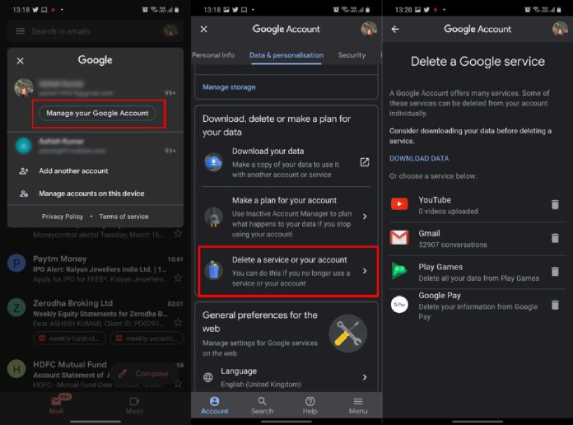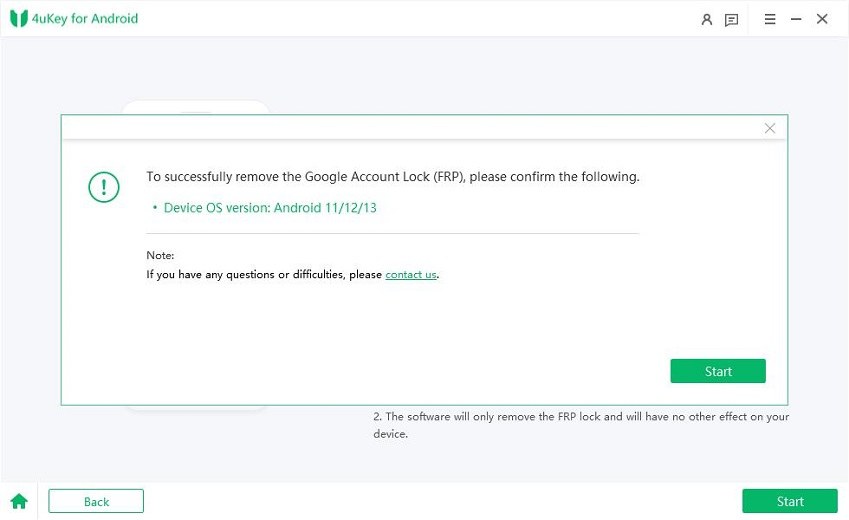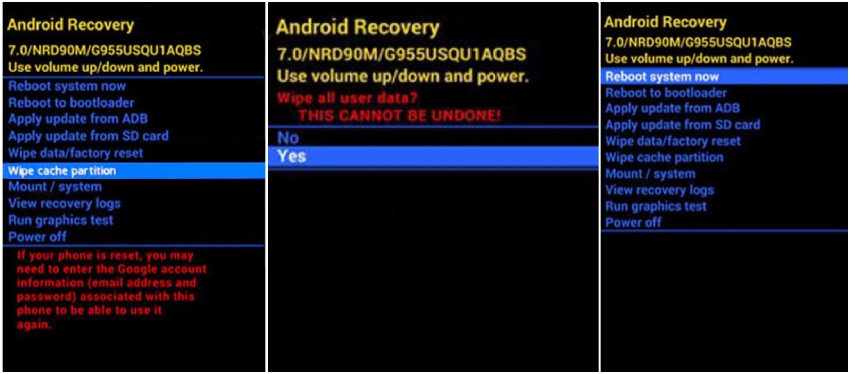How to Delete Gmail Account Permanently without Password?
There could be several reasons why you'd want to delete your Gmail account permernatly from your phone. Maybe you've created a new one and want to shift over to it. Maybe you created it for a specific task and now want to delete it after the task has been accomplished. The worst part is that you've forgotten the account password now and can't seem to remember it.
No matter the case, you must be wondering how to delete Gmail account permanently without password. In this post, we dive deeper into this subject and tell you how you can do this task. But first, we'd have to tell you whether it's possible in the first place. Without any ado, let's see how to delete a Gmail account without password.
- Part 1: Can I Delete a Gmail Account without Password?
- Part 2: Things You Need to Know Before Deleting a Gmail Account
- Part 3: How to Delete Gmail Account Permanently without Password in 3 Ways
Part 1: Can I Delete a Gmail Account without Password?
Before you wonder how can I delete my Gmail account permanently without password, you need to know whether that's possible in the first place.
Well, there's no first-party method to do it. The standard method given by Google requires you to remember your account password before you can delete it. If you don't have access to your password, you won't be able to use that method.
Part 2: Things You Need to Know Before Deleting a Gmail Account
There’s no first-party method to delete Gmail account permanently without password. However, there are ways to delete the account from your device, and we will explain those to you. Furthermore, you can also try resetting your password using the method Google offers, and when you've got access to the password, then use it to delete the account.
With that said, let's dive into the top 3 ways you could use for this job.
Part 3: How to Delete Gmail Account Permanently without Password in 3 Ways
If you're wondering how to delete Gmail account without password, this section is for you.
In the following sections, we talk about how you can delete Gmail account permanently without password from your device. Furthermore, we also give you a solid method to try and reset your password, so you can delete the Gmail account from altogether. That said, here's how to remove Google account from phone without password.
- Way 1: Delete Gmail Account Permanently without Password via Google Supports
- Way 2: Delete Gmail Account Permanently without Password Using 4uKey for Android
- Way 3: Factory Reset to Delete Gmail Account Permanently without Password
Way 1: Delete Gmail Account Permanently without Password via Google Supports
If you want to know how to delete Gmail account without password permanently, the first method you could try is to reset your password via Google Supports. After you've reset it, you can use Google Account Settings to delete your Gmail account.
- Go to this link to recover your password by answering all the questions.
- Set a new password for your Google account.
- Go to your Google Account and then select "Data & personalization" from the left-hand side.
- Tap on "Delete a service or your account" and then select "Delete a Google Service".
Select the bin icon right next to Gmail, then enter another email which you'd like to replace the old email with.

- A verification code will be sent to your mail, open it and confirm the verification.
Your Gmail account will now be deleted.
Way 2: Delete Gmail Account Permanently without Password Using 4uKey for Android
If you want to know how to remove Google account from Samsung without password, Tenorshare 4uKey for Android is your answer. With 4uKey for Android, you can effortlessly remove Google account lock without password from your Samsung device in just a few minutes.
That said, here’s how to delete Gmail account without password from Samsung using 4uKey for Android.
-
Download and install Tenorshare 4uKey for Android on your computer. Open the program and from the main screen, select Remove Google Lock (FRP).

Restart your Samsung phone, when it is open with the Welcome screen, connect it to your computer and select your device's Android OS version.

After confirm that all the device information is correct, click start to continue.

Follow the on-screen instructions to set up your Samsung device: Tap on Emergency call and dial *#0*# to enter the hidden diagnostic mode of the device.

On your computer, click Next to let 4uKey for Android start removing the Google account from your device.

When it's finished, you will see a Success messaging stating your Google lock has been bypassed.
c
That's it! Now you can get into your phone without being asked to enter the Google account password.
Way 3: Factory Reset to Delete Gmail Account Permanently without Password
Last but not least, you can use the factory reset method to remove the Google account from your device permanently. There are a few ways to factory reset your device. But in this post, we will talk about the most basic method, i.e., the one where you'd have to enter the Recovery Mode to perform a hard reset. This method essentially makes sure nothing is left behind on your device.
NoteThis method will erase all the data on your phone so please make a bakup of all the data you need before performing the factory reset.
That said, here's how to permanently delete Gmail account without password using this method.
- Turn off the device by pressing and holding the power button.
- When the phone is off, press and hold the power button and volume up button at the same time.
- Keep holding both the buttons until you see the recovery-mode screen.
- Use the volume buttons to navigate through the menu and select “Wipe data/factory reset”.
- Select "Yes" to confirm.
When it's done, select "Reboot system now" from the menu. Then wait for the tablet to boot up.

Now, the Google account should be removed from your device.
Conclusion
There you have it — that’s everything you need to know on how to delete Gmail account permanently without password. If you're on the lookout for the best method to effortlessly remove the Google account from your Android device, there's no better option than Tenorshare 4uKey for Android. With 4uKey for Android, you can remove Google account from android without password in just a few minutes.
- Remove Android password, pattern, PIN, and fingerprint lockin one click
- Bypass FRP for Samsung, Xiaomi, Redmi, Vivo, OPPO, Huawei, etc. (Android 6-14)
- Compatible with 6000+ Android phones and tablets
- The unlocking success rate is up to 99%, in 3 minutes
Speak Your Mind
Leave a Comment
Create your review for Tenorshare articles