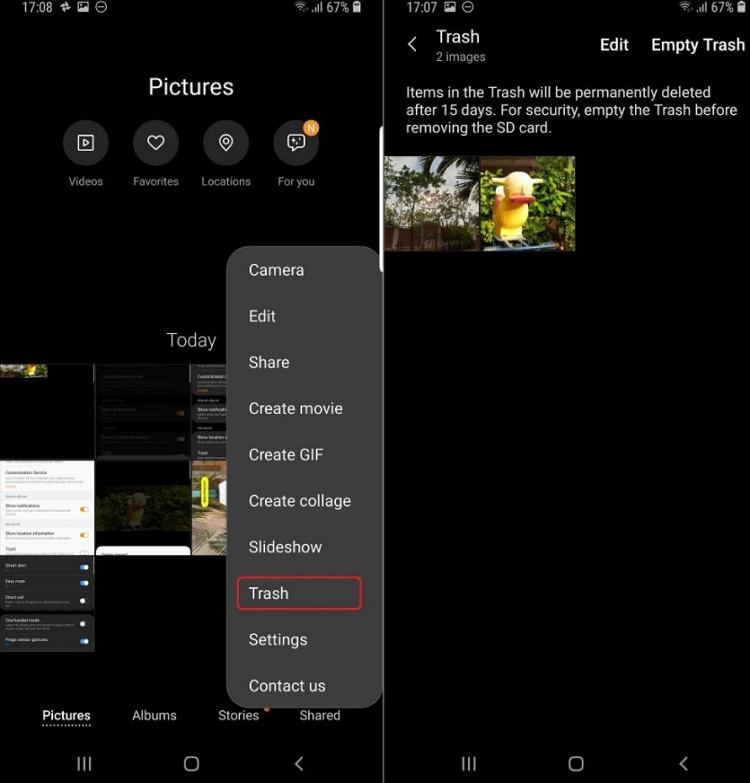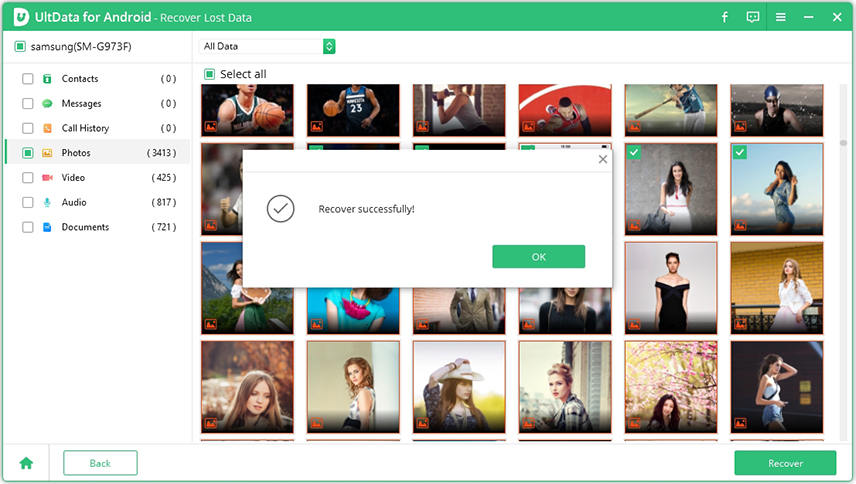How to Delete Photos from Android Phone Permanently
Clearing unwanted pics is a thing that most of the smartphone users do on a daily basis. When you are out for a picnic or some functional event, you tend to click many pics from different angles. This results in clicking tons of images, most of which are useless afterwards. And these images are deleted by users afterwards. But, are these images deleted permanently? No! When users delete these images, they are shifted in recycle bin or trash folder. Hence, they accumulate a lot of space. If you want to know how to delete photos from Android phone permanently, these is the right place for you. Read below to know more.
- Part 1. Empty Trash to Permanently Deleted Photos from Android Phone
- Part 2. Permanently Deleted Photos from Android Using Shreddit - Data Eraser
- Part 3. Deleted Photos from Android Permanently by Factory Reset
- Bonus Tip: How to Recover Mistakenly Deleted Photos from Android without Backup?
Part 1. Empty Trash to Permanently Deleted Photos from Android Phone
If you want to know how to permanently delete photos from Android phone, there are different ways to do so. In this method, we will learn how to delete photos from recycle bin or trash, thereby resulting in permanently deleting the pics. Below are the two methods to do so.
1. Empty Gallery Trash
Below is a step-by-step guide will let you know how to permanently delete photos from Android smartphones.
- Begin by launching the Gallery app.
- Now, click on the hamburger menu icon.
- Next, select the Trash or recycle bin option.
- Here, select the Empty option present on the upper right-hand corner.
Lastly, select Empty Trash option. This will empty the trash folder deleting all the items present in it.

2. Empty Google Photos Trash
If you are backing your pics on cloud using the Google Photos app, you will also need to empty the trash folder of that app. Below steps will help you to empty the trash folder of Google Photos app, which contains deleted photos on Android.
- On your Android device, open the Google Photos app.
- Sign in to your Google Account.
At the bottom, click on Library and then go to Trash and then More. Next, click the Empty Trash option and tap Delete permanently. This will permanently delete all the photos present in the trash folder.

Part 2. Permanently Deleted Photos from Android Using Shreddit - Data Eraser
Shreddit can be your answer to know how to permanently delete deleted photos from Android. This app works as a data eraser and effectively erases confidential information from your Android device. This is done by deleting the information permanently. Below are the steps that you need to follow.
- Download and open app.
- Next, grant all the permissions to the app that it asks for.
- Click on the hamburger menu icon present on the upper left corner.
- Select Gallery. This will show all the pics present on your device.
- Select all the photos by clicking the Select All option present at the top.
- Click the Shred option present at the bottom right of the screen. Confirm your decision on the next screen.
Done! This will empty your trash and delete your photos permanently.

Part 3. Deleted Photos from Android Permanently by Factory Reset
Another way to permanently delete your pics is by factory resetting your Android device. This will permanently get rid of your photos present in your device. On the other hand, there is drawback of using this method. You not only permanently delete your photos, but also get rid of your other data. After using this method, your device is cleaned and becomes as good as a new one. Hence, if you are ready to take the risk, follow the below steps to delete the photos.
- Open up your settings.
- Go to System and click Advanced.
- Next, click on Reset Options and click on Erase All Data (Factory Reset).
- Lastly, click on Reset Phone.
- You might require to enter a password or PIN.
Lastly, tap Erase Everything.

Bonus Tip: How to Recover Mistakenly Deleted Photos from Android without Backup?
Most of the times, we mistakenly delete some pics or data that is not supposed to be deleted. At such times, we mistakenly delete data permanently. During this crisis, there is only one solution that you can rely on — Tenorshare UltData for Android. This app can be used to recover any kind of data such as contacts, messages, call history, photos, videos, audio files, and other types of data.
All you need to do is use this tool and get hold of your lost data. The tool is simple to use and does not require any special kind of knowledge to operate it. Follow the below steps recover your lost data.
Download UltData for Android and connect your phone to the PC.

Allow USB debugging on your smartphone by following the steps mentioned below.

Click Start to begin the scanning process of lost data.

On the next screen, preview all the data that you need to restore. Next, click Recover.

Lastly, all the data will be recovered with a prompt on your screen.

Conclusion
In short, you had a look at three different ways that will help you know how to delete photos from Android phone permanently. In addition to this, you also had a look at Tenorshare UltData for Android, which can be used to recover permanently deleted data after factory reset.
Speak Your Mind
Leave a Comment
Create your review for Tenorshare articles

Tenorshare UltData for Android
Best Android Data Recovery Software
Highest Data Recovery Rate