1 Click to Exit Fastboot Mode on Android
The Fastboot is a sort of protocol which is used to write data directly into the flash memory of your mobile phone. It has applications like re-flashing partitions, flash images such as recoveries and others. It is also very simple to exit Fastboot by maintaining proper procedures but once in a while there is a possibility to get stuck in that mode and for such circumstances you have use particular methods to exit. If you want to learn of such methods, read the article below and you will get the idea on how to get out of Fastboot mode.
- Method 1. 1 Click to Exit Fastboot Mode Free
- Method 2. Manually Get out of Fastboot Mode with Keys
- Method 3. Remove the Battery to Exit Fastboot Mode
- Method 4. Exit Fastboot Mode Using Minimal ADB and Fastboot Tool
Method 1. 1 Click to Exit Fastboot Mode Free
There are lots of ways to exit Fastboot mode but if you are looking for the 1 click exit to Fastboot mode then you have to use Reiboot for Android, developed by Tenorshare.
It is a professional program that comes with some serious features and fixing stuck Android devices on Fastboot mode is one of them. Tenorshare Reiboot for Android provides a simple approachable for effective method to get out of Fastboot mode. Here's how to exit Fastboot mode Android, take a look:

Step 1: So, you need to download and install Reiboot for Android on your computer. Then, connect the Android device to the computer.
Step 2: Launch the program and click on "One-click to Exit Fastboot Mode".
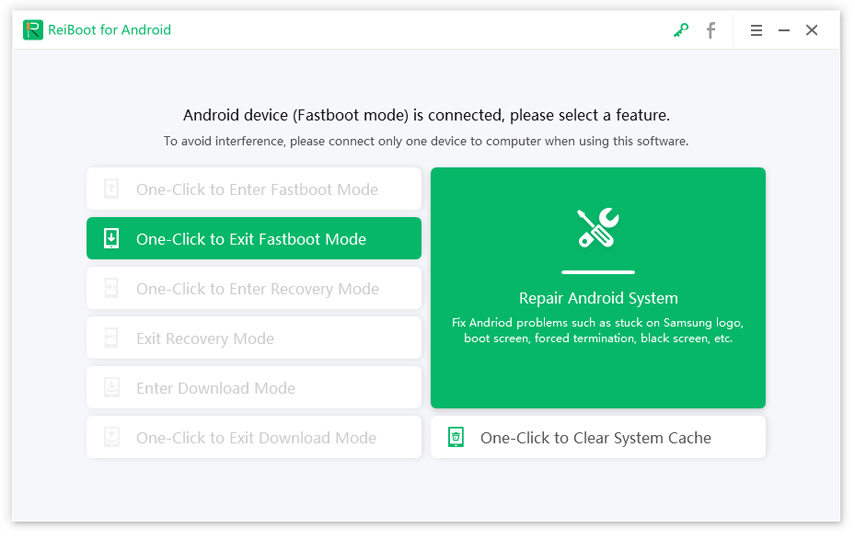
Step 3: Then, the screen will show that getting out of Fastboot mode is in progress.
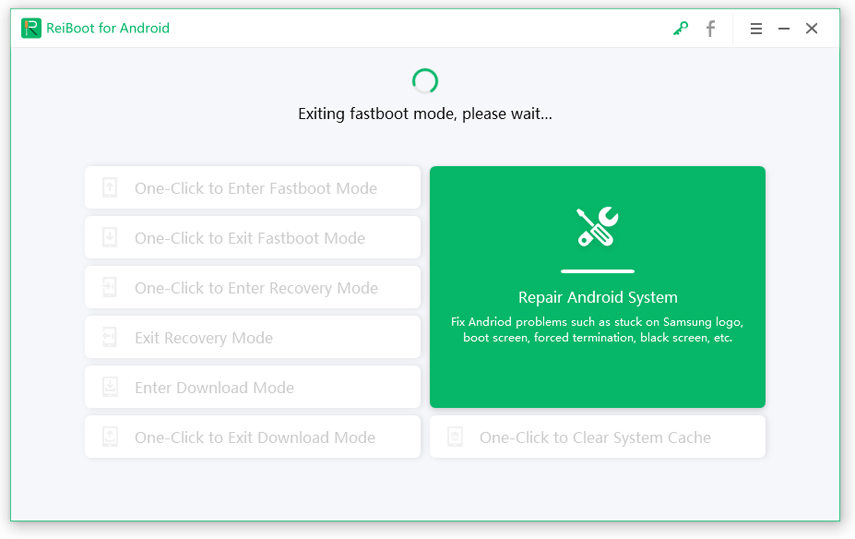
Step 4: After that, just in 1 or 2 seconds a pop-up message will appear on the screen stating that your Android device has exited Fastboot mode successfully.
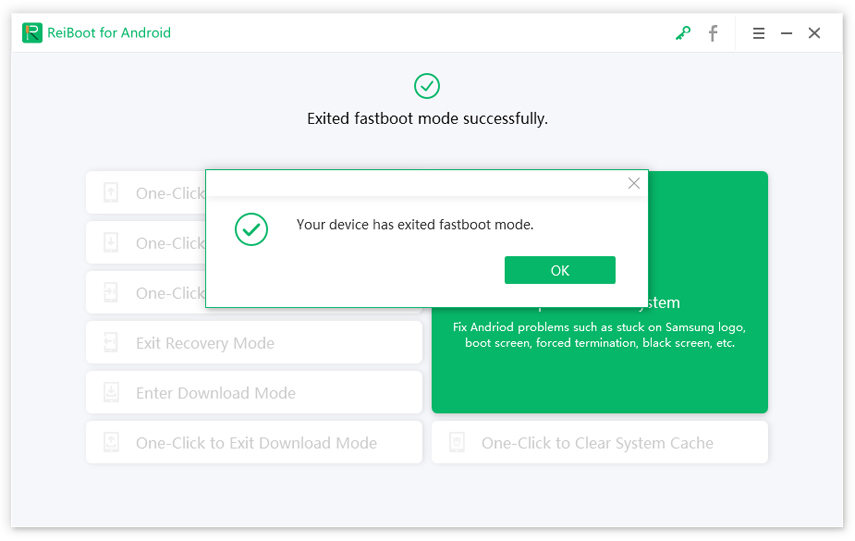
As mentioned by the name, Tenorshare Reiboot for Android takes only a single click to exit the Fastboot mode successfully within just 1 or 2 seconds.
Note: If you cannot get out of fastboot mode with the 1-click option, please use the Repair Android System feature on ReiBoot for Android to give an entire repair to Android OS, thus to fix fastboot mode stuck.
Read about How to Repair Android System.
Method 2. Manually Get out of Fastboot Mode with Keys
As per our research on the matter, one of the best ways to get out of Fastboot mode is Tenorshare Reiboot for Android but there are other ways you can try to get out of that said mode.
You should probably start by restarting the device, if you can't restart the device in the conventional way then you have to use the "Key Trick" to reboot the device.
Here, you will be basically be using one of the hardware keys to exit the Fastboot mode. The procedure is very simple;
Step 1: You need to press and hold the Power button for 15 seconds.
Step 2: The stuck device will vibrate for a single time and then it will reboot.
Well, it is not always effective but it seemed to have for a certain number of people; you can most certainly give it a try.
Method 3. Remove the Battery to Exit Fastboot Mode
The next solution to exit Fastboot mode involves removal of battery. But you need to know that not all the Android mobile comes with removable batteries these days. There are several Android devices that are designed with non-removable batteries.
So, if you own a device with removable battery then take the battery out immediately and leave it like that for a few minutes and then insert it again. But if you own a device with non-removable battery then take it to the nearest service centre of the designated brand. There you will find an expert who will remove the battery for you.
Removing the battery will most probably get your Android device out of the Fastboot mode, as it has worked for a number of users.
Method 4. Exit Fastboot Mode Using Minimal ADB and Fastboot Tool
The final method involves the use of Minimal ADB and Fastboot Tool. It is very powerful and effective tool for Android root users. As the name suggests it can fix the device that is stuck on Fastboot mode.
One of the best part of Minimal ADB tool is that you will also get an ADB driver package if you need to connect the device to your Windows computer. As mentioned it is an effective tool but it is a bit technical; so, follow the steps below.
Here's how to get out of Fastboot mode with Minimal ADB and Fastboot Tool;
Step 1: First, download and install "Minimal ADB and Fastboot Tool" on your computer.
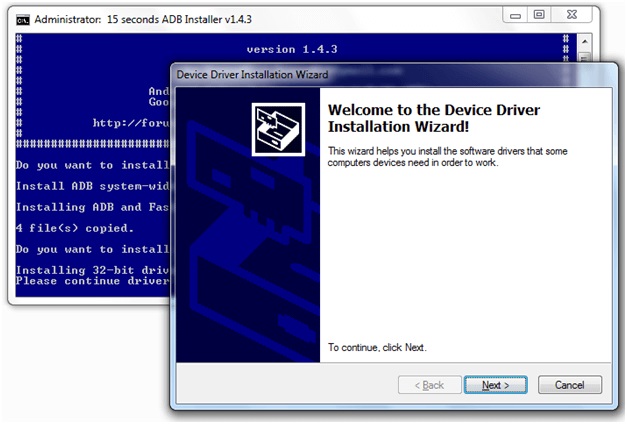
Step 2: After the installation of the program is complete, visit the installation directory.
{ADB Installation Location: My Computer> C Drive> program Files> ADB Folder}
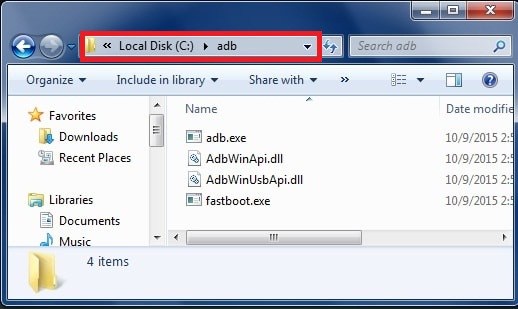
Step 3: Inside the ADB folder, click anywhere and then press and hold the "Shift" key + "Right Mouse" button. Then, select "Open Command Window Here" option.
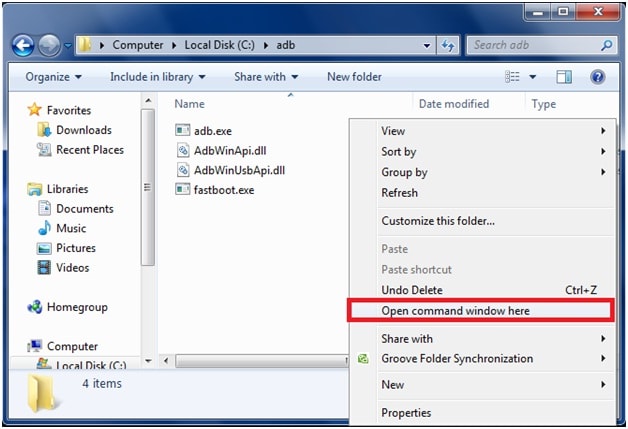
Step 4: Now, you can connect the Android mobile that is stuck in Fastboot mode to the computer with the help of a USB cable.
Step 5: After the device is connected and detected, you need to type "Fastboot Devices" in the command window and press "Enter" to execute.
Step 6: Finally, type "Fastboot Reboot" and execute.
Needless to say, this is an effective program capable of fixing an Android device that is stuck in Fastboot mode but it is a bit technical.
Conclusion
Technically speaking, there are not many ways to fix the Fastboot mode but you can use the tricky key and battery removal method as they are very simple to execute but there is no guarantee of success. But if you come to Minimal ADB and Fastboot Tool then you will find it a bit technical and very difficult to be used by regular Android users. So, we would say that it would be better for you to use the services of Reiboot for Android. It is a completely safe program that works miraculously fast to fix Fastboot mode or to get in or to get out of Fastboot mode, and its simplified single click operation is suitable for all Android users. Highly recommended!

Speak Your Mind
Leave a Comment
Create your review for Tenorshare articles





