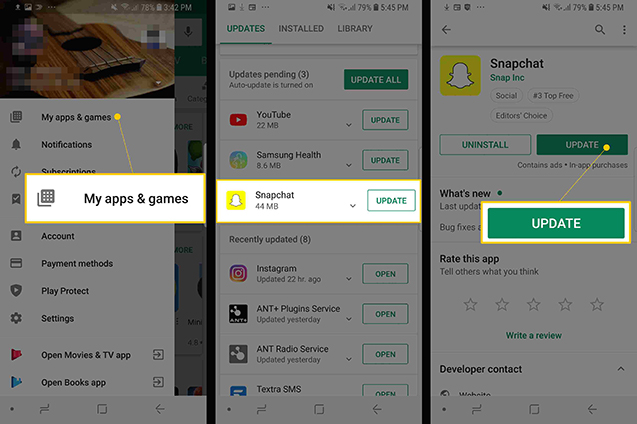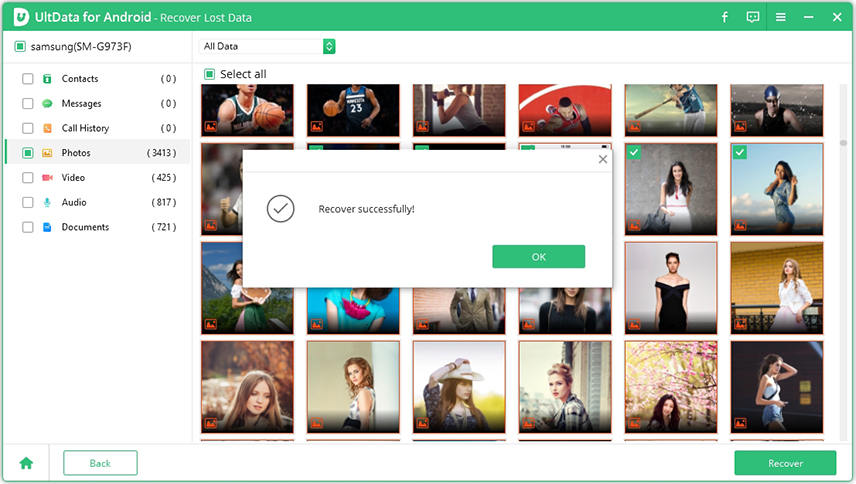[Essential Guide]How to Fix Snapchat Memories Backup Error?
It is very upsetting when you are trying to backup Snapchat memories and getting Snapchat backup error memories. This particular error is widely related to the older version of Snapchat. So, if you haven’t updated in a while, it could have caused the issue. There are also other reasons, as well. But if you want to find more about it, check out our article below.
- Part 1: Why Does Snapchat Have a Backup Error?
- Part 2: How To Fix Snapchat Memories Backup Error?
- Part 3: How to Fix My Snapchat Memories Disappeared?
- FAQ about Snapchat Memories
Part 1: Why Does Snapchat Have a Backup Error?
"What is backup error Snapchat?" It is widely considered that the Snapchat backup error occurs when your Snapchat version if out of date. But this particular issue can occur due to bad internet connection, insufficient space on your mobile, or cloud storage.
So, there could be a variety of reasons behind Snapchat backup error. But if you want to fix it, then you should check out the solutions below.
Part 2: How To Fix Snapchat Memories Backup Error?
So, if you are having Snapchat backup error memories issue, then the following 4 methods will be really helpful to you. These solutions are simple; they are effective, and more importantly, they are easy to execute. Check out the list below.
Way 1: Update Your Snapchat to the Latest Version
If you are getting backup error Snapchat, you should update Snapchat to its latest version. If you haven’t updated the app in a while, then surely an update is waiting for you. But if you are already using the latest version, you have to wait for the next update. Updating Snapchat is very simple. Check out the steps below.
- Step #1: On your Android mobile, launch Google Play Store.
- Step #2: Tap on the menu at the top-left corner of the screen to select ‘My Apps & Games’.
- Step #3: There will be an ‘Updates’ tap. Tap on it and locate ‘Snapchat’.
Step #4: If an update is available, tap on ‘Update’.

After the update, the backup memory error should get fixed. Otherwise, feel free to check out the next solution.
Way 2: Log Out and Log in Again Snapchat Account
If you are still getting backup error on Snapchat, log out of your Snapchat account. Then, you have to wait a few seconds before logging in again.
- Step #1: Open the Snapchat app on your Android mobile and tap on the icon at the top-left corner of the screen.
- Step #2: A menu will open. Tap on the ‘Gear’ icon at the top-right corner of the screen. The Settings menu will open.
Step #3: Now, scroll down and locate the ‘Log Out’ option at the bottom. Tap on it.

As soon as you tap on the option, a dialog box will open, asking you if you are sure you want to log out. Tap on ‘Log Out’ to confirm. After you have successfully logged out of your Snapchat account, log in again.
Way 3: Clear Caches from Settings to Solve Snapchat Backup Error
If you are still getting backup error Snapchat memories, then you should clear Snapchat cache. Apps like Snapchat stores quite a bit of cache files. If you have too much cache, then the app might not perform properly, and you will have obvious storage issues. So, it is best if you clear the cache files occasionally.
- Step #1: Open Snapchat app on your Android mobile.
- Step #2: Tap on the icon at the top-left corner of the screen, and a new window will open.
- Step #3: Tap on the Settings icon.
Step #4: In the Settings menu, locate ‘Clear Cache’ option under ‘Account Actions’. Tap on it.

- Step #5: Now, tap on ‘Clear Memories Cache’ and tap on ‘Clear’ on the popup box to clear cache files.
Clearing the cache files will free up a lot of space. So, your memories backup won’t get deleted anymore.
Way 4: Change Snapchat Memories Saving Path
If you are still having problems while backing Snapchat memories, you should think about changing the path of Snapchat memories.
You will be changing the location where Snapchat memories backup will be saved, and by doing that; you will be fixing the problem with Snapchat backup.
- Step #1: Open the Snapchat app and go to its Settings.
- Step #2: Scroll down, tap on ‘Memories’ and then select ‘Save To…’.
- Step #3: Your option will be ‘Memories & Camera Roll’ and ‘Camera Roll Only’.
- This is one of the best Snapchat memories backup error fix. You should try it.
Part 3: How to Fix My Snapchat Memories Disappeared?
Well, we have already answered ‘Why is my Snapchat memories not backing up?’ and discussed 4 effective ways to fix Snapchat memories backup error.
But there is a possibility you need to consider—the possibility of losing Snapchat memories due to Snapchat backup error. So, if you have lost your Snapchat files due to the error or for other reasons, you must not worry. As there is a way to get those files back successfully. For that, you have to use a professional data recovery software for Android. There are a few of them available, but we want you to use the best. So, we recommend UltData for Android.
UltData for Android has the highest success rate in the market; there is no risks involved, and to top all that, it has the simplest operation guideline. You won’t be disappointed. If you still what to check out its operation, check out the following steps.
- Complete the installation of UltData for Android on your computer.
Then, connect the Android mobile to the said computer and run UltData. Select ‘Recover Lost Data’ on the interface.

After that, you need to enable USB debugging on the said Android mobile. You will be able to do it form the Settings.

After all things are set, you need to initiate the scan. Click on the ‘Start’ button below.

After the scan is finished, you will be able to preview the files as they will be displayed on the screen. The files will be arranged by their types. You will be able to preview the files and restore them.

Tick the box beside the files you want and then click on the ‘Recover’ button below.

You have to choose a path for the files as they will be restored on your computer, not directly on your Android mobile.
Final Words
So, Can you backup your Snapchat memories? Yes, you can do it. But if you are getting Snapchat backup error, you need to fix it. Backing up Snapchat files is easy, but if you are having trouble, then you need to get the issue fixed as fast as possible.
The 4 solutions we have detailed in the above article are very effective. You must check th4em out. Also, if you ever lose Snapchat files, you will be able to get them back effectively simply by using Tenorshare UltData for Android.
FAQs about Snapchat Memories
Q1. Can you backup your Snapchat memories?
Yes, you can easily backup Snapchat memories.
Q2. Why can't I edit my Snapchat memories?
Some of the editing features are not available for the Snaps imported from the Camera Roll into Memories.
Q3. Why is my Snapchat memories not backing up?
It is possible that the version of Snapchat you are using it out of date. Insufficient space can also be the reason for Snapchat memories not backing up.
Speak Your Mind
Leave a Comment
Create your review for Tenorshare articles

Tenorshare UltData for Android
Best Android Data Recovery Software
Highest Data Recovery Rate