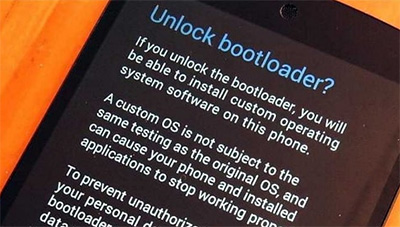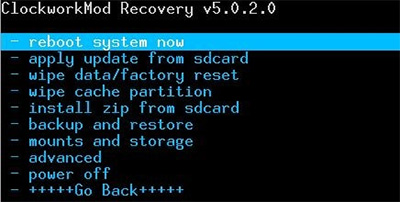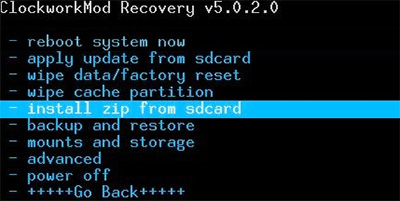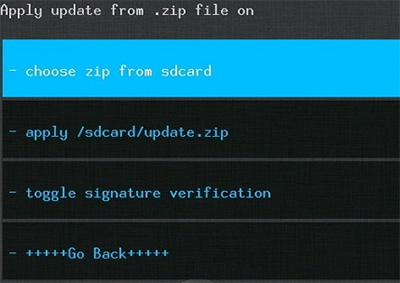How to Flash Android Phone: Pictures Guide
Flashing a smartphone is a complicated – and risky – task and if any step goes wrong, you might end up damaging your phone permanently. Considering the pitfalls associated with flashing a phone, you will be able to flash your Android phone on your own without any risks. So, let’s find out how!
- Part 1: Why Do You Need to Flash Android?
- Part 2: Recognizing the Risks Before Flash for Android
- Part 3: How to Flash Android Phone (2 Methods with Pictures)
Part 1: Why Do You Need to Flash Android?
The reasons to flash an Android phone vary from user to user, but some general reasons that compel users to flash their Android phones include, but not limited to:
- When you need to install new custom ROM.
- If your phone is stuck, dead, or become unresponsive and doesn’t boot up.
- Changing Android to an entirely new version of operating system.
So, we have enough reasons to learn how to flash android phone from PC with USB cable.
Part 2: Recognizing the Risks Before Flash for Android
Flashing an Android phone is a risky busines that can have serious implications for your precious phone.
- Starting with data loss, flashing a phone will wipe out all the data from your phone.
- Secondly, if you’re installing a new custom ROM, you may not like it at all but have to settle for it.
- Also, if proper procedure is not followed, one may render irreparable loss to your mobile phone and make it completely useless.
Backup Your Phone Before Flash on Android
It's recommended to do a backup for your device due to the data will be erased after flashing. So, check the basic method:
- Go to Settings > System > Advanced > Backup.
- If you can’t locate these options on your phone version, simply type Backup in the search bar.
Now, tap on Backup option and confirm the action by moving the toggler in front of it or hit on Continue, whichever is applicable on your smartphone.

Hard Reset to Keep Your Phone Safe Before Flash
Also, it is recommended to do a hard reset before flashing your phone as it eliminates the many risks automatically. So, you should perform hard reset on your Android phone.
- Go to the Settings > System > Advanced > Reset options
- If you can’t find Reset options on your mobile, then search ‘Reset’ in the search bar.
- Now, once you find the option, click on Erase All Data/Factory Reset.
Then, click on Reset Phone option and confirm your action if pop-up window appears. Mostly, you have to enter screen passcode to confirm it. Within a few minutes, your mobile phone will complete the procedure.
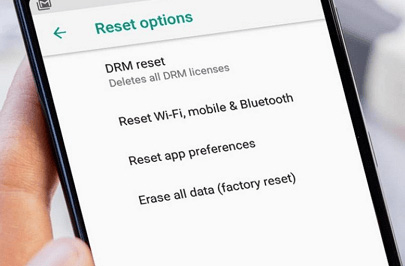
Part 3: How to Flash Android Phone (2 Methods with Pictures)
Once you are done with hard reset of your phone, let us proceed to 2 simple methods explaining in detail how to flash your phone. Luckily these methods are comparatively less risky and have fixed the issues for many users.
- Method 1: How to Flash Samsung Phone with ReiBoot
- Method 2: How to Flash a Phone Manually with Custom ROMs
Method 1: How to Flash Samsung Phone with ReiBoot for Android
Given the risks and virus threats linked with unreliable third-party tools, you have to use a safe and useful software to flash your Android phone – and none is better than Tenorshare ReiBoot for Android. This powerful software is intuitive, easy-to-use, and does no damage to your smartphone – however, it is only compatible with Samsung phones.
Its Repair Android System feature upgrades the firmware and flashes your Samsung smartphone in just a few minutes.
Right click to launch ReiBoot for Android on your computer. Connect your Samsung phone to it and click on Repair Android System feature.

Right click to launch ReiBoot for Android on your computer. Connect your Samsung phone to it and click on Repair Android System feature.

You will enter a new window. Hit on Fix Now to start the flashing process.

A window asking to enter the details of your Samsung mobile version will appear. Fill in the correct information using drop-down arrows.

Then, ReiBoot will start downloading the latest firmware package matching your mobile version. Don’t disconnect your mobile during the downloading process.

Once it downloads the package, click on Repair Now to continue.

Then, get your device into the download mode with following the on-screen guide.

ReiBoot will start flashing your mobile. After your Samsung mobile is flashed, click on Done and it will reboot and function properly.

Method 2: How to Flash a Phone Manually with Custom ROMs
Now, we will discuss another method on how to flash a phone without a computer. You can also flash an Android phone manually using custom ROMs. This method is risker and can cause irreparable damage to your phone. So, it should never be on the first priority of any user. Still, it works most of the time and helps users flash an Android phone.
- First, find a suitable ROM for your Android phone from the internet. Carefully go through the options and give due time to select the best available option. Once selected, make sure it’s compatible with your mobile version. Then download in the zip format and save on your mobile device.
Now, you have to unlock bootloader if it’s not already unlocked. Most mobiles come with unlocked bootloader but if that’s not the case for you, you have to contact the seller.

After that, you have to put your device into recovery mode. The best way is to find the relevant method corresponding to your handset on the internet. Generally, you can enter recover mode by press volume down and power keys together until Android logo appears. It means your device has entered recovery mode. You will see the type of recovery mode on the top of new Window.

Now, use volume down key to highlight “install zip from SD” card tap power key to select it.

Now, browse the file that you saved on your mobile earlier. As soon as you do that, your mobile will be flashed to this new ROM momentarily.

Now, again use the volume down and power keys to select Wipe cache partition option and bang! You have just flashed your phone.

Conclusion
This article has provided a simple yet detailed guideline on how to flash android phone with computer. Knowing that flashing a phone always accompanies severe risks, we have structured this article to help users offset any and all pitfalls.
Make sure you follow the proper procedure as discussed in this tutorial and use Tenorshare ReiBoot for Android to flash your Android phone with minimum risks.
Speak Your Mind
Leave a Comment
Create your review for Tenorshare articles