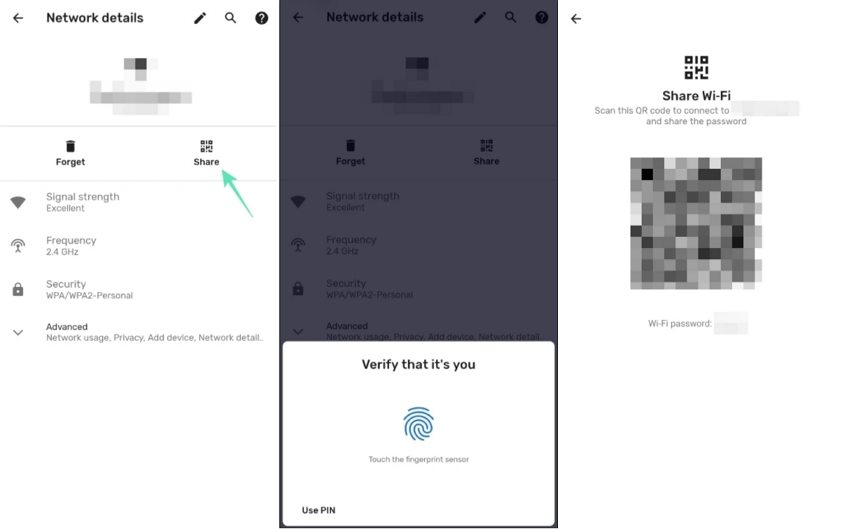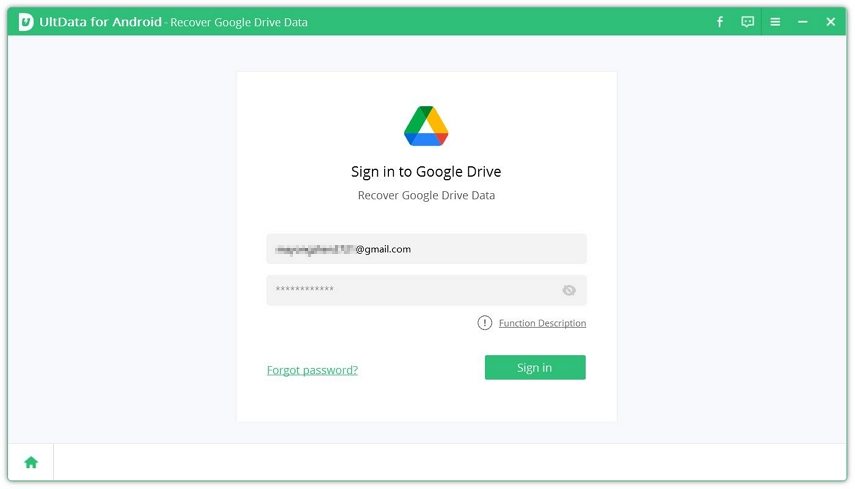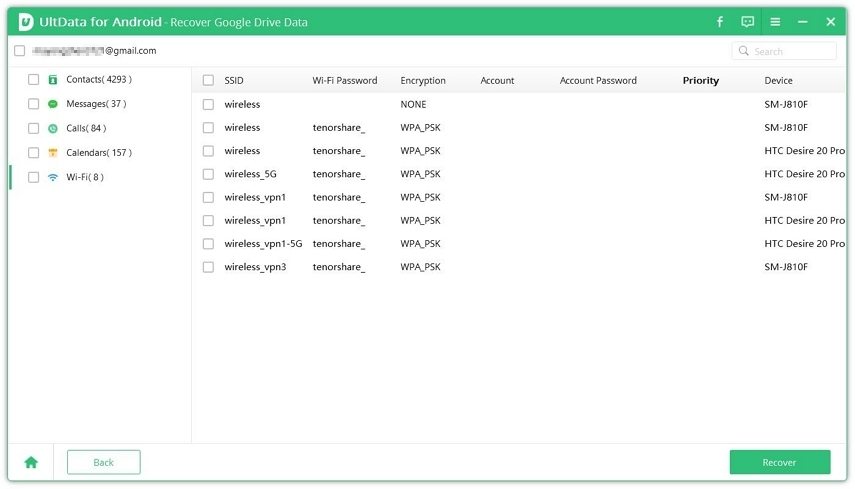How to See Wi-Fi Password without Root, 4 Easy Ways for You
One of the best things about the Android smartphones is that every Wi-Fi network that you connect to over the course of owning the phone, will be remembered by your device unless you manually delete the Wi-Fi network. This way, whenever you come in the range of the Wi-Fi network that you were previously connected to, you get automatically connected to the network unless the password has not been changed since the last time you connected to it.
Although your smartphone remembers the Wi-Fi network, it sure does not show you the Wi-Fi network password. This becomes a problem when you wish to connect to the same Wi-Fi network from some other device. If you are ever in such a situation and want to know how to see Wi-Fi password without root, this article can help you out.
- Way 1. View Wi-Fi Password Android without Root (for Android 10 or higher)
- Way 2. Show Wi-Fi Password Android without Root Using ES File Explorer
- Way 3. See Saved Wi-Fi Password on Android Without Root from Router
- Way 4. One-Click to See Saved Wi-Fi Password in Android Phone without Root
Way 1. View Wi-Fi Password Android without Root (for Android 10 or higher)
If you have an Android phone that runs on Android 10 or higher, you can use the below steps to view Wi-Fi password without having to root your device. With this method, you do not require any other app or tool as well. Follow the below steps to know how to see saved Wi-Fi password in Android phone without root.
- Open “Settings” and click on “Network & Internet”.
- Tap on “Wi-Fi” and select the Wi-Fi network that you are currently connected to from the list.
Select “Share”, enter your pattern, PIN, fingerprint, or password to check the Wi-Fi password which is displayed right below a QR code.

You can either scan the QR code or use the password given below it directly to connect any other device to the Wi-Fi network.
Way 2. Show Wi-Fi Password Android without Root Using ES File Explorer
ES File Explorer is an app that provides privileged access to the system files for the user. However, it does not work with every other Android device out there. You can check if it works for your device by following the steps given below to know how to see saved Wi-Fi password on Android without root. The best part about this method is that it does not require you to root your Android device.
- Once installed, launch ES File Explorer app.
- From the left navigation bar, tap on Local storage option.
- Tap on Device from the drop-down menu.
Go to System, select WiFi, and launch wpa_supplicant.conf file. You can open the file with the text file viewer or the built-in HTML viewer.

When you open this file, you can see the password of the Wi-Fi network your phone is connected to.
Way 3. See Saved Wi-Fi Password on Android Without Root from Router
Another way in which you can see the saved Wi-Fi password without having to root your device is by using your router. You can follow the steps given below to know how to check Wi-Fi password on Android without root from the router.
- Key in "192.168.1.1 /192.168.0.1" in the address bar of your Android device.
- Enter your username and password. By default, most of the Routers use both username and password as “Admin”.
From the “Settings” of your Router, go to “Wireless”, and select “Wireless Security” to see the Wi-Fi password.

After this, you can use this Wi-Fi password to connect to the network from any other device.
Way 4. One-Click to See Saved Wi-Fi Password in Android Phone without Root
Another great way in which you can see saved Wi-fi password without having to root your Android device is by using Tenorshare UltData for Android. With the help of this tool, you can easily see saved Wi-Fi network passwords from Google Drive. Here are the steps you need to follow to know how to find Wi-Fi password on Android no root using Tenorshare UltData for Android.
After installation, open the program, and then click on “Recover Google Drive Data”.

Key in your email ID and password for the Google account you use and then click on “Sign in”.

From the available options, click on “Wi-Fi” and then select “Start”.

Preview the Wi-Fi password you need and then click on “Recover” once you have made the selection.

After this, you can use the recovered Wi-Fi password and connect any other device you want to the Wi-Fi network.
Conclusion
Are you wondering about how to find Wi-Fi password on Android tablet without root? Well, the above methods can be greatly helpful in such a scenario. Although all the methods described above work very well to help you see the Wi-Fi network password, the most recommended method is by using Tenorshare UltData for Android since it is safe, secure, and 100% effective.
Speak Your Mind
Leave a Comment
Create your review for Tenorshare articles

Tenorshare UltData for Android
Best Android Data Recovery Software
Highest Data Recovery Rate