How to Transfer Data from Samsung to Hauwei with 6 Ways
Today's phone consistsof different types of files, including messages, photos, music, videos and other data on each device. However, sharing or transferring of files may give rise to a complex situation because of the scattered positions of the files or you having trouble in exchanging the file from one place to another.
In today's time, the popularity of Samsung and Huawei phones are touching heights and so here we are discussing how to transfer data from samsung to Huawei phones, making it easier for you to switch your data from one phone to another.

- Part 1: Top 6 Free Ways to Transfer Data from Samsung to Huawei Phone
- Part 2: The Quick Way to Transfer Whatsapp Messages from Samsung to Huawei
Part 1: Top 6 Free Ways to Transfer Data from Samsung to Huawei Phone
- Way 1: Transfer Data by using Huawei Phone Clone
- Way 2: Use Bluetooth or Wi-Fi to Transfer Data One by One
- Way 3: Try Sending your Data via Email from Samsung to Huawei
- Way 4: Move Data Piece by Piece via Computer and USB Connectivity
- Way 5: Get all Data to Huawei from Samsung with Google Backup
- Way 6: Use the Helium App to Relocate Files from Samsung to Huawei
If you have got a new Huawei phone and you want to transfer your data from an existing Samsung phone, then you might be concerned about the sharing or exchanging of data. You should know how to transfer from Samsung to Huawei all kinds of data.
I can be overwhelming for many of us and so we are presenting the best six solutions of how to transfer data from samsung to Huawei. Here, we are discussing the six ways and the steps through which you can handle them.
Way 1: Transfer Data by using Huawei Phone Clone
Likewise Samsung's Smart Switch, Phone Clone is an app built by Huawei that helps the user to transfer data from any other smartphone device to the Huawei smartphone. Now, when it comes to how to transfer photos from samsung to Huawei using Phone clone, you simply need to wirelessly connect your old and new device and then initiate the transfer. Phone clone supports almost all types of data be it messages, contacts, videos, photos, call logs or more. You can do this through the subsequent steps:
Step 1: The first step that you need to take is to install the Phone Clone app and launch it on your Huawei device.
Step 2: Secondly, you need to mark this device as receiver to which you wish to receive the data. Now, you need to turn on the WiFi of your device so that it the app can make a hotspot and flash up a unique code.
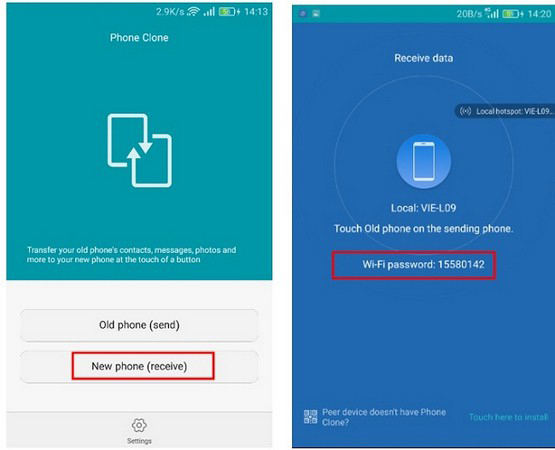
Step 3: Get the Phone Clone app installed and launched on your Samsung phone now. Next, you need to mark this device as a sender. Then switch on the WiFi and wait until it your Huawei device is visible on the radar.
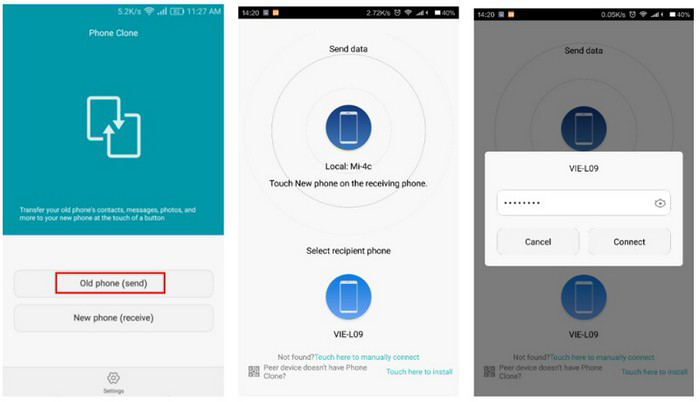
Step 4: As soon as, you connect both the devices, you'll be asked to select the data types that you wish to move from sender to receiver. Simply select the kind of file or data and then hit "Send" button.
Step 5: Next, on your new Huawei device, you need to accept the incoming data and wait for the process to complete.
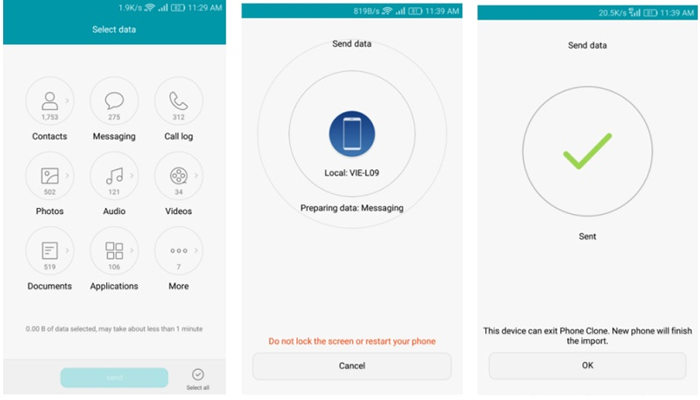
Way 2: Use Bluetooth or Wi-Fi to Transfer Data One by One
If you do not wish to make use of any third-party application or tool then taking the assistance of your phone's Bluetooth or WiFi direct feature will be an ideal option for you. Here's how to transfer contacts from samsung to Huawei using Bluetooth/Wi-Fi.
Step 1: Firstly, you need to keep both of your devices in close vicinity. Go to the "Settings" section and then turn on the "Bluetooth". Now, establish a secure connection between both of your devices by pairing them.
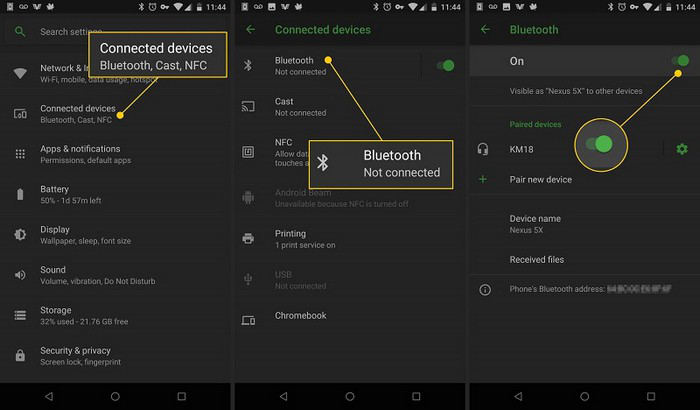
Step 2: Just in case you you wish to transfer your data wirelessly, then you can also use WiFi direct. Go to the "Settings" section, then the "WiFi" option followed by "WiFi preferences" and switch on the "WiFi direct" option afterwards.
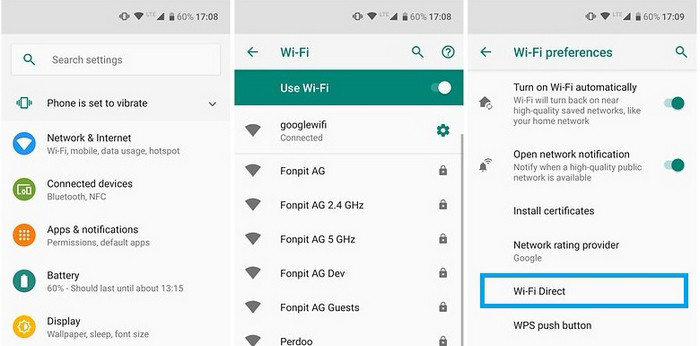
Step 3: Once, a secured connection is established between both the devices through Bluetooth or WiFi, you can then begin with transferring your data.
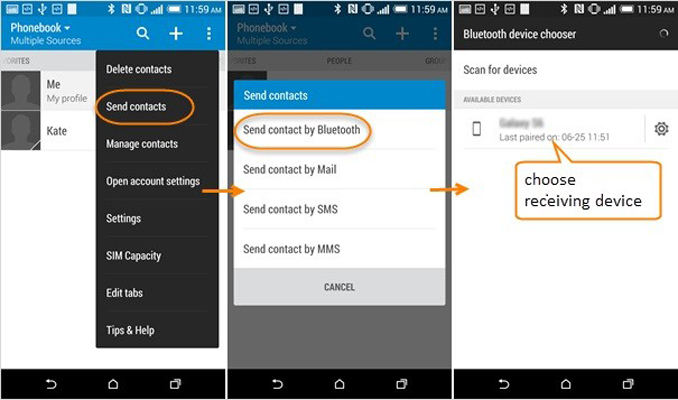
Step 4: In order to move the photos, you need to get into the Gallery app of your sender device i.e. Samsung and opt for the photos that you want to migrate. You now need to hit on "share" icon and select the "WiFi direct/Bluetooth" option followed by sending the data to your Huawei device.
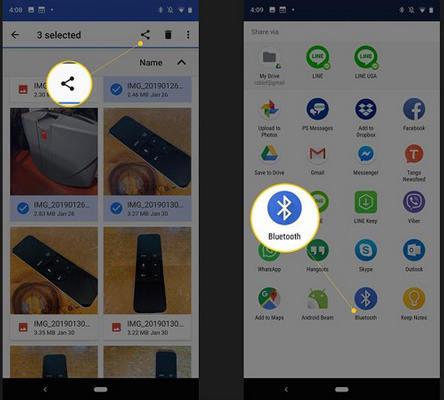
Way 3: Try Sending your Data via Email from Samsung to Huawei
This is certainly something that every Android device have in it- an Email. You can always take help of the email service when it comes to transfer major data types like document, photos, videos, etc. You can follow the following steps to transfer data throughemail.
Step 1: Launch Gmail app over your Samsung phone and hit on "Pencil" icon to compose a new email.
Step 2: Next, you need to punch in your email id and then hit on the attachment icon. Choose the files that you need to attach to the mail and download it over your target device.
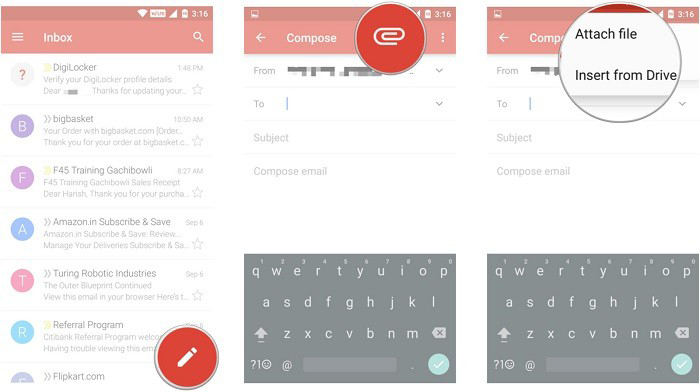
Step 3: You can then send the mail or save it to draft.
Step 4: Now, grab your Huawei phone and gain access to the same mail account. Then you need to get into the email you saved in drafts and hit the download icon next to the files in your email.
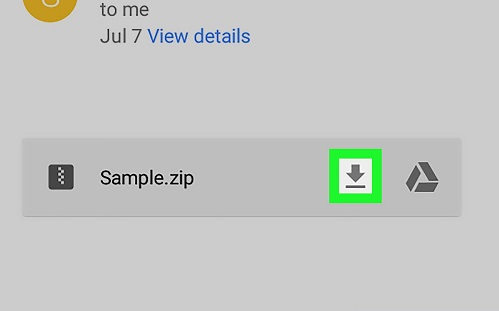
Way 4: Move Data Piece by Piece via Computer and USB Connectivity
This is yet another way you should know for how to transfer notes from samsung to Huawei is via USB connectivity. It is one of the most common ways to transfer your data from one device to another. Here's what you need to do.
Step 1: Connect your Huawei and Samsung smartphones to your computer using authentic USB cables. Once your devices are connected successfully, you need to select the "media transfer" or "MTP" option from the notification on your screen about USB connectivity.
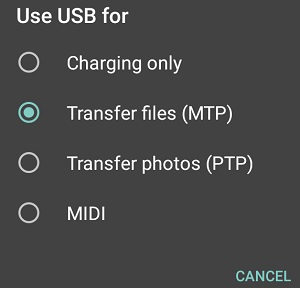
Step 2: Then you need to get into the storage of your Samsung device and select the data that you wish to transfer to Huawei device. Next, copy it up and navigate to your Huawei phone's storage and paste the data you copied from your Samsung phone.
Step 3: You can also copy the data selected on Samsung phone to your computer in the first place and then move or cut the data followed by pasting it to your Huawei phone.
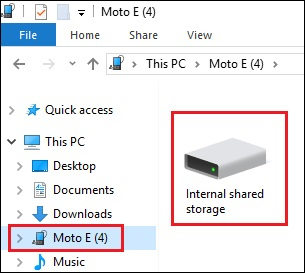
Way 5: Get all Data to Huawei from Samsung with Google Backup
All your Android devices are by default connected with your Google account. You can make use of Google account to take a backup of the data over your Samsung phone and then restore it to your Huawei device. How to transfer messages from samsung to Huawei? You can simply follow these steps and get your data transferred from Samsung to Huawei through Google Backup.
Step 1: On your Samsung device, get into "Settings" and then to the "Backup & Restore" section. Then, enable "back up my data" option.
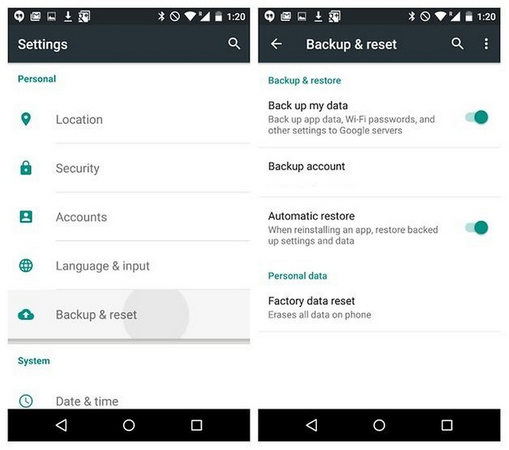
Step 2: Move to your device's Google accounts and then ensure to toggle on the sync feature for contacts, app data, calendar etc.
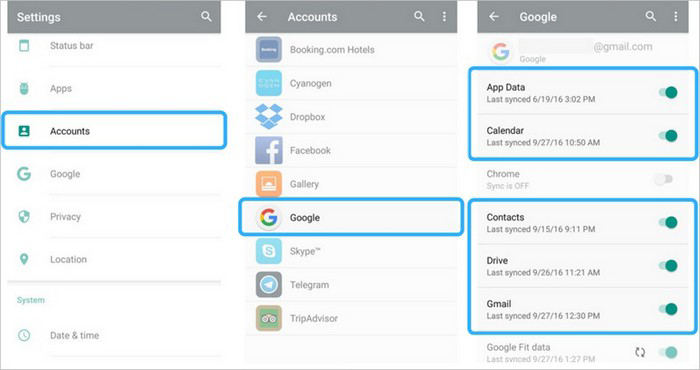
Step 3: Once a complete back up of your data is done, grab your Huawei phone, turn it on and then ensure to configure the same Google account with this device while setting up the device.
Step 4: On restore app and data screen, you will be asked to restore an existing backup. Make sure to select the backup you just made and then hit "Restore" to initiate restoring data to your Huawei device.
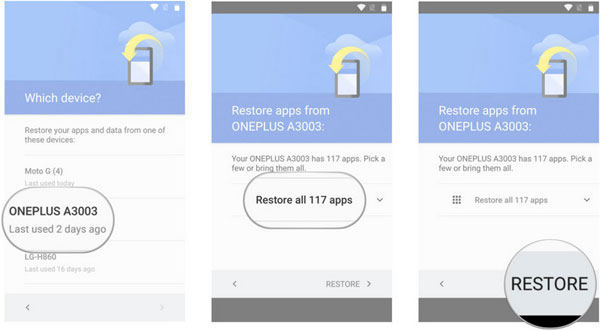
Way 6: Use the Helium App to Relocate Files from Samsung to Huawei
Helium, formerly known as Carbon, is one of the most popular Android app to help you perform backup and restore of your device data. If you are still looking for another way how to transfer from samsung to Huawei, then this is the answer for you. Here's how you can transfer from Samsung to Huawei via Helium.
Step 1: Download Helium backup app from Play Store. Launch and install the app and move to the "Backup" section. Then you need to select the data types and apps that you wish to transfer.
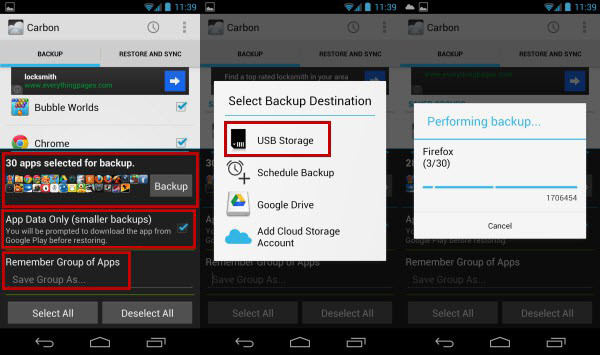
Step 2: Then, choose if you wish to backup the data over your "device storage" or "SD card" or any cloud account, opt for "SD card" here.
Step 3: Get your Huawei phone and install and launch the Helium app on it. Then, insert the same SD card to this device and on Helium app, hit the "Restore and Sync" button. Now you can choose the backup that you have just created and restore the data to your Huawei phone.
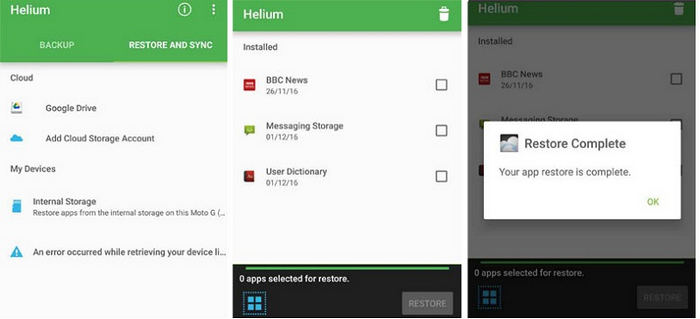
Part 2: The Quick Way to Transfer Whatsapp Messages from Samsung to Huawei
Making it easier for you to learn how to transfer data from samsung to huawei p30, here we will discuss the simplest way through which you can share or transfer Whatsapp messages.
iCareFone Transfer(iCareFone for WhatsApp Transfer) is the best and quickest way to transfer whatsapp messages from samsung to Huawei. It directly transfers the messages from one phone to another and even takes the backup for ensuring the safety of your data. This Multi-directional feature of the platform is highly beneficial for you to explore and enjoy unlimited message transfer.
Steps on How to transfer messages from samsung to Huawei with iCareFone Transfer(iCareFone for WhatsApp Transfer)
After downloading the tool on PC, connect both your devices to the computer. Select one of your devices as the source device and click "Transfer".

Now, iCareFone Transfer(iCareFone for WhatsApp Transfer) will back up your WhatsApp data in suorce device, click "Continue" to move on.

When all the data will be transferred then you will get a screen displaying the "Transfer successfully" message.

Final Words
With the above-mentioned information, you now know how to transfer data from samsung to Huawei. Go ahead and make the transfer of your data from one Android device to another without worrying of losing any of your files in between. It is simple and easy than ever before.
- Transfer WhatsApp between Android and iPhone;
- Restore WhatsApp from Google Drive to iPhone;
- Backup WhatsApp iPhone to PC/Mac Freely & Easily;
- Supports 6000+ Android & iOS phone models, like iOS 18 & iPhone 16.
Speak Your Mind
Leave a Comment
Create your review for Tenorshare articles

iCareFone Transfer
No.1 Solution for WhatsApp Transfer, Backup & Restore
Fast & Secure Transfer










