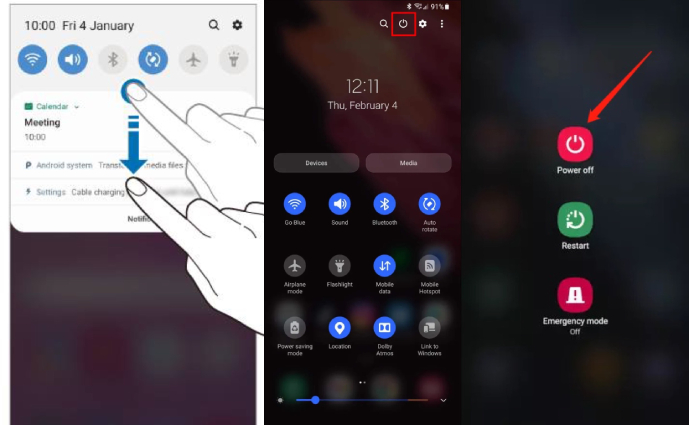How to Turn off Samsung S21/S21 Plus/S21 Ultra
Many Samsung users get confused about how to power off Samsung S21 when they find the "power" button is unavailable. The fact is, the seperate Power and Bixby buttons on older Galaxy phones have been combined into a programmable button called the Side key. With this new setup, you will activate Bixby by default rather than accessing the power menu when pressing the Side button.
If you are figuring out how to turn off Samsung S21, read on to explore all the ways.
- Part 1: How to Turn off Samsung S21/S21 Plus/S21 Ultra?
- Part 2: How Do I Restart My Samsung S21/S21 Plus/S21 Ultra?
- FAQs about Samsung S21/S21 Plus/S21 Ultra
- Bonus tip: How to Fix Samsung S21 Mobile Network not Available?
Part 1: Turn off Samsung S21/S21 Plus/S21 Ultra in Quick Settings
Since Samsung allows you to turn some basic settins on and off using the Quick settings panel, you can power off your Samsung S21 in Quick Settings, which is probobly the easiest way. Here is the procedure of how to turn Samsung S21 off without buttons.
Way 1: Turn off Samsung S21/S21 Plus/S21 Ultra in Quick Settings
Since Samsung allows you to turn some basic settins on and off using the Quick settings panel, you can power off your Samsung S21 in Quick Settings, which is probobly the easiest way. Here is the procedure of how to turn Samsung S21 off without buttons.
- Swipe down the Quick Settings pane from the top of your Galaxy S21's display.
- Tap on the Power icon in the upper right coner of the pane. It will ask you to power off or restart.
Tap on "Power off" and wait for the device to turn off.

Way 2: Power off Samsung S21/S21 Plus/S21 Ultra Using Buttons
If you want to learn how to turn off Samsung S21 without screen settings pane or password, it is also easy to access the Power Menu on your device using the buttons. Below are steps you can follow.
- Press and hold the Volume down and Side buttons together until the power menu appears onscreen.
Select the "Power off" option and your Samsung will power off within seconds.

In above steps, both Volume down and Side buttons are used to turn off Galaxy S21, then you may ask: Can I turn my Samsung S21 off with only side button. The answer is definitely yes.
Though the side button is set to activate Bixby Voice by default, as mentioned earlier, the new side button on S21 is programmable and you can change it to show the "Power off" menu in your phone's settings. Therefore, you can simply press and hold the side button to power the device down.
Here is how to change side button to power button on Samsung S21:
- Go to Settings.
- Access the "Advanced Features" and tap on Side key. You will find lots of options to assign to the Side button.
Select the "Power off menu" option under Press and hold.

Now you can get to the power menu by simply pressing and hold the side button.
Way 3: Shut off Samsung S21/S21 Plus/S21 Ultra with Bixby
We have outlined how to turn off Samsung S21 with/without password, it's time to introduce annother alternat way to shut off Samsung S21.
Bixby is Samsung's voice assistant like you have Siri for iPhone. You can use voice commands to ask Bixby to do anything. In this case, you can summon Bixby to power off your Android device. Make sure you have set up Bixby voice on your S21.
Here is how to shut off Samsung S21/S21 Plus/S21 Ultra with Bixby:
- Press and hold the Side button to open Bixby, or you can access Bixby through opening the Bixby app.
When Bixby appears, you can say "Turn off the phone".

Your phone will then turn off.
Part 2: How Do I Restart My Samsung S21/S21 Plus/S21 Ultra?
If you are also interested in how to restart Samsung S21, here are a few ways:
Preferred Way:
- Press and hold the Volume down button and Side button simultaneously for few seconds. Don't release both buttons until the Power menu appears.
Tap the green Restart button in the middle, and the phone will switch off.

Alternative Way:
- Press and hold the Volume down and Side button together. Don't release both buttons until the screen goes dark.
- Wait for the device to turn on automatically.
If your Samsung S21 is unresponsive, then try the alternate method below to restart it.
Part 3: FAQs about Samsung S21/S21 Plus/S21 Ultra
Q1: How Do I Turn off 5G on My Samsung S21/S21 Plus/S21 Ultra?
To turn off 5G from Samsung S21, S21 Plus, or S21 Ultra, you have to first go to your Settings, open Connections. Click on Mobile Networks, tap on Network mode and select the LTE/4G or LTE/3G/2G mode instead of 5G to turn off 5G.
Q2: How Can I Quickly Access the Camera on Samssung S21/S21 Plus/S21 Ultra?
Go to the Bixby side button on your Galaxy phone and quickly double-press it to quickly access the camera.
Q3: How Do I Take a Screenshot on My Samsung S21/S21 Plus/S21 Ultra?
Press the volume down button and then the Side button at the same time. It will take the screenshot.
You can also take a screenshot using palm swip. To do that, go into settings > advanced features > motions and gestures > palm swipe to capture. The toggled on this option to enable this feature, then you can swipe the edge of your hand across the screen to take a screenshot.
Bonus tip: How to Fix Samsung S21 Mobile Network not Available?
One of the most concerning issues occurs when your network becomes unavailable on your Samsung Galaxy S21. Although you would find many ways to get rid of this issue, a tool explicitly designed for this purpose will serve you the best.
The tool is called Tenorshare ReiBoot for Android, a tool that has the magical fix for your Android phone issues. It can help you get rid of many common and non-popular Android issues such as Samsung S21/S10 overheating issue and Samsung back button not working within a glimpse.
Here is what you need to do.
Install the Reiboot for Android on your PC. Connect the affected Android device to the PC, open Reiboot, and click on Repair Android System.

You will see a "Repair Now" window. Before clicking it, please check the notes below. Once you are done, click on Repair now.

The next phase will be to enter your device information on the next screen. When the correct information is filled in, click on Next.

The program will download the relevant package firmware for the phone. It won't take much time if your internet is good.

Once you download the firmware, a window will appear with the "Repair Now" option. Confirm everything and hit the repair button to start the repair porcess.


Soon it will finish repairing your Samsung S21 and your network will get back to normal.
Conclusion
This blog tells you how to turn off Samsung S21 in multiple ways including using quick settings pane, buttons and Bibxy. You can choose which way you want to use.
Besides, it offers you a tip to fix you phone getting stuck or your network showing unavailable. You might fix this glitch through Tenorshare ReiBoot for Android, which is the perfect way to fix the Samsung network not available issue.
Speak Your Mind
Leave a Comment
Create your review for Tenorshare articles