How to Enter or Exit HTC Download Mode for All Models
If you own an HTC phone, you are in luck as there are a number of files that you can flash to customize your device to a great extent. In order to flash these files, though, you are first going to need to access the HTC download mode on your device. This is the mode that when entered, lets you install custom files on your device.
If you are not sure about the mode but you would like to learn more about it, our guide below will help you out. It touches all the parts of the mode so you know what it is, what it can do for you, and how you can use it on your HTC device.
- Part 1. About HTC Download Mode
- Part 2. How to Enter or Exit HTC Download Mode with Only 1 Click
- Part 3. Enter Download Mode on the HTC 10/9 Manually with Buttons
- Part 4. Enter Download Mode on the HTC Use the Android SDK
Part 1. About HTC Download Mode
Let us first talk about what the HTC download mode is. The HTC download mode is a mode that runs independent of the operating system on your device. What that means you can boot into the mode even when the core operating system of the device has gone haywire.
As for the benefits, the download mode lets you unlock the bootloader (so you can install custom files), flash custom kernels, flash custom ROMs, flash stock ROMs, and so on.
In a nutshell, it is an entry point for the third-party customizations to enter your device.
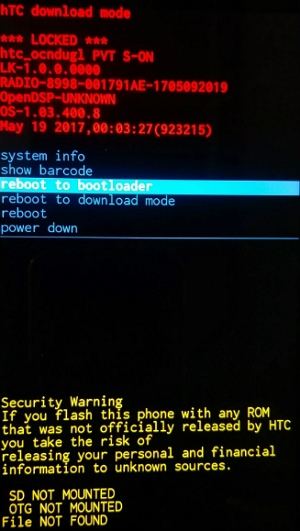
Part 2. How to Enter or Exit HTC Download Mode with Only 1 Click
There are multiple ways to get into the download mode on your device. There is a manual way and then there is a single-click way. In this section, we take a look at the latter one which lets you reboot your HTC device into the download mode with a single-click.
- 1. Free to Enter HTC Download Mode with ReiBoot for Android
- 2. HTC Download Mode Stuck? Exit Download Mode with Only One Click!
1. Free to Enter HTC Download Mode with ReiBoot for Android
If you have no ideas on how to get into the download mode on your device, get ReiBoot for Android that will guide you how to HTC users like you to reboot your device into the Android recovery mode in detailes. Here's how it works if you are curious.
Step 1 Head to Menu > Settings > Developer options on your HTC phone and enable the USB debugging option.
Step 2 Connect your phone to your computer. Download and install the aforementioned software. Launch the software and click on Enter Download Mode.

Step 3 Choose your device brand and then follow the guide to enter download mode.
2. HTC Download Mode Stuck? Exit Download Mode with Only One Click!
Sometimes it may happen that your HTC phone gets stuck in the download mode. If you cannot get out of the download mode since you entered the mode, there is an easy way to quit the mode on your device.
Meet ReiBoot for Android again, a software that helps you to do both - enter and exit the download mode. Here is how you use it to bring your device out of the download mode:
Step 1 Connect your device to your computer using a USB cable. Launch the software and click on One-Click to Exit Download Mode.
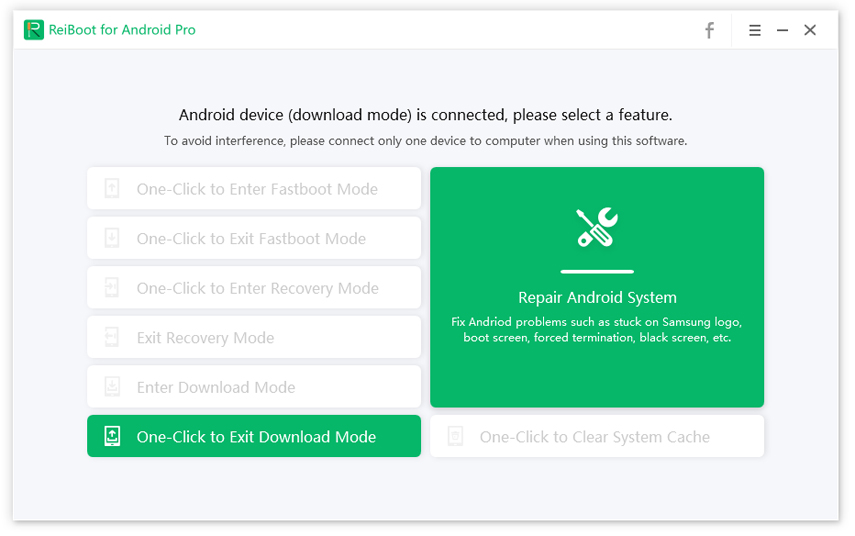
Step 2 When your device has exited the download mode, you will see the following message on your screen.
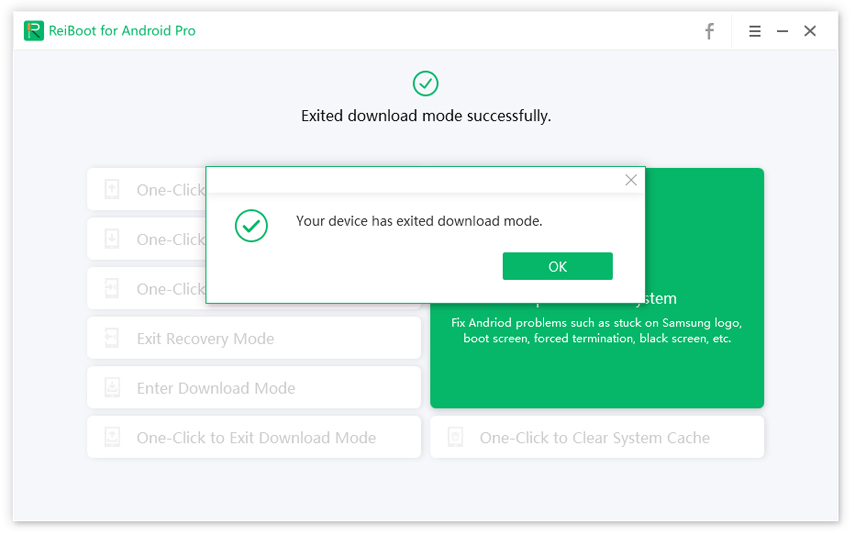
You should be now out of the download mode on your phone and your phone will be in the normal mode.
Part 3. Enter Download Mode on the HTC 10/9 Manually with Buttons
If you would like to use the manual method to reboot your HTC phone into the download mode, here we show you how to do it.
Step 1. Power off your device using the Power button.
Step 2. While your phone is turned off, press and hold down the Volume Down and Power buttons simultaneously for a few seconds.
Step 3. Keep pressing these keys until the download mode is displayed on your HTC 10. Your HTC phone will reboot into the download mode.

It is as easy as pressing a key combo to get your device into the download mode for HTC devices.
Part 4. Enter Download Mode on the HTC Use the Android SDK
Android SDK is yet another way to get an Android device into the recovery mode. It requires you to download the ADB toolkit and issue a command from your computer to reboot your device into the download mode. Here are the full instructions on how to enter the HTC download mode using ADB:
Step 1: Download the ADB toolkit for your OS and extract the contents of the archive to your computer.
Step 2: Enable USB debugging and connect your HTC phone to your computer using a USB cable.
Step 3: Launch the ADB folder, hold down Shift, right-click in any blank area in the folder, and select Open command window here.

Step 4: Type in the following command into the Command Prompt window and hit Enter.
adb reboot download
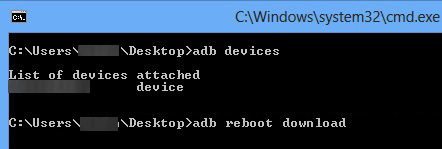
Your HTC phone will turn off and then boot into the download mode.
Wrap It Up
Download mode is an important part of the Android operating system on your device. The above post explains everything you need to know about the HTC download mode so you can use it and add extra new features to your HTC devices.
Speak Your Mind
Leave a Comment
Create your review for Tenorshare articles






