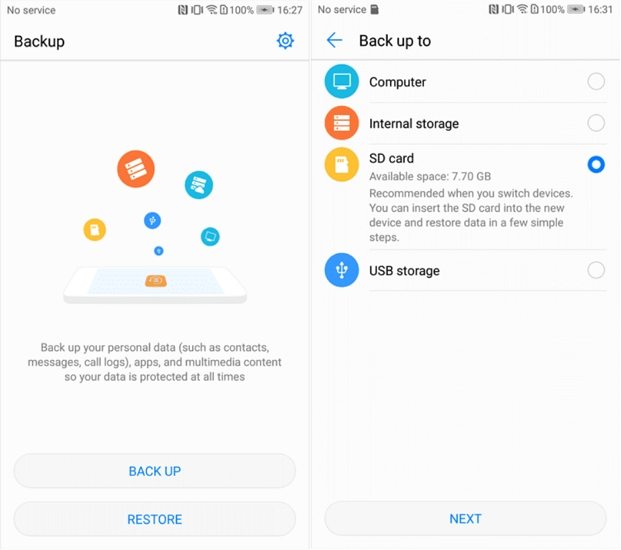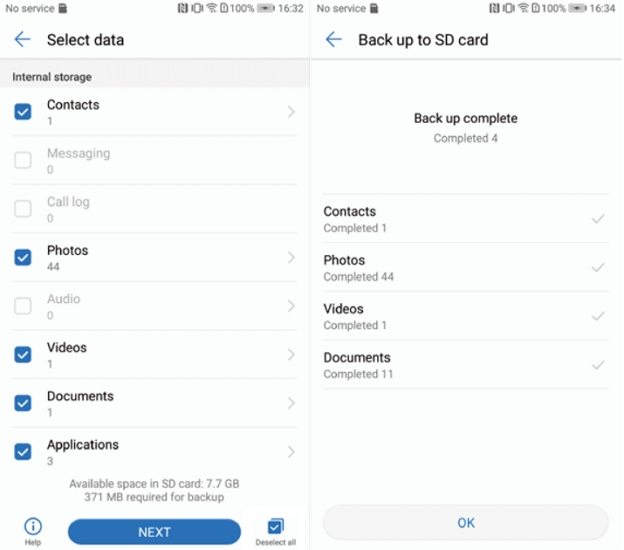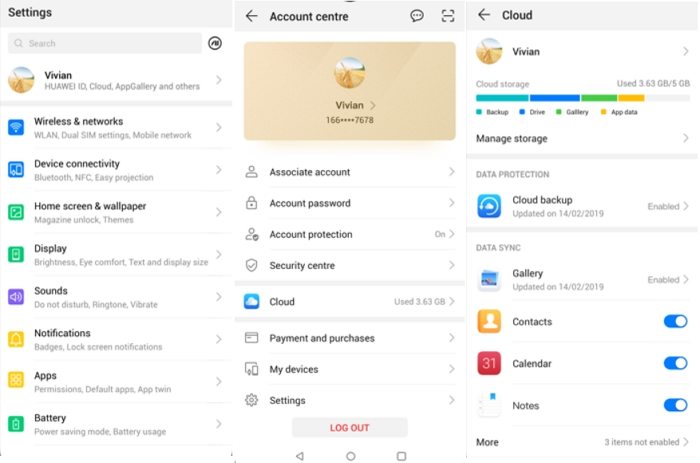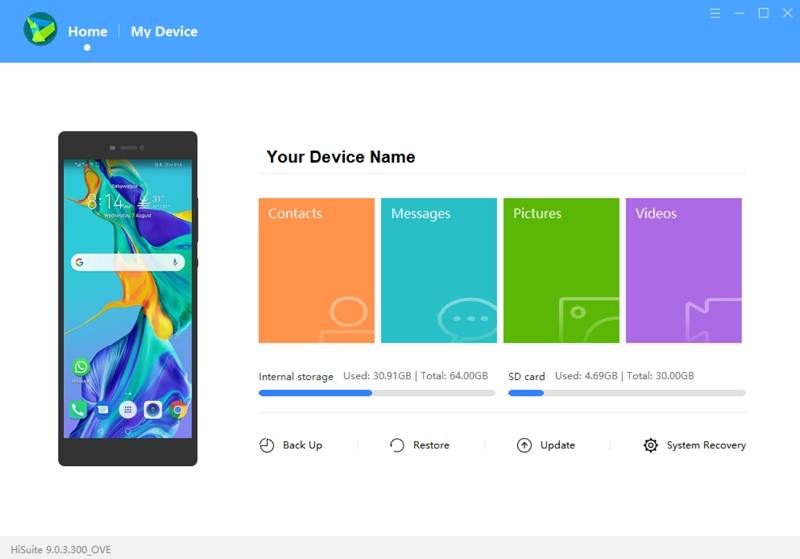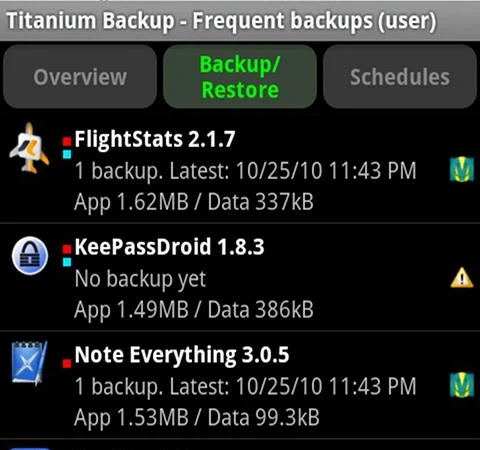5 Popular Huawei Backup Apps to Backup Data on Huawei Phones
If you happen to store your important files on your Huawei phone, you might be interested in how you can make a Huawei backup. After all, losing files these days means losing business and many other things. If your importdata is of importance, it is extremely important that you learn to make backups of your device. This guide offers some of the easy ways for you to backup Huawei devices.
- 1. Huawei Backup
- 2. HUAWEI Mobile Cloud
- 3. HiSuite App
- 4. Google Photos
- 5. Titanium Backup
- Bonus Tip. How to Recover Lost Photos from Huawei Phone without Backup?
1. Huawei Backup
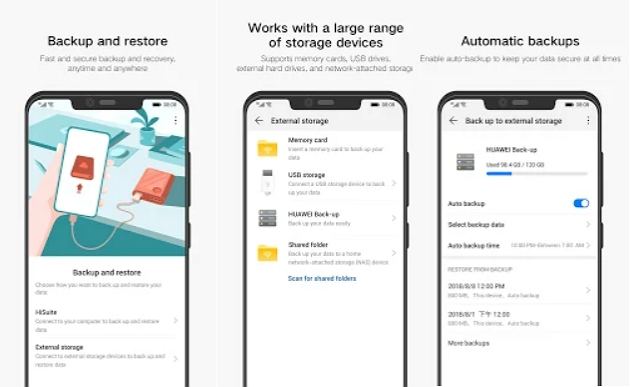
Huawei has actually created their own app called Huawei Backup to let you back up the data stored on your Huawei devices. This app allows you to create and store your backups on many storages, and you can also set up automatic backups if you want. There is a lot that this Huawei backup app has to offer.
What Can Huawei Backup Do for You?
You can back up the following contents with this app.
Personal Data
This includes all of your contacts, text messages, call recordings, system settings, alarms, browser bookmarks, email accounts, calendar events, and so on.
Applications
You can back up your applications, their data, as well as their accounts.
Media Files
You can use the app to back up your music, photos, and video files.
Backup Encryption
The app encrypts your backups to ensure nobody else can open them.
Save Backups on Various Storages
You do not have to save your backups on your phone. You can save your backups on your memory cards, USB drives, and even on the cloud.
How to Backup Huawei Using Huawei Backup
To create a backup with this app, all you need to do is tap a few options. Here we show how you do just that.
- Launch the Huawei Backup app from your app drawer.
- Tap the Back Up option.
Choose a backup destination and tap Next. We will choose SD card.

Select the file types to back up and tap Next. The app will back up your chosen files.

That’s where does Huawei backup to and how to backup Huawei phone using Huawei backup app.
2. HUAWEI Mobile Cloud
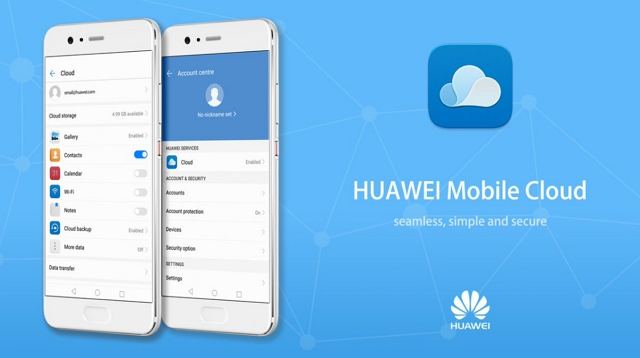
Huawei Mobile Cloud is Huawei’s cloud storage service that you can use to back up the data from your Huawei phone. You simply need to add your Huawei account to your device and you can start using this service.
What Can You Do with Huawei Mobile Cloud?
You can back up the following items with this service
Media Files
You can back up your photos, videos, and audio files to the cloud with this app.
Personal Files
Your personal files such as your notes and contacts can also be backed up to the cloud with this service.
Settings
You can export your custom phone settings to a cloud backup.
How to Backup Huawei Using HUAWEI Mobile Cloud
You do not need an app to use this feature as the feature is built into your phone. The following shows how you access this feature.
- Open the Settings app on your phone and tap your account name.
- Add your account if you have not already, and then tap the Cloud option.
Tap Cloud backup to start creating a cloud backup for your phone.

Note that enabling your HUAWEI Mobile Cloud account, you can get 5 GB cloud storage for free. You can select from upgrade options to increase your Cloud storage space.
3. HiSuite App
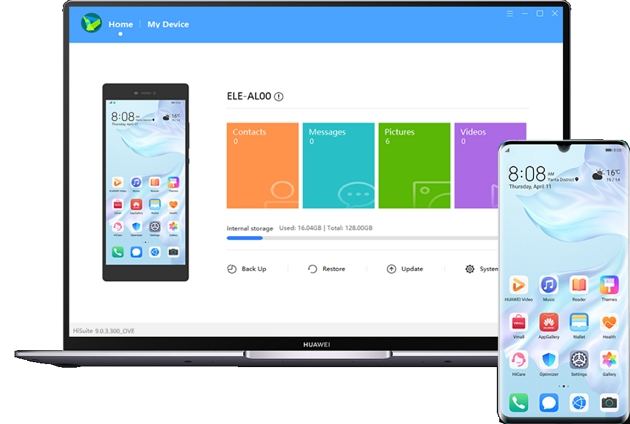
HiSuite is also developed by Huawei and this tool allows you to back up the data from your smartphone on your computer. It works on both Windows and Mac computers and you can use it to quickly make full backups of your device.
What Can HiSuite Do for You?
This app lets you perform many actions on your phone. For more details, you can read What is Huawei HiSuite used for.
Manage Your Data
Using this app, you can manage various file types on your smartphone right from your computer. The app integrates with your device and lets you work on it from your machine.
Data Backup
You can make and restore full phone backups on your Huawei device with this app.
System Updates
You can use HiSuite to upgrade the current system version on your Huawei device.
How to Backup Huawei Using HiSuite App
Using this Huawei backup software is fairly easy and the following should walk you through the steps to make a backup with this app on your computer.
- Connect your phone to your computer and tap Allow in all the prompts.
Launch HiSuite on your computer and click Back Up.

- Select the file types for your backup and hit Back Up.
- Click Done when your backup has been made.
4. Google Photos
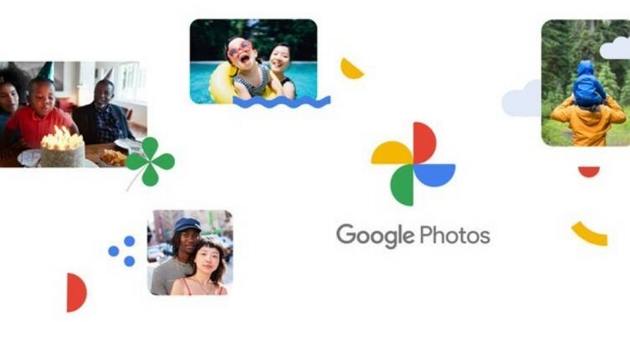
Google Photos is Google’s very own photo and video storage service that lets you upload and keep an unlimited number of items on the cloud. You simply need to install this app on your phone, and you can then upload as many photos and videos as you want to the web.
What Can Google Photos Do for You?
You can avail the following features with this app on your phone.
Unlimited Photos
You can upload and store all your photos on the cloud without any file size restrictions.
Unlimited Videos
You can store as many of your videos as you want with this service.
Multi-Platform
The items you have backed up from your Huawei phone are accessible on your computers and other smart devices.
How to Backup Huawei Photos and Videos Using Google Photos
If you have never used this app before, the following will help you get started with it.
- Launch Google Photos on your phone.
- Tap the profile icon and choose Photos settings.
- Tap Back up & sync.
Turn on the Back up & sync option.

That’s how to backup photos to Google photos. Read more about Google Photos Backup and Sync.
5. Titanium Backup
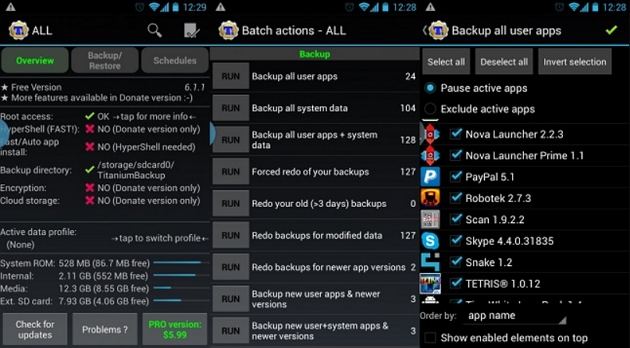
If you have a rooted Huawei phone, you can use Titanium Backup to back up many types of files on your device. This app lets you back up even the very core files of your phone, ensuring you have a truly full backup of your device. In addition to backups, the app offers several other features as well that you can utilize to make the most of your Android phone.
What Can Titanium Backup Do For You?
While there are many things you can do with this app, the following are some of the main ones.
Backup Everything
This app lets you back up pretty much everything you have ever saved on your device.
Multiple App Backups
You can create and keep multiple backups of the same app on your phone.
Encryption for Backups
You can encrypt your backups so they are safe from prying eyes.
Sync to Cloud Services
This app can sync your data with cloud storage providers like Google and Dropbox.
How to Backup Huawei Phone Using Titanium Backup
Unless you want to back up something specific, it is pretty easy to make a full backup of your device with this app. Here we show how you do that.
Open Titanium Backup on your phone and tap Backup/Restore at the top.

- Select what you want to back up and tap Run.
- Follow the on-screen instructions for making a backup.
Bonus Tip. How to Recover Lost Photos from Huawei Phone without Backup?
Recovering data without a backup might seem impossible, but if you have the right tools with you, you can actually recover your files even if there is nothing to fall back on. Tenorshare UltData for Android is a tool that helps you recover files on your Huawei phones even if you have never made a backup before. This tool works by scanning your device and then finding the files it can restore for you.
If you want to give this app a go, the following shows how to recover photos from Huawei without root and backup. It can also help your restore WhatsApp messages from Huawei phone without backup.
Launch the tool and click Recover Lost Data.

Connect your Huawei phone to your computer using a cable. If you have not already, enable the USB debugging option on your phone.

Tick the file types to back up and click Start.

Select the actual files you want to get back and click Recover.

That is how you get your lost files back on Huawei phone without having a backup.
Summary
There are both Huawei backup APK as well as other methods to back up the data stored on your Huawei phone. You can use any of these methods to create secure copies of your personal data. We hope this guide is helpful to you in making backups of your phones. In case that you lost import data on your phone without backup, Tenorshare UltData for Android will be your best choice to recover WhatsApp messages and photos without backup.
Speak Your Mind
Leave a Comment
Create your review for Tenorshare articles

Tenorshare UltData for Android
Best Android Data Recovery Software
Highest Data Recovery Rate