Free to Enter/Exit Recovery Mode on Huawei Phone with 1 Click
Just like any other Android device, your Huawei smartphone also comes with the recovery mode help you do many things. This Huawei recovery mode allows you to install custom ROMs, flash stock ROMs, get new custom recoveries, and do a lot more things to customize your device. A recovery mode usually helps troubleshoot issues and it also helps install new items on your device so your device has all the features you want in it.
Just like any other Android device, your Huawei smartphone also comes with the recovery mode help you do many things. This Huawei recovery mode allows you to install custom ROMs, flash stock ROMs, get new custom recoveries, and do a lot more things to customize your device. A recovery mode usually helps troubleshoot issues and it also helps install new items on your device so your device has all the features you want in it.
Let's check out all the available methods to get into the recovery mode on your device.
- Part 1. 1 Click to Enter Huawei Recovery Mode Free
- Part 2. How to Manually Enter Huawei Recovery Mode?
- Part 3. How to Exit Recovery Mode on Huawei Phone?
- Part 4. When to Use Recovery Mode on Huawei Phone?
Part 1. 1 Click to Enter Huawei Recovery Mode Free
As an Android phone user, there is one thing you need to know that is the official method of entering the recovery mode on your device is usually the most hardest of the methods. The reason behind this is your device manufacturer does not want for you to accidentally reboot into the recovery mode and end-up removing all the content from your device.
However, there are some third-party software available to let you easily reboot into the recovery mode on your device. One of these software is Tenorshare ReiBoot for Android that allows you to reboot your Huawei phone into the recovery mode with a single-click. Yes, all that you need to do is press a button and your device will be in recovery mode.
If this is your first time entering the Android recovery mode, you are highly suggested to use the aforementioned software to reboot your device into the recovery mode. It will save you from the hassle of finding key combos that you would need to do if you choose to go with the official method.
Here's how you use ReiBoot for Android to enter the recovery mode on Huawei phones

Step 1Download and install the software on your computer. Plug-in your Huawei phone into your computer and launch the software.

Step 2Make sure the USB debugging option is enabled on your device. If it is not, follow the on-screen guide to enable the USB debugging option on your phone.

Step 3Get back to the main interface of the software and click on the option that says One-Click to Enter Recovery Mode. It will let you reboot your Huawei phone into the recovery mode. You should see something like the following when you are in the recovery mode.

That's all there is to enter recovery mode Huawei with the help of a third-party software. As you can clearly see, all you effectively had to do was to click a button and you were in recovery.
Part 2. How to Manually Enter Huawei Recovery Mode
If you must use the official method to enter the recovery mode on your Huawei phone, then you can do so using the following instructions. The procedure is relatively lengthy and you may not enter the recovery in the first attempt. However, keep trying until you finally reboot into the recovery mode on your device. Steps below works for Huawei Honor series, Huawei P20, P10, Mate 20/10, Nova 2 Plus, etc.
Step 1. Turn off your Huawei device by pressing the Power button.
Step 2. When your device turns off, press and hold down the Volume Up and Power buttons at the same time for a few seconds.
Step 3. You will be in bootloader mode now. Select the option that says Recovery using Volume Down button and you will enter the recovery mode on your device.
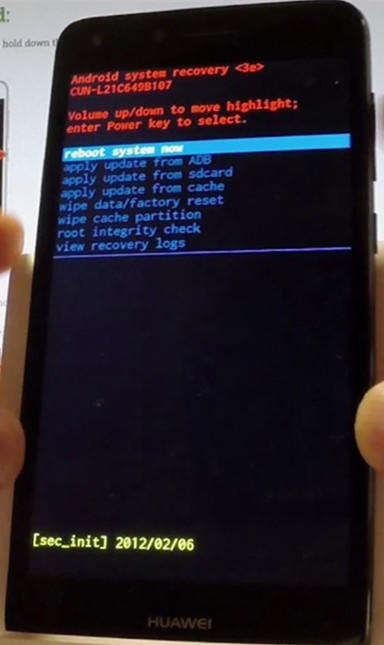
The Android recovery mode is hidden behind the bootloader mode on your Huawei phone. So you need to first get into the bootloader mode and it then redirects you to the recovery mode. You may enter the Huawei fastboot mode as well with the above method.
Part 3. How to Exit Recovery Mode on Huawei Phone?
If you are done with what you wanted to do in the recovery mode and you would like to exit out of recovery, the following instructions should help you do it.
While you are in the recovery mode, get back to the main screen of the recovery and choose the option that says reboot system now. It will reboot your device and you will be out of recovery.
However, if you get stuck on Huawei recovery mode, the method above will not work for you. In this case, you can use the "Exit Recovery Mode" or "Repair Android System" feature on ReiBoot for Android to get out of the recovery mode on Huawei easily. Not only recovery stuck, ReiBoot for Android can efficiently fix all Android stuck issues like Android stuck in Fastboot mode, safe mode and boot screen, etc.

Part 4. When to Use Recovery Mode on Huawei Phone?
There are many occasions when you may want to use the recovery mode on your device. The following are some of the common reasons why people use recovery modes on their devices.
Factory Reset
If you are unable to boot your phone normally, you can enter the recovery mode and reset your device to the factory settings. Doing so will remove all the content including any issues that prevent you from booting up and you will have a clean device with yourself.
Install Custom ROMs
If you wish to flash a custom ROM with more features on your device, you can use the recovery mode and it will help you easily flash new ROM files on your device.
Wipe Cache
If your phone has accumulated a large number of cache files, the recovery mode should help you get rid of all of those files at once.
Conclusion
It is pretty easy to enter and use Huawei recovery mode as you can see in the above guide. We hope you are able to reboot into the recovery mode so you can do what you want to do on your phone.

Speak Your Mind
Leave a Comment
Create your review for Tenorshare articles





