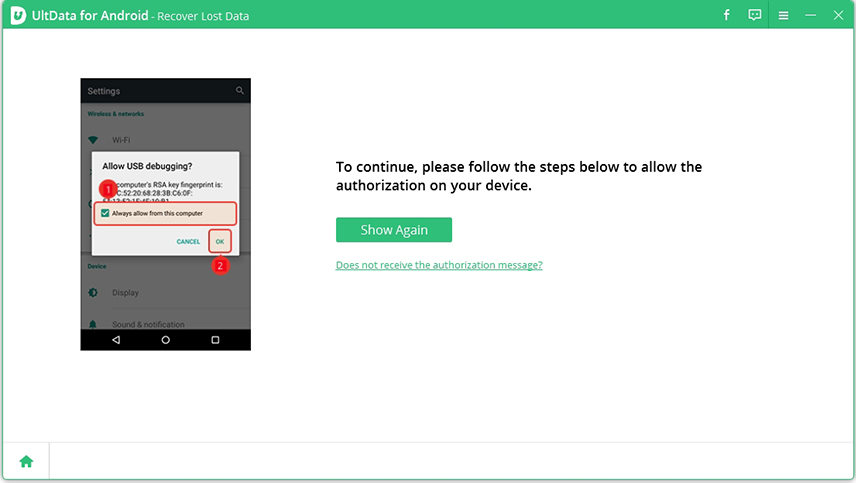How Do You Transfer Apps from Android to Android? Top 5 Ways Can't Miss Here!
How do I wirelessly transfer apps from one Android phone to another?"
You might have several similar questions in your mind if you want to transfer apps from android to android involved. In this detailed guide, we'll explain several methods to answer your questions. You'll also find out how you can use Tenorshare UltData to recover deleted files from your Android.
Part 1: How to Transfer Apps from Android to Android Free
- Way 1. Transfer apps from android to android via WiFi
- Way 2. Copy apps from android to android via Bluetooth
- Way 3. Transfer apps from android to android using Google account
- Way 4. Sync apps from android to android by checking Library
- Way 5. Transfer apps from Android to Android via NFC
Are you struggling to copy apps from Android to Android? Here's how to do for transferring your favorite application to your new phone.
Way 1. how to transfer apps from android to android via WiFi
Most of you guys might have heard about Wi-Fi direct. Therefore, you might know, you can transfer files and folders using Wi-Fi. You need to perform the following steps for easy transfer.
- First and foremost, install the ES File Explorer on your android phone.
- Launch the ES File Explorer.
Next, you'll see all your phone apps.

Select the app that you want to transfer. After selection, you need to click on the Share button located at the bottom bar.

- A POP UP will appear on your screen. Select the Wi-Fi direct option to proceed. However, you must ensure both devices have active Wi-Fi direct.
- The transfer process will take some time to complete.
Way 2. how to copy apps from android to android via Bluetooth
Bluetooth is among the most common tools to transfer apps. You need to follow the following steps if you're wondering how to transfer apps from android to android via Bluetooth.
- First and foremost, install the ES File Explorer on your android phone.
- Launch the ES File Explorer.
- Next, you'll see all your phone apps.
- Select the app that you want to transfer. After selection, you need to click on the backup button to take a backup of your app.
- Once the backup is done, open the file manager and head to Internal storage.
- Go to Backup folder > Apps and then click on the Share button to proceed.
- Select the Bluetooth option to proceed.
Way 3. how to transfer apps from android to android using a Google account
1. Google Drive
Google Drive is one of the important platforms to take and store a backup of anything and everything. Here's how you can backup your apps for transfer to your new phone.
- Open Google Drive in your older/source phone.
- Tap on Add > Upload button.
- Select the files to upload.
- On your phone, sign in with the same Google Account, and open Google Drive.
- Locate your app and download it on your new phone by clicking the menu (three-dot) button.
2. Google Backup
To transfer your apps, data, and other files, you must have enabled Google Backup on your source phone. Here's how you can transfer apps.
Go to Settings > Accounts and Backup.

Tap on Backup and restore.

oggle the "back up my data" option and tap on Google Account.

- Toggle the "Back up to Google Drive" option and tap on the Back up now button.
On your new device, follow the initial instructions, and tap on "A Backup from the Cloud".

- Sign in to your Google Account and Select your older android device.
Now, select the apps and tap on the Restore button.

Way 4. Sync apps from android to android by checking Google Play Store App Library
Fortunately, you'll always have an option to check your previously installed apps on your older phone via Google Play Store. You can send app from android to android by following these steps:
- Open the Google Play Store app and tap on the menu option located at the top left corner.
A drawer will open, now click on the My apps & games option.

Switch to Library tap and check apps listed under the "Not on this Device" heading.

Way 5. How to transfer apps from Android to Android via NFC
Before transferring the app via NFC, make sure that NFC is turned-on on both devices. Moreover, you must know, with this method, you can't share APK files. Then continue to these steps.
- Select the apps, you want to share.
- Place both devices in front of each other.
- Wait for the connection confirmation.
- Wait a little bit more until the "Touch to beam" option is displayed on the sender's screen.
- Touch on the button and a sound will be produced when the beam starts.
- Upon beam completion, you'll hear an audio sound as well.
Part 2: How to Transfer Apps Data from Android to Android
Above, we've discussed several methods to transfer, not only apps, any kind of data, and media files. You can use any of the above-mentioned methods to transfer apps and data from android to android. The best and the most common is Google Back up. With this method, you can easily create a backup of your older phone and download that data to your newer phone. Other than this, you can use Es File Explorer to sync apps from android to android either via Bluetooth or Wi-Fi direct.
Also Know: How to Recover Deleted Files from Android
-
Install and launch Tenorshare UltData for Android Recovery. Then connect your device and select the "Recover Lost Data" option.

Before transferring any files, follow the steps on interface toenable USB debugging on your phone.

Next, allow authorization on your phone once you've done USB debugging.

Now, select the data and click "Start" scanning your data.

After scanning, you can preview and restore the data.

Summary
How to transfer apps from one android to another? Is this the question, you ask yourselves or type in Google every day? If yes, we've got something insightful for you. In this detailed guide, we've discussed how you can transfer apps from android to android to android free of cost. Most importantly, we've also made data backup and recovery simple with Tenorshare UltData for Android. Make sure to install this tool to fix your data problems.
Speak Your Mind
Leave a Comment
Create your review for Tenorshare articles

Tenorshare UltData for Android
Best Android Data Recovery Software
Highest Data Recovery Rate