How to Annotate PDF on Windows and Mac [Complete Instructions]
PDFs are one of the most widely used document formats in both personal and professional environments. Whether you're reading eBooks, reviewing reports, or collaborating on projects, there are times when you need to add notes, highlight key sections, or mark certain areas of a PDF document. This is where annotate PDF tools come into play. Among these tools, PDNob PDF Editor Software stands out for its user-friendly features that make annotating PDFs easy and efficient. In this guide, we'll walk you through how to annotate PDF with PDNob PDF Editor, whether you're using a Windows PC or a Mac.
Part 1: Steps to Annotate PDF
Annotating a PDF is a simple and straightforward process, especially when using a tool like PDNob PDF Editor Software. Below is a detailed step-by-step guide to how can I annotate a PDF efficiently:
- Open a PDF File in PDNob PDF Editor
- Click on the “Open File” button and navigate to the location of the PDF you wish to annotate.
- Double-click the file to open it in the editor.
- Click the “Comment” Tab and Choose the Correct Tools
- Highlight:
- Underline:
- Strikethrough:
- Squiggly Line:
- Sticker:
- Stamp:
- Shapes
- Save the Annotated PDF
- Click on "File" in the upper-left corner of the screen.
- Select "Save As" to save your annotated document as a new PDF file. This ensures that the original document remains untouched, and all annotations are stored in a separate file.
- Use keyboard shortcuts for faster annotation. For example, pressing Ctrl + H will activate the Highlight tool, making the process quicker.
- If you need to make changes to an annotation, simply click on it and use the options available in the toolbar to modify it.
The first step is to launch PDNob PDF Editor and open the PDF file you want to annotate. This could be a document you’re reviewing or one you’ve created that requires feedback. Once the program is open:
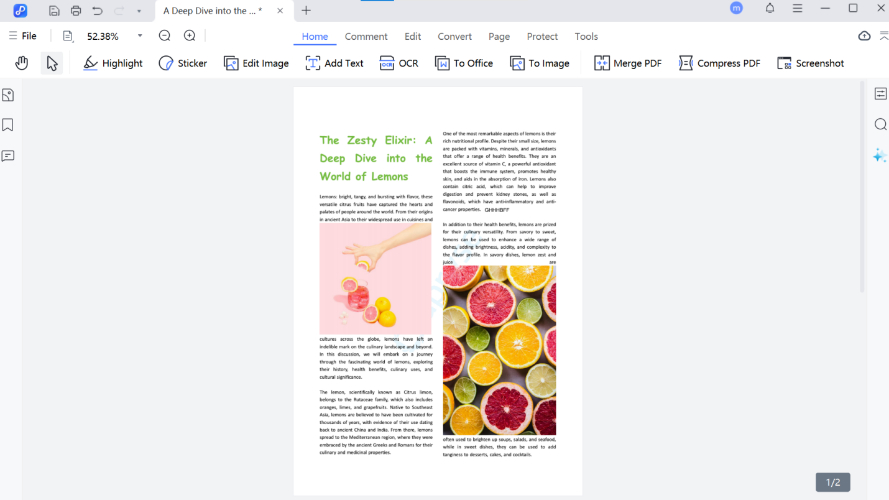
Once your document is open, you’ll need to click the “Comment” tab in the toolbar to reveal the annotation tools. This tab provides several options to how do you annotate a PDF. Let's take a look at some of the common tools you can use:
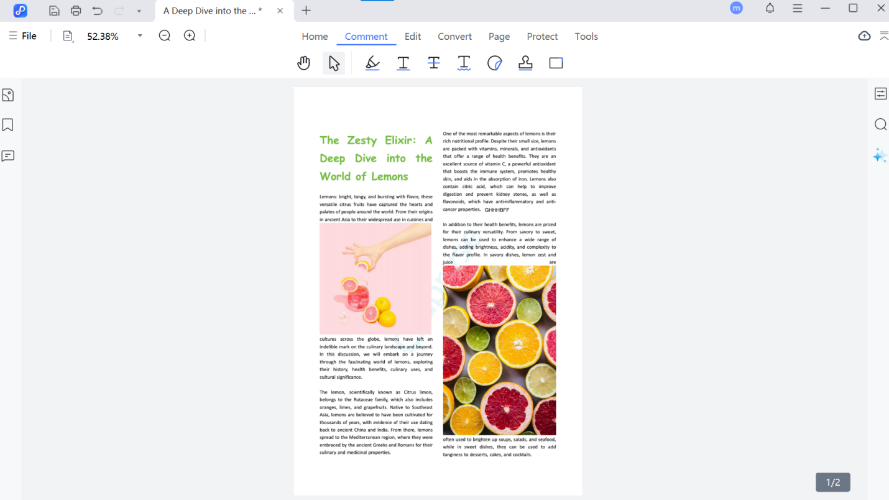
Click the "Highlight" button from the toolbar. Then, click and drag your mouse over the text or section you wish to highlight. You can adjust the color by clicking on the highlighted text, and options such as copying the text, adding notes, or deleting the highlight are available.

To underline text, click the “Underline” button in the toolbar. Similar to highlighting, drag your mouse over the section you wish to underline. This is useful for emphasizing specific parts of the text.
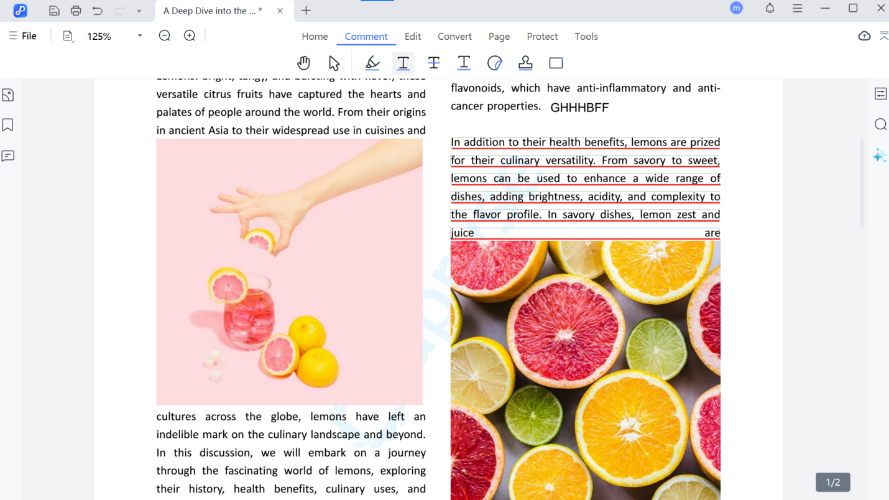
The "Strikethrough" button allows you to draw a line through text. This tool is especially helpful when you want to mark information as incorrect or outdated.
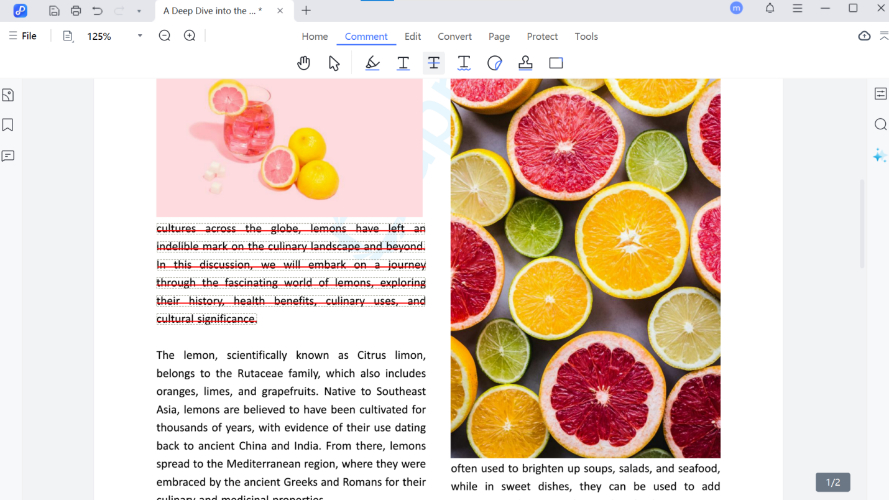
This annotation tool adds a squiggly line underneath the text. It's often used to suggest something as being of importance, or to mark areas requiring further attention.
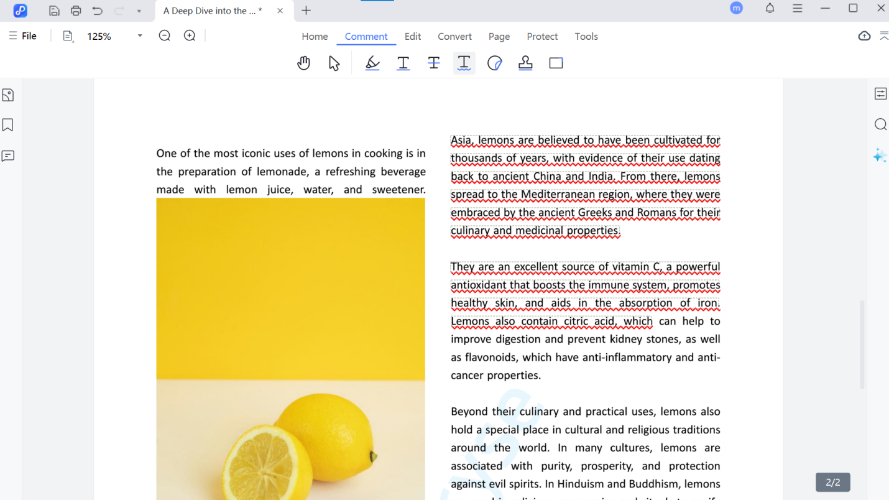
For a more visual annotation, use the "Sticker" tool. Choose from a variety of stickers such as smiley faces, warning signs, or other graphic icons. Drag and drop the sticker onto the document where you want it.
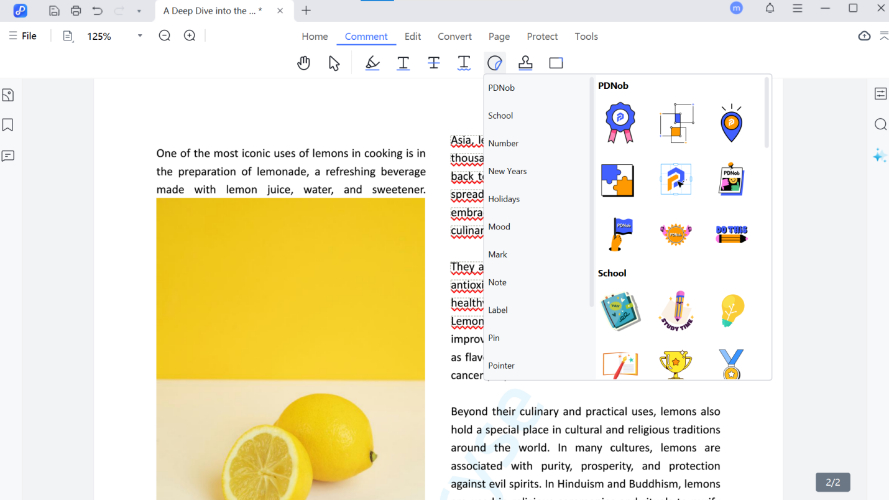
The “Stamp” tool adds predefined stamps such as “Approved”, “Confidential”, or “Reviewed” to your document. You can also customize your own stamps for more specific use cases.

The "Shapes" tool lets you draw various shapes like circles, squares, or arrows. These are useful for pointing to specific areas in the document or for outlining key sections.
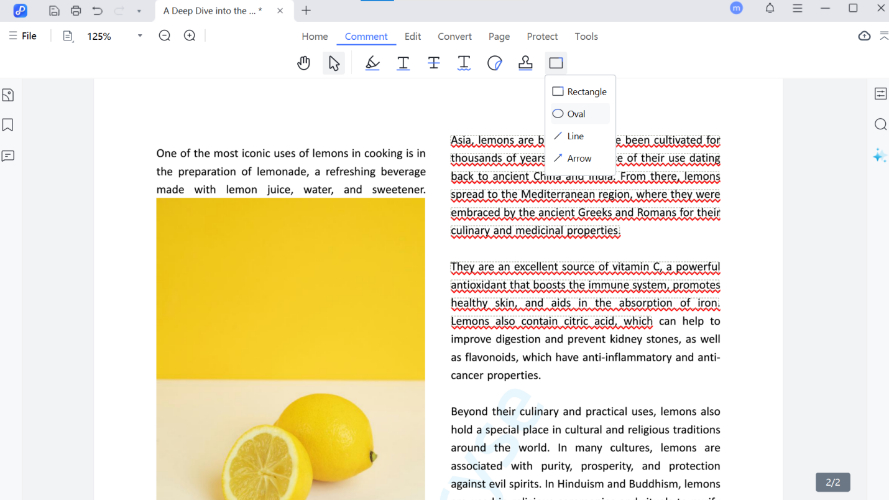
Once you've finished annotating your PDF, it’s important to save your work. To do this:
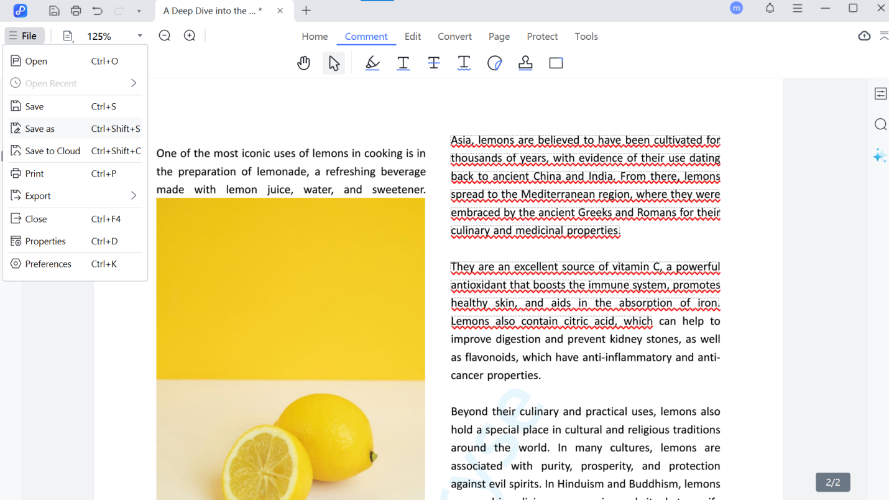
Additional Tips
Part 2: How to Annotate a PDF on Mac
Annotating a PDF on a Mac using PDNob PDF Editor Software follows a similar process as it does on Windows, but the interface is slightly adjusted for macOS. Here’s a guide on how do i annotate a PDF on your Mac。
- Open the PDF in PDNob PDF Editor for Mac
- Download and install the software from the official website.
- Launch the program and click on "Open File" to select the PDF you want to annotate from your Mac’s storage.
- Access the Annotation Tools
- Save Your Annotated PDF
- Clicking on File > Save As.
- Name your file and choose a location to save it on your Mac.
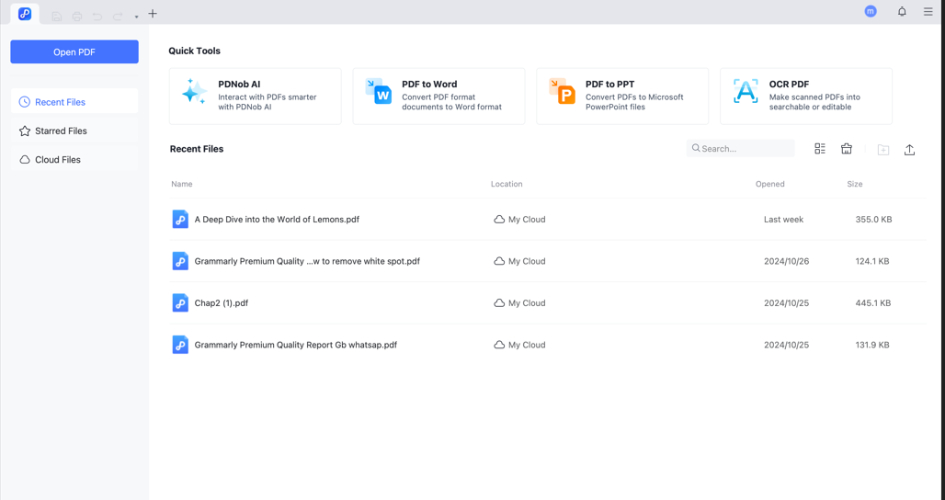
After opening the PDF, click on the “Comment” tab located at the top of the interface. This is where you will find the annotation tools available for your PDF. The options are identical to those on the Windows version, including tools like “Highlight”, “sticker”, “Underline” and other comments.
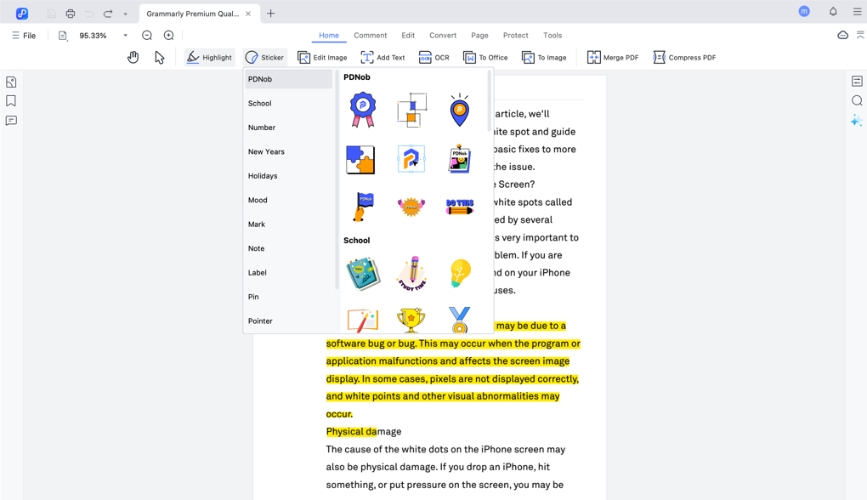
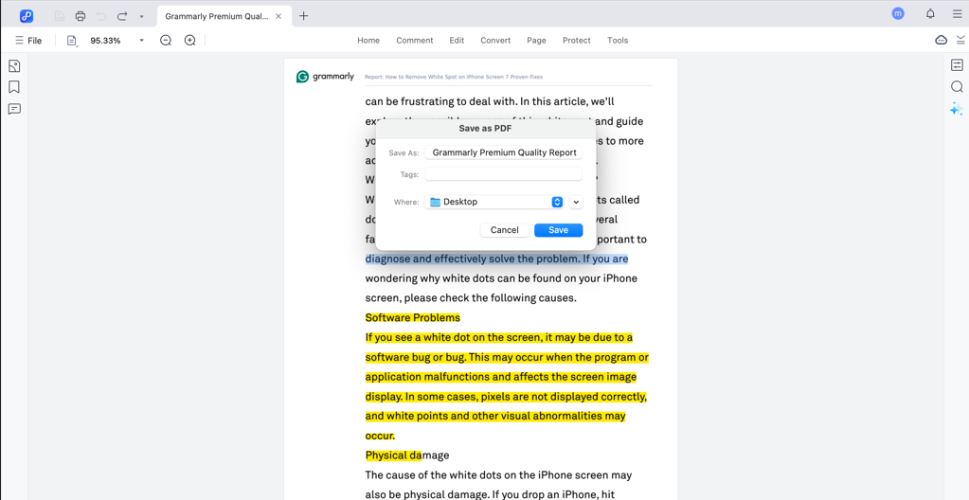
While the tools and functionality are very similar to the Windows version, the interface for Mac users is optimized for macOS. This includes easier navigation and system compatibility for Mac users.
Key Features of PDNob PDF Editor
- Wide Range of Annotation Tools: Highlight, underline, strikethrough, stickers, stamps, and more.
- User-Friendly Interface: Intuitive design for both beginners and professionals.
- Cross-Platform Compatibility: Available for both Windows and Mac.
- Secure: Your annotated documents are saved safely, with no impact on the original file.
Advantages of PDNob PDF Editor
- Fast and Efficient: Quickly annotate PDFs without hassle.
- Multiple Customization Options: Adjust colors, add notes, and personalize stamps and stickers.
- Free Trial Available: Test the software before committing to a paid version.
For anyone looking how can i annotate a PDF document more interactive and easier to understand, PDNob PDF Editor is a highly recommended tool. It simplifies the annotation process, whether you're working on a detailed report or simply adding notes for review.
Part 3: FAQs and Conclusion
What is Annotate PDF?
Annotating a PDF involves adding comments, highlights, drawings, shapes, or other types of marks to a PDF document to provide additional information, emphasize key points, or leave notes. This process is essential in many professional fields, such as education, legal work, and business. It allows you to easily collaborate with others by providing feedback directly on the document, helping to communicate ideas more clearly.
Importance of Annotating PDFs
Here are a few reasons why annotating PDFs is important:
- Better Communication: Annotation allows you to leave clear feedback or instructions directly on the document, making collaboration easier.
- Increased Productivity: Instead of printing out a document and making notes by hand, annotating a PDF digitally helps you work faster and more efficiently.
- Easy Organization: It’s easier to find and highlight key information in PDFs when you know how do I annotate a PDF document, making it simpler to organize ideas or review important points.
- Educational Benefits: Teachers and students alike can benefit from annotating PDFs to highlight text, add explanations, or provide feedback on assignments.
- Convenience: Digital annotations are easier to manage and edit than physical notes, allowing you to keep all your annotations in one place without needing physical space for papers.
Conclusion
In conclusion, annotate PDF with PDNob PDF Editor Software is a powerful way to enhance collaboration, provide feedback, and add clarity to your documents. Whether you’re highlighting essential sections or leaving detailed notes for others, this tool provides everything you need in a user-friendly interface. PDNob PDF Editor offers a seamless experience for both Windows and Mac users, with robust features that cater to a variety of annotation needs.
Speak Your Mind
Leave a Comment
Create your review for Tenorshare articles









