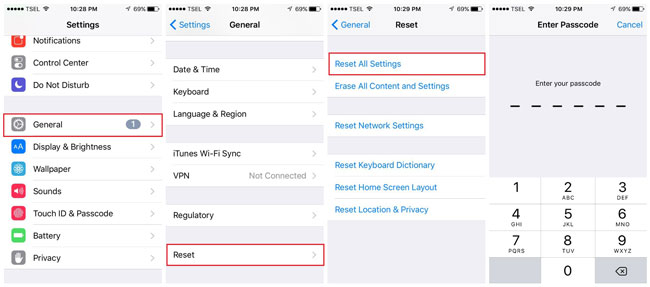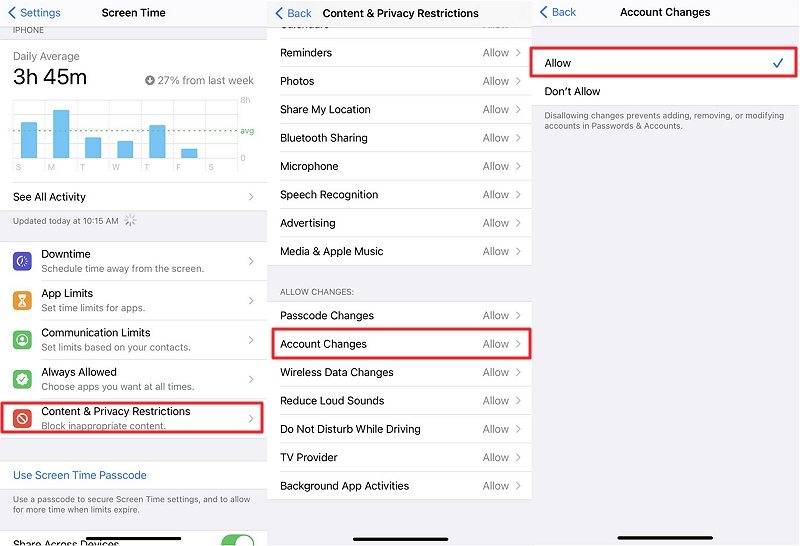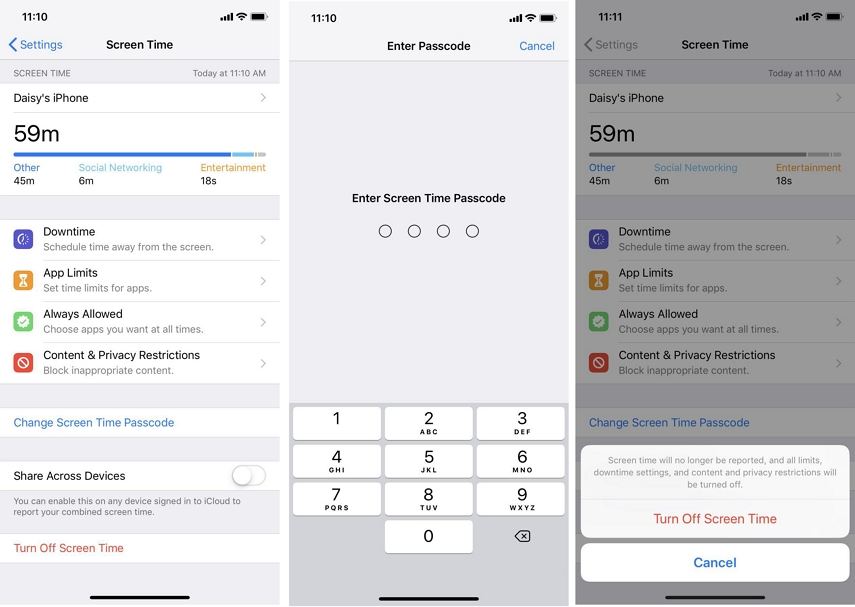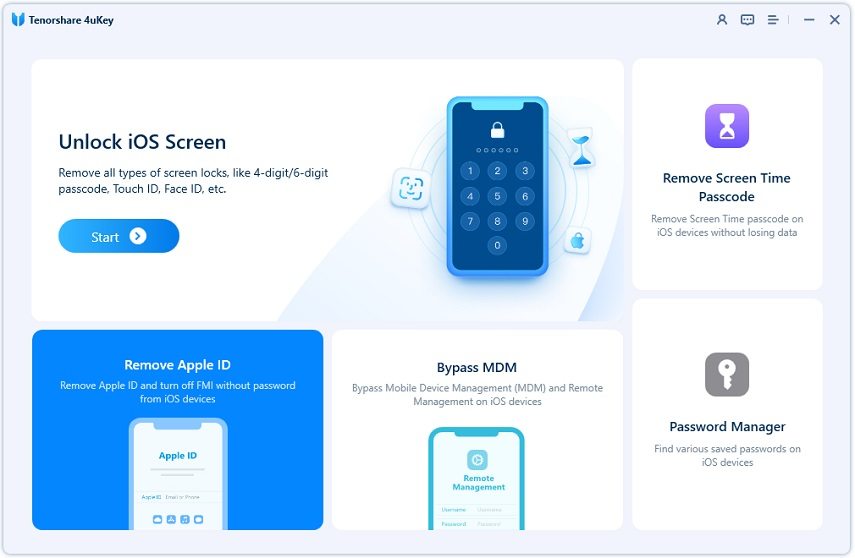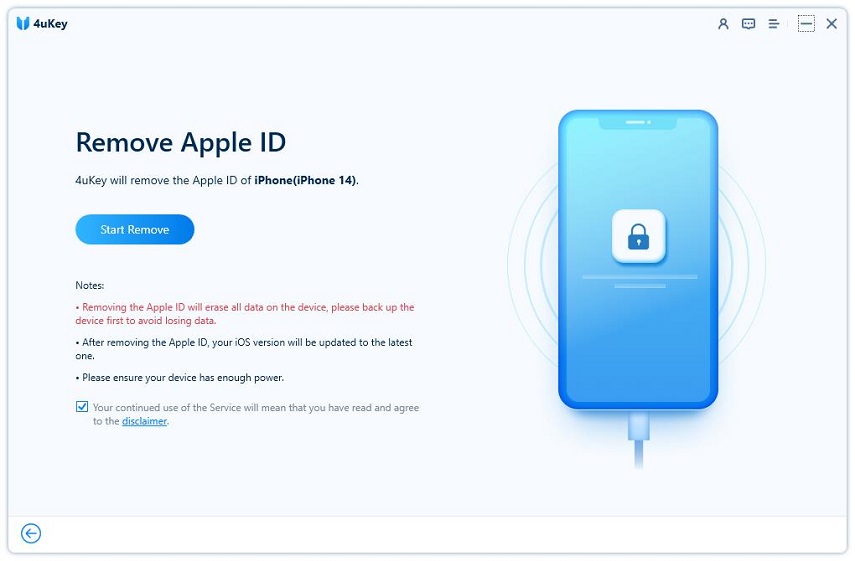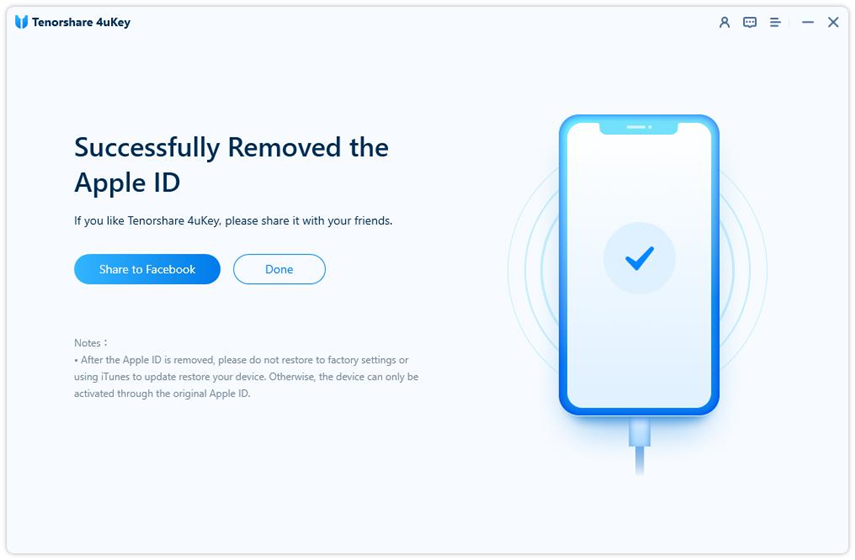Best Solutions for Apple ID Greyed Out in Settings 2025
The Apple ID banner in settings on my new iPhone has been grayed out and unresponsive since setting it up last month."
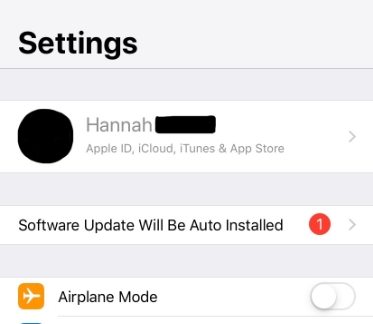
The Apple ID is an important part of the iOS system. All the iOS user knows its value, but there are times when you may come across Apple ID greyed out issue. In this situation, if you try to access your Apple ID from the settings, you won’t be able to do it. Being greyed out means the Apple ID is inaccessible for the moment.
Sometimes, it happens due to the maintenance on the Apple servers, but sometimes it is caused by some issues in the system. But whatever it is, you need to fix it as soon as possible if you want to use your iOS device properly, again. The following article will be very helpful in resolving this issue; check it out.
- Part 1. Why Is My Apple ID Greyed Out in Settings?
- Part 2. General Fixes to Apple ID Greyed Out in Settings?
- Part 3. All Failed? Remove Apple ID from Your iPhone/iPad!
Part 1. Why Is My Apple ID Greyed Out in Settings?
iOS is a vast operating system, and it is difficult to figure out the particular cause for any significant issues. But while we were trying out the fixes on several iOS devices, we were able to pinpoint a few causes that were responsible for greyed out Apple ID respective to those devices.
- Apple ID services are down
- Your iPhone, iPad, or iPod touch is supervised
- iCloud is restoring apps from backup
- Internet connection problem
- Restrictions were enabled on your iOS devices
Part 2. General Fixes to Apple ID Greyed Out in Settings?
When Apple ID is greyed out, iCloud will be not available, and you cannot sign out of iCloud. Before we recommend the advanced fix, you need to check out the general fixes for greyed out Apple ID in your iPhone settings. These are simple fixes, and you will be able to execute them very easily.
1. Check Apple System Status
This is not an actual fix, but it is a way to figure the status of your Apple ID. Sometimes, the mishap can happen from Apple’s side.
So, to get the real-time information and to check the status of your Apple ID, you need to visit the Apple Services webpage. Here, you will have information regarding all Apple’s services.
Visit Apple System Status page and look for the Apple ID status.

- If you have located the Apple ID in the list, you have to check the color of the dot beside it.
If the dot is green, then everything is working properly. If the dot is not green, you have to wait as Apple will fix the issue as fast as possible.
2. Reset All Setting on iPhone
On the Apple services page, if you find that everything is alright and Apple isn’t having any issue with their services, you need to be prepared to fix this issue yourself, and you can start by resetting all settings on your iPhone.
The steps are pretty simple, and they are detailed below.
- Navigate to the Settings of your iPhone and tap on "General".
Then, tap on "Reset" and followed by a tap on "Reset All Settings".

Just remember that you will be asked to enter the iPhone’s passcode. So, be sure to provide it.
3. Toggle off and on "Account Changes" in Restrictions
We have often noticed that the restrictions settings can be held accountable for greyed out Apple ID issue. Your ability to change account should be enabled in the settings of your iPhone. If it got disabled, the Apple ID is supposed to be in that state.
- Navigate to the Settings of your iPhone and tap on "Screen Time".
- You will be asked to type your Screen Time Passcode.
- Then, go to "Content & Privacy Restrictions".
Once inside, you need to scroll down to Account Changes and clicked "Don't Allow." Then returned via same pathway to Account Changes and clicked "Allow."

4. Turn Off Screen Time
Turning off Screen Time is always an option if the previous method failed to fix the greyed out Apple ID issue. As usual, the steps are pretty simple. The guide is detailed below.
- Navigate to the Settings of your iPhone and tap on "Screen Time".
Then, you will see the "Turn Off Screen Time" option below in red.

Tap on it and successfully disable Screen Time to fix greyed out Apple ID problem with your iPhone.
5. Check If Your iPhone/iPad Is Supervised
Last but not least, you need to find out if your iOS device is being supervised. You need to go to the Settings of your iPhone and check on the profile setting. Check out the steps below.
- Navigate to the Settings of your iPhone and tap on "General".
- Go to "Profile". Check if there are any restrictions are set. You can also choose to "Remove Profile or Delete Profile" from here.
After that, your Apple ID should come back to normal.
Part 3. All Failed? Remove Apple ID from Your iPhone/iPad!
Finally, we have an advanced method that involves removing the Apple ID from your iOS device. But as you know, removing the Apple ID not a simple task. So, we will be using a professional tool to remove the Apple ID successfully and with ease. We have had a few recommendations, but Tenorshare 4uKey was our favourite.
4uKey is the best tool in the field, and it costs considerably less compared to its competitors. This tool also guarantees success and works pretty fast. The operation is also very simple. You can check it out as we have detailed the guide below.
Complete the installation of 4uKey on a computer. Then, run 4uKey and elect the ‘Remove Apple ID’ option on the program’s interface.

Now, connect the iOS device in question. After establishing the proper connection, click on ‘Start’ to initiate the procedure.

Now, you have to wait. After a few minutes, you will be notified about the Apple ID removal.

If you are having issues with the Apple ID, you will have to remove it; if the general methods have failed you. But there is nothing to worry about; you can add the ID again. Hopefully, this time you won’t have any issues.
Summary
So, if your Apple ID is not working and you find Apple ID greyed out, the first part is to check if the problem is from Apple server. Otherwise, you have to go through all the general fixes we have detailed in the article and hope for one to stick. Or you can directly use the advanced method and remove Apple ID without password via Tenorshare 4uKey with a single try.
- Unlock iPhone without Passcode instantly
- Remove iCloud activation lock without password/Apple ID/previous owner
- Remove Apple ID or iCloud account on iPhone/iPad without password
- Bypass MDM Screen from iPhone/iPad
- Remove screen time passcode in 3 simple steps
- Fix disabled iPhone/iPad without iTunes or iCloud
- Find and view stored passwords on iPhone and iPad
Speak Your Mind
Leave a Comment
Create your review for Tenorshare articles

4uKey iPhone Unlocker
Easily Unlock iPhone passcode/Apple ID/iCloud Activation Lock/MDM
100% successful unlock