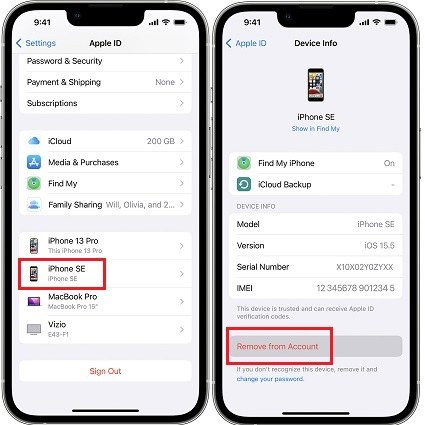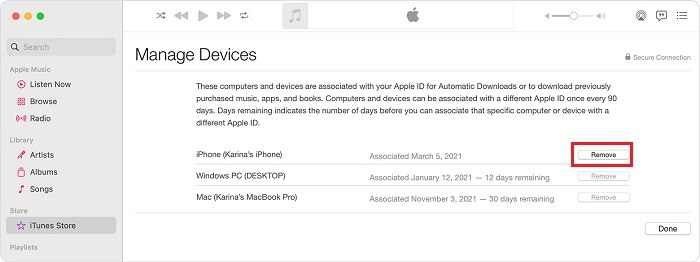How to Disconnect iPad from iPhone or iPhone from iPad
People who use Apple devices know very well how useful the Apple ecosystem is. You log in the same Apple ID which link all your devices. When you own an iPhone and iPad, there are instances where you think about how to disconnect iPad from iPhone. Keep reading this article as it will provide you with multiple ways.
- Part 1: Why Need to Disconect iPad from iPhone
- Part 2: How to Unlink iPad from iPhone in 4 Ways
- Part 3: How to Disconnect iPad from iPhone If Forgot Apple ID Password
Part 1: Why Need to Disconect iPad from iPhone
When someone asks you how to disconnect iPad from iPhone, you might think why they need to do this? There could be multiple reasons.
If you decide to sell your iPad or give your iPad to your families, you shall disconnect your iPad. And when iPad has no enough storage which saves many photos on iPhone, you shall unlink your iPad. Also, handoff can be turned off when there is no use.
Part 2: How to Unlink iPad from iPhone in 4 Ways
To answer the question “how to disconnect iPad from iPhone?”, we have four solutions for you depending upon your situation or requirement. Let us discuss these options one by one.1. Unlink iPad from iPhone in Apple ID
In most cases, Apple ID links your Apple devices. To unlink iPad from iPhone, you can either sign out Apple ID on your iPad or remove iPad from Apple ID list on iPhone. And vice versa.
First to sign out of Apple ID, open Settings. Tap on your Apple ID profile and scroll down to the bottom to find out the Sign out option.

Second to remove a device from Apple ID, also find your iPhone or iPad from the device list above Sign Out. Tap on it and then select Remove from Account.

2. Disconnect iPad from iPhone in iTunes (Win & Mac)
Another usage of Apple ID is for purchasing. To disconnect iPad from iPhone and remove iPad that is associated with Apple ID purchases, you can do it with Apple Music on Mac and iTunes on Windows.
- Open Apple Music or iTunes on your computer.
- On Mac, go to Account > Account Settings from the Menu bar. (In iTunes, go to Account > View My Account).
Under Downloads and Purchases, click on Manage Devices. Next, find your iPad name and click Remove button on the right.

3. Turn off Handoff on iPhone or iPad
Handoff utilizes the Apple ecosystem to the max, which links your iPad and iPhone. For example, you can start an email on iPad and finish it on your iPhone seamlessly. To disconnect iPad from iPhone, turn off this feature on your devices.
- On your iPhone or iPad, go to Settings and tap on General.
Locate AirPlay & Handoff. Tap on it and then toggle off Handoff on the next screen.

4. Turn off iCloud Sync on iPad
When you ask how to disconnect iPad from iPhone, you probably just don't want to sync data like photos, texts, videos between your two devices without signing out Apple ID. The solution is simple. Stop syncing the data on your Apple ID.
- Open Settings and tap on your name. Then tap on iCloud.
Here you can see the data and apps that can be synced. Choose which apps you want to sync and which not to.

- Now these data will be saved on the local storage and you can still use Apple ID, for example, to download apps in App Store.
Part 3: How to Disconnect iPad from iPhone If Forgot Apple ID Password
How to disconnect iPad from iPhone if I don’t remember the Apple ID password? After failing to reset the Apple ID password, you might need a third-party app to completely remove the Apple ID from your iPad or iPhone. We are going to use Tenorshare 4uKey for this purpose which works really great.
After installing 4uKey on your computer, run it and click on ‘Start’ on the first interface.

Connect your iPhone or iPad to the computer, and click ‘Next’ to go.

-
Make sure you have set a screen lock and two-factor authentication. Click the 'Download' button to get the latest compatible firmware package.

-
After that, click the 'Start Remove' button and wait for the process to finish. Then your iPad will be unlocked.

Conclusion
Whatever the reason you ask how to disconnect iPad from iPhone or unlink iPhone from iPad, there are many ways to do so. These range from signing out of iCloud, turning off Handoff or using a third-party software - Tenorshare 4uKey. You could also only unsync apps and keep Apple ID logged in. Choose the one depending on what you need.
Speak Your Mind
Leave a Comment
Create your review for Tenorshare articles

4uKey iPhone Unlocker
Easily Unlock iPhone passcode/Apple ID/iCloud Activation Lock/MDM
100% successful unlock