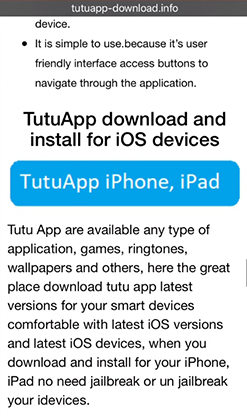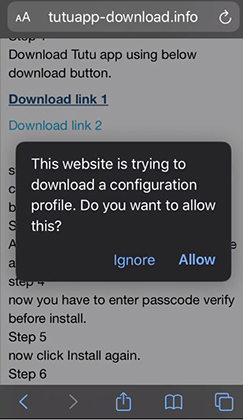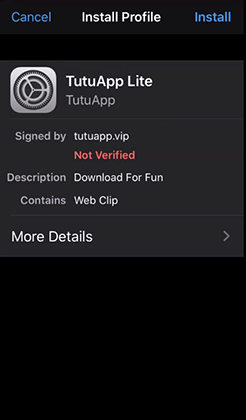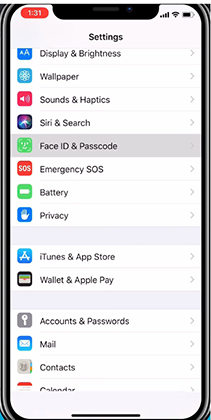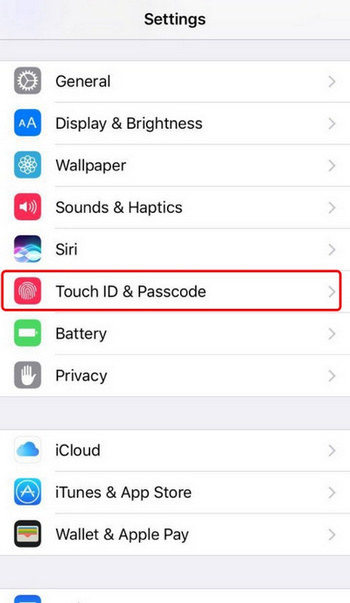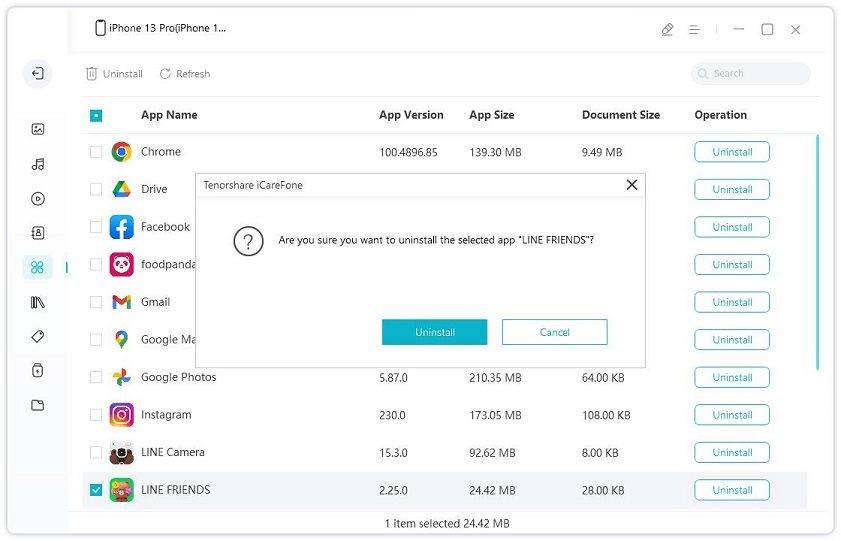3 Free Methods to Download Apps without Apple ID in 2025
Do you want to download applications from the App Store without having to enter a password every time? The idea is to download applications legally; meanwhile, there are tweaks to overcome a hard time. If you don’t know the password to your iTunes or Apple store, and you want to get apps for entirely free, read on and you will get free methods to download apps without Apple ID.
- 1. Download Apps without Apple id with The Help of TuTu helper
- 2. How to Download Apps without Apple ID Password
- Bonus Tip: How to Uninstall Downloaded Apps in Bulk?
1. Download Apps without Apple id with The Help of TuTu helper App
There is a long list of the alternative App store available in iOS devices, and TuTu helper is one of them. TuTu helper App is a reliable substitute to Apple Store to download any applications possible without having to jailbreak your iPhone. It is an emerging application available for both Android and iOS devices, learn the detailed steps to download and use the application form given steps.
First of all, update your Safari browser to the latest version and check the iOS version of your device. Now, browse the TuTu helper App.
Note: TuTu Helper works perfectly with the Safari browser and might not work with another browser in your iOS device.
Now, on the webpage, search for the “TuTu App iPhone and iPad” box and click on it. Make sure you click on an exact link other than advertisements.

- Now you are redirected to a page where you have to choose Download link one or the other, click on “Download link 1” or “Download link 2” to begin installing the app to your device.
Once you click on either of the links, you are prompted with a dialogue box. Click on “Allow” on the table to let the app download into the device.

After the download is complete, we need to install the tool. To do so, go to the settings and then to “General settings.” Under general settings, go to “Profiles.”

On the profile, click on it that will bring about lists of downloaded applications waiting for installation. Search and find “TuTuApp Lite.”

Finally, click on the “Install” option available on the top right corner with necessary permission when prompted.

- Now, TuTu helper should be on your home screen, tap on the very application, and open it. The application interface might look-alike in the image below. On the search bar, type in the app, you would like to download and follow along with another general method.
2. How to Download Apps without Apple ID Password
Using the password every time to download the application from Apple Store is conservative. There is a method to set Face ID or Touch ID for a secure gateway to download contents.
2.1 Download Apps on iPhone via Face ID
Follow the steps below to set the face id if you are curious.
First of all, make sure you have Face ID enabled to allow download and purchases from Apple Store.
Hope into “Settings” and find “Face ID and Passcode.” Then tap on it.

Now, enter your passcode in the field. If you have not set that up, then you’ll want to enable a passcode; you can choose either 6-digit passcode or 4-digit passcode.

Now, on the screen, as in the image below, you can set face ID for unlocking, Apple Pay, iTunes and App Store, Safari Autofill, and other application services. Here we are concerned about setting “iTunes and App Store,” toggle the slider right to enable.

- Now go to the App Store and type in application name to download.
Click on “Get,” a pop-up will prompt on the screen that says, “Double click to install.” Now double click on the face ID twice, it will use your Face ID then begin downloading.

2.2 Adopt Touch ID to Download Apps Instead of Password
If you have iPhone 8 and below, you can download apps from the App store using Touch ID. (Also apply to iPhone X and later model)
Foremost, you need to enable Touch ID for App download from settings. Go to “Settings” and the “Touch ID and Passcode.”

- Enter the passcode, either it’s 6-digit or 4-digit for authentication to the setting. On the provided options, enable Touch ID for “iTunes and App store.”
- Open App Store, and search for an application, click on “Get” to start installing phase.
Once you click on “Get,” you will get a pop-up that says, “Use touch ID.” On the Touch ID sensor, hold your finger that recognizes your fingerprint and start downloading.

You may also like: Apple ID verification pop ups constantly when download apps
Bonus Tip: How to Uninstall Downloaded Apps in Bulk?
If you wish to uninstall the unnecessary application, all at once, there is no way about on the device; you will have a hard time selecting and deleting each one by one. Tenorshare iCareFone is about the right application tool for the computer to do all the clean-up with apps ion bulk. Follow the steps below to learn the details.
- Download and install the application tool, Tenorshare iCareFone, on your computer.
- Now, connect your iPhone and iPad to the computer so that iCareFone will automatically detect it. On your iPhone, allow “Trust This Computer” prompt.
And, go to the “Manage” tab on iCareFone and select “Apps” from the left-side panel.

pic: select apps option-icarefone On the “Apps” menu, you will see lists of applications available on your iPhone. Find and select the one you would like to uninstall and then click “Uninstall.” On the prompted window, confirm the deletion while hitting “Uninstall.”

pic: uninstall apps with icarefone
Boot your device normally and see that apps are uninstalled completely.
Conclusion
It’s annoying for some users to have the password entered every time they install anything from Apple Store. The tips mentioned above are best suitable for the smooth and flexible installation of any application on iOS devices. TuTu Helper is a bold move to an iOS world that allows downloading most of the paid apps for free and easily. You can also cut off time by setting Face ID and Touch ID for installing an application from the play store. Moreover, Tenorshare iCareFone is a top-rated software tool available free to download, which can uninstall the app in bulk.
- Free backup everything you need on iPhone/iPad/iPod
- Transfer music, photos, videos, contacts, SMS without limitation
- Selectively restore files without erasing current data
- 1-Click to transfer photos from iPhone to PC/Mac
- Sopport the latest iOS 18 and iPhone 16
Speak Your Mind
Leave a Comment
Create your review for Tenorshare articles

Tenorshare iCareFone
Best Free iPhone Transfer & iOS Backup Tool
Easily, without iTunes