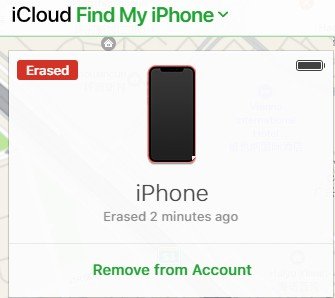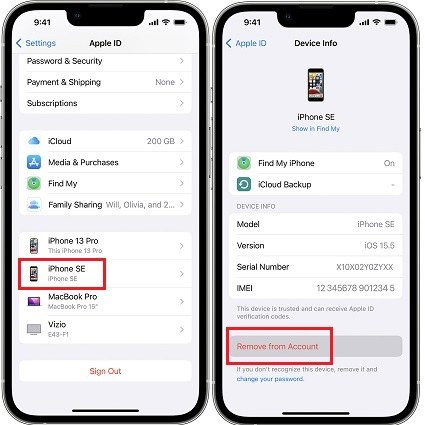How to Remove Apple ID from Apple Watch 2025
Apple Watch enables users to keep a track of their iPhone notifications as well as daily life activities such as fitness, sleeping and much more. Apple Watch can also be linked to an Apple ID. But with that always comes the need for Apple ID removal from Apple Watch. How to remove Apple ID from Apple Watch? Whatever your reason is, you could know the proper methods here.
- Part 1: What to Do Before Removing Apple ID from Apple Watch
- Part 2: 3 Ways to Remove Apple ID from Apple Watch
- Part 3: 3 FAQs on Removing Apple ID from Apple Watch
- Extra Tip: How to Remove Apple ID from iPhone without Password
Part 1: What to Do Before Removing Apple ID from Apple Watch
Before you remove Apple ID from your Apple Watch, you need to get fully prepared. If your data on the watch is important, create a backup. Secondly, you should know the password of your Apple ID before you begin removing Apple ID from Apple Watch, otherwise, you might fail.
Part 2: 3 Ways to Remove Apple ID from Apple Watch
We’ll now help you to understand 3 methods to remove Apple ID on Apple Watch with your paired iPhone or another device.
1. Remove Apple ID from Watch by Unpairing Apple Watch
The easiest method is to simply unpair your Apple Watch from your iPhone. Before you begin, make sure that your Apple Watch and iPhone are close to each other.
- Open the Watch App on your iPhone.
- Tap on My Watch at the bottom toolbar and then tap on the small “i” next to the name of your Watch.
Next, tap on Unpair Apple Watch and confirm your action on the pop-up message.

- Enter your Apple ID password to complete the process. Your Apple ID will be removed from your watch too.
2. Remove Apple ID from Watch using iCloud
Suppose that right now, you don’t have the iPhone to which the watch is paired. What can you do? Well, you can use iCloud on any other device with internet and a browser to remove Apple ID from Watch. Here’s how:
- Go to iCloud website and sign in using your Apple ID and password.
- Go to Find iPhone and click on the All Devices tab.
- A drop-down menu shows you all the devices that are linked to this Apple ID. From the list, choose your Apple Watch.
Click on Remove from Account and enter your Apple ID password when prompted.

3. Remove Apple Watch from Account from Find My App
Do not want to use iCloud website? Find My App on another Apple device does the same job for you. You can either erase your Apple Watch or remove watch from Apple ID account.
- Open Find My on your phone and tap on Devices. Choose the Apple Watch.
On the next screen, scroll down to locate the option of Remove from Account.

Part 3: 3 FAQs on Removing Apple ID from Apple Watch
Q1: How to reset Apple Watch to factory settings?
If you want to reset Apple Watch to factory settings, you can do it easily either on your watch or the Watch app on your paired iPhone. Open Settings on watch or Watch App on iPhone and tap on General > Reset > Erase Apple Watch Content and Settings.
Q2: How to pair Apple Watch to iPhone and Apple ID again?
Pairing your Apple Watch to a paired iPhone again is actually no different than the first time. Hold your Apple Watch close to your iPhone and wait for the Apple Watch pairing screen to appear on your iPhone. Then follow the on-screen instructions.
Q3: How to unlock Apple Watch without password?
The passcode is not required to unlock Apple Watch with iPhone. And if you have forgotten the passcode, you need to reset your Apple Watch.
Extra Tip: How to Remove Apple ID from iPhone without Password
Besides removing Apple ID from Apple Watch, if you are also looking for Apple ID removal from iPhone without password, you are in luck. Tenorshare 4uKey is an all-in-one iOS unlocking software that is capable of removing any kind of screen locks from your iOS devices. It can also easily remove Apple ID from your iPhone or iPad and doesn’t need the password.
Install 4ukey on your computer and run the program. Click on Remove Apple ID.

Connect your iPhone to the computer and once a successful connection is established, click on Start Remove.

If Find My is turned off on your iPhone, the process of Apple ID removal begins instantaneously. If Find My is turned on and iOS version is above 11.4, Two Factor Authentication and screen lock should be set up.
You will then be asked to download the latest firmware package for your iPhone.

After that, the Apple ID removal process begins. It will take several minutes.

Success. After your iPhone restarts and you set it up, select Unlock with Passcode and use your screen lock passcode to bypass the activation lock.

Conclusion
If you need to know how to remove Apple Watch from account or remove Apple ID from your Apple Watch for whatever reason, this article should be enough for you. You can do this by unpairing the Apple Watch, removing it using iCloud or Find My App. And an additional tip for those who need to remove Apple ID from iPhone or iPad, try using Tenorshare 4uKey.
- Unlock iPhone without Passcode instantly
- Remove iCloud activation lock without password/Apple ID/previous owner
- Remove Apple ID or iCloud account on iPhone/iPad without password
- Bypass MDM Screen from iPhone/iPad
- Remove screen time passcode in 3 simple steps
- Fix disabled iPhone/iPad without iTunes or iCloud
- Find and view stored passwords on iPhone and iPad
Speak Your Mind
Leave a Comment
Create your review for Tenorshare articles

4uKey iPhone Unlocker
Easily Unlock iPhone passcode/Apple ID/iCloud Activation Lock/MDM
100% successful unlock