How to Remove Previous Owner Apple ID
Did you recently buy a second hand iPhone in which Apple ID is still there and don't know what to do or how to remove the Apple ID. You don't need to be sad as there are plenty of people who have gone through this situation but somehow managed to remove previous owner Apple ID. There are several technique which can help you to remove the Apple ID with an ease. In today's article we will be showing you few techniques which will definitely help you to remove previous Apple ID from iPhone. Read all the technique carefully to know which one will work best for you.
- Part 1: When I Need to Remove Apple ID?
- Part 2: Remove Previous Owner Apple ID when You Don't Know Apple ID
- Part 3: Using iCloud.com to Remove Previous Owner Apple ID (Password Required)
- Part 4: Using iTunes & App Store to Remove Apple ID
- Part 5: Using Erase All Content and Settings to Remove Apple ID(Dass Loss)
- Part 6: Some Tips When You Buy Old iPhone
Part 1: When I Need to Remove Apple ID?
There can be several occasion when you need to remove Apple ID from the device. If you are planning to sell your device or give it to any of your family member/friends then you should first remove your Apple ID from the device so that the new owner/person will add their account and use accordingly. In case you forgot to remove the Apple ID from the device then the new owner/person won't be able to add their Apple account neither they can download anything from the App store as they won't be knowing your password. It might even lead to iCloud Activation lock or iDevice disable, if they try to enter wrong password many times.
Part 2: Remove Previous Owner Apple ID when You Don't Know Apple ID
If you have purchase the iDevice second hand and later found the device is Apple ID locked then you should better contact the previous owner but in case you can't contact them, you'll have only one way left and that is to remove the Apple ID using third party software. There are many software available in the market but only few of them really works and the best software among them is Tenorshare 4uKey. This software can easily remove Apple ID from iPhone/iPad without the need of password just in few clicks. Some of the others features that you get are: remove passcode, Touch ID & Face ID, fix disable iPhone without iTunes or iCloud, bypass iPhone screen quickly and many more.
Step 1First Download Tenorshare 4uKey on your computer or Mac and then install it. Launch the program and choose the option "Unlock Apple ID" when you see it.

Step 2 Connect your device to computer using USB cable and tap on "Trust" option. Click on "Start" button to unlock the Apple ID that is connected with your iPhone.

Step 3 If your "Find My iPhone" option is ON, you must reset all settings as indicated on the screen.

Step 4 It will take a little while to complete the whole process. Wait till you don't see the process completion message by software on your computer screen.

Below is a full video on how to remove previous owner Apple ID when you don't know Apple ID
Part 3: Using iCloud.com to Remove Previous Owner Apple ID (Password Required)
You can easily remove previous owner Apple ID just by visiting iCloud official website. But you need to have the Apple ID as well as password to sign-in to account and then remove the Apple ID associated with the device. You can ask the previous owner the password if they agree to give you or else make them follow this steps so that they will be able to remove the iCloud account from the device.
Steps on how to remove previous Apple ID from iPhone:
- 1. First visit www.iCloud.com website on your computer.
- 2. Next enter the Apple ID and password to sign in to iCloud.
- 3. Then click on "Find iPhone" icon and click "All Device" (which will be on the top of the screen).
- 4. Choose the iDevice that you want to remove and simply click on "Erase iPhone" option.
- 5. After a little while your iPhone will be erased and then you can click on "Remove from Account" option to remove previous owner Apple ID.



Part 4: Using iTunes & App Store to Remove Apple ID
You can even use iTunes to remove Apple ID from the device by restoring the device. It is quite easy and effective method that one can use to solve its issue. All you need to have is a latest version of iTunes installed on your computer and a working USB cable. Follow the steps as mentioned below and you can finish the whole process just in few minutes.
- 1. Launch iTunes on your computer and connect your iPhone to computer using USB synchronizer.
- 2. You need to click on Trust this computer option or enter device passcode, if you see a message on the screen.
- 3. Select your iPhone from the top bar. Also in summary panel, you will see many options, click on "Restore iPhone".
- 4. Again click on "Restore" option to confirm. iTunes will erase your iPhone and even your Apple ID will be removed so that you can set up your phone as new.
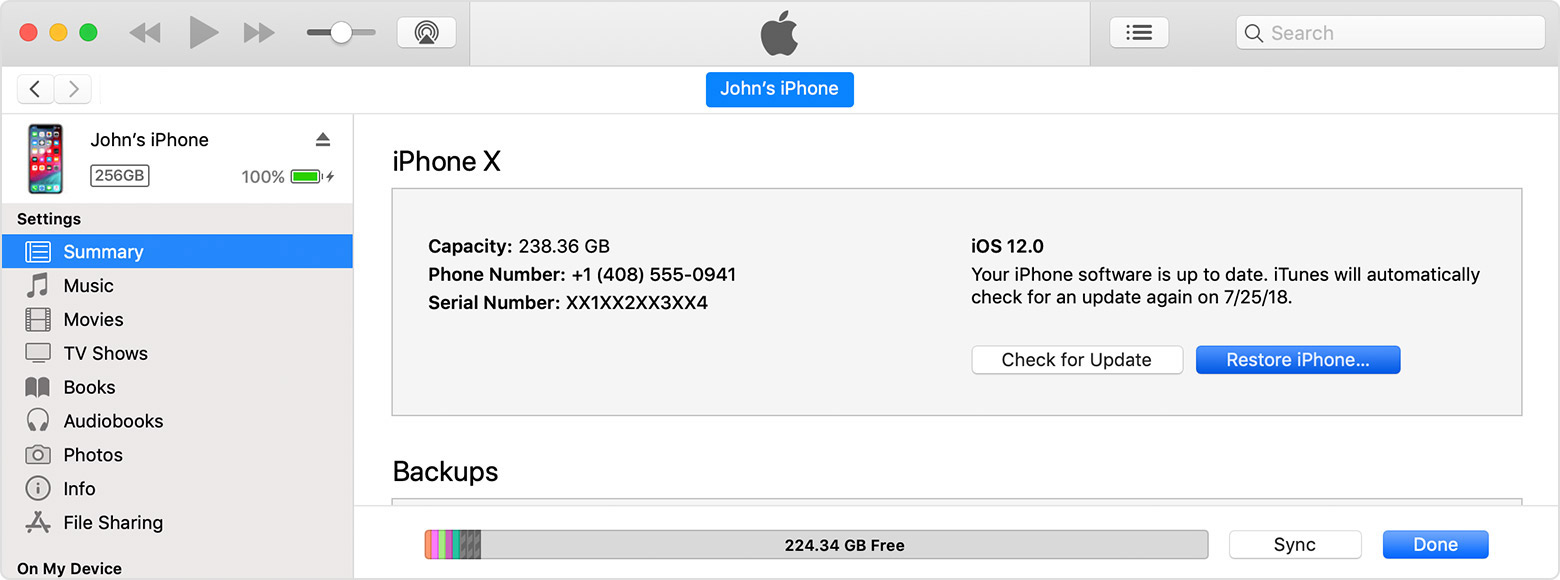
Part 5: Using Erase All Content and Settings to Remove Apple ID(Dass Loss)
If you want to remove Apple ID directly from the device then also it is possible and it is quite simple but you need to know the password of the Apple ID that is connected with the device. In the middle of the process, you need to enter the password to proceed further. You can get the password from previous owner or make them follow this steps so that the Apple account will be removed. Follow the steps to erase all content and settings from the device.
1. First open your iPhone, go to Settings >> Tap on General >>Tap on Reset.
2. Next tap on Erase All Content and Settings (which you can see on the screen).

3. Then again tap on Erase iPhone option which you will see on the screen and enter the Apple ID password to proceed further.
4. Finally all the content and settings of the iPhone has been erased and you have successfully remove Apple ID. You can now set up iPhone as new one.
Part 6: Some Tips When You Buy Old iPhone
Many of the time users simply buy the second hand iPhone without checking and enquiring properly. This could lead the user in a big problem because later if they found the device is Apple ID locked and that they couldn't reach back to the owner then the phone will be of no use and your money will be simply wasted unless you don't buy a software to crack the Apple ID where you need to spend extra amount. So, there are some of the tips that you can follow before getting old iPhone.
- Purchase iPhone from a Reputed Person/Shop.
- Check whether the iPhone is working fine or not in front of owner.
- Check whether the iPhone is Apple ID locked or not.
- Insert and see if the iPhone works with your carrier or not.
- Make sure "Find My iPhone" feature is turned Off.
Here, you came to know how to remove previous owner Apple ID with an ease. The best way to get rid of this issue is by using Tenorshare 4uKey. This tool can make your work easy and fast. As the tool is reliable, you don't need to worry about anything and you don't have to go for other solution which might or might not work. Feel free to comment below.
Speak Your Mind
Leave a Comment
Create your review for Tenorshare articles

4uKey iPhone Unlocker
Easily Unlock iPhone passcode/Apple ID/iCloud Activation Lock/MDM
100% successful unlock





