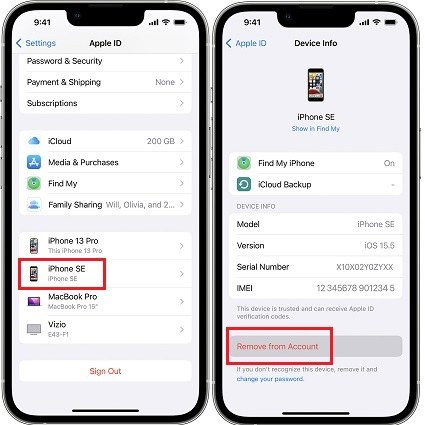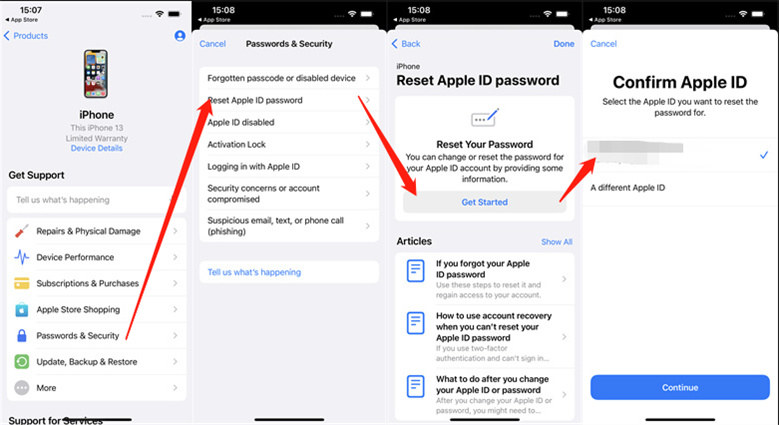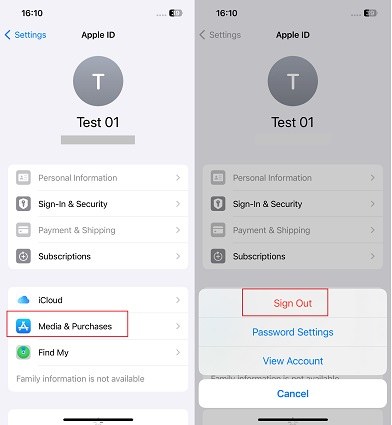How to Sign Out of Apple ID without Password 2025
Apple ID is the core of the Apple ecosystem, and all of your devices are linked to one Apple ID. You might want to unlink your Apple ID from your device but are stuck because you forgot your password. So the question is, how to sign out of Apple ID without password? Let's discuss and find the four options about Apple ID sign out below.
- Part 1: How to Sign Out of Apple ID with Password
- Part 2: How to Sign Out of Apple ID without Password [Quickest]
- Part 3: How to Sign Out of Apple ID without Password via Reset Password
- Part 4: How to Sign Out of Apple ID without Password in Media & Purchases
- Part 5: 4 FAQs on Apple ID Sign Out
Part 1: How to Sign Out of Apple ID with Password
Before we discuss how to sign out of Apple ID without password, let’s take a look at how to sign out with a password. Very simple, there are two ways.
1. Directly Sign Out Apple ID from iPhone
- Open Settings on your iPhone and tap on [Your Name] at the top.
- Scroll down to the end of the page and tap on Sign out. Enter your password.
Decide if you want to keep a copy of certain data on your iPhone. Tap on Sign out again.

2. Remove Device from Apple ID Account
Another way you could sign out of Apple ID is by removing you device from Apple ID account on another trusted device.
- On any other trusted device with the same Apple ID logged in, open Settings and tap on your profiles.
- See the list of devices that have been linked to this Apple ID. Choose your device that you want to remove from this Apple ID.
On the next page, tap on Remove From Account and confirm this action.

Part 2: How to Sign Out of Apple ID without Password [Quickest]
Let’s move on to the second method for those who want to know how to sign out of Apple ID without password. In some cases, the sign out button is grayed out, so it is useless even though you know the password. It's also possible that you forgot your password and there's no way to reset it.
It is not without hope here. There are some software that can help you sign out Apple ID without password. We recommend using Tenorshare 4uKey. As a very powerful iOS screen unlocker, this product can also remove Apple ID from your iPhone and iPad. Let's see how to do it.
On your computer, install 4uKey and click on Remove Apple ID to proceed.

Connect your iPhone to the computer and click on Start Remove.

If Find My is turned on and iOS version is above 11.4, you have to turn on Two Factor Authentication and ensure that you have set a screen lock.
4uKey will then ask you to download the latest firmware package for your iPhone.

Once the firmware downloads, start the Apple ID removal process.

After Apple ID is removed, while setting up, carefully tap on Unlock with Passcode and then tap on Device Passcode.

Part 3: How to Sign Out of Apple ID without Password via Reset Password
It doesn't matter that you forget your Apple ID password to sign out. If possible, try to reset the password at first. There are many options available, for example, Settings on your iPhone or Mac, iforgot.com website and Apple Support app. Here we take Apple Support app as example:
- Open Apple Support app on your iPhone. Select Passwords & Security > Reset Apple ID password.
- Tap on Get Started and confirm your account followed with verifications.
You will then reset the Apple ID password. Use it to sign out.

Part 4: How to Sign Out of Apple ID without Password in Media & Purchases
Although you cannot sign out Apple ID without password on your iPhone directly, you can log out of your Apple ID account in iTunes and App Store without entering the password. After signing out, you will not be able to listen to music in iTunes, read books, download apps, etc.
- Open Settings, tap on your profile photos to open iCloud.
- Select Media & Purchases. Scroll down to the bottom and tap on Sign Out.
Confirm your action. And your Apple ID will be signed out.

Part 5: 4 FAQs on Apple ID Sign Out
Q1: What happens if you can't sign out of your Apple ID?
Many people can't sign out of Apple ID due to forgotten passwords, internet problems or other restrictions. If you’re unable to sign out of your Apple ID, there will always be a copy of your data. And you will face activation lock if you factory reset your device.
Q2: What happens after you sign out of your Apple ID?
After you sign out of Apple ID, you will no longer access most of the Apple services that require Apple ID, for example, App Store, Apple Music, iMessage, FaceTime, Find My and more. And you can’t access the iCloud data that is removed from your iPhone, either.
Q3: Does signing out of Apple ID remove device from account?
No, signing out of your Apple ID on your device does not unlink your iPhone from your account. Your device will still be listed. To unlink your device, you need to remove it from your account settings as well.
Q4: Can you sign out of someone else's iCloud without password?
You can sign out of iCloud account from your iPhone or iPad without password. This account may be yours, or it may be someone else’s on a second-hand device you bought. But you cannot sign out of someone else's iCloud on their devices without permission.
Conclusion
How to sign out of Apple ID without password? It isn’t really a difficult task with proper guidance. You can try to reset the Apple ID password or use a third-party solution like Tenorshare 4uKey to remove Apple ID and sign it out without password from your iPhone or iPad.
- Unlock iPhone without Passcode instantly
- Remove iCloud activation lock without password/Apple ID/previous owner
- Remove Apple ID or iCloud account on iPhone/iPad without password
- Bypass MDM Screen from iPhone/iPad
- Remove screen time passcode in 3 simple steps
- Fix disabled iPhone/iPad without iTunes or iCloud
- Find and view stored passwords on iPhone and iPad
Speak Your Mind
Leave a Comment
Create your review for Tenorshare articles

4uKey iPhone Unlocker
Easily Unlock iPhone passcode/Apple ID/iCloud Activation Lock/MDM
100% successful unlock