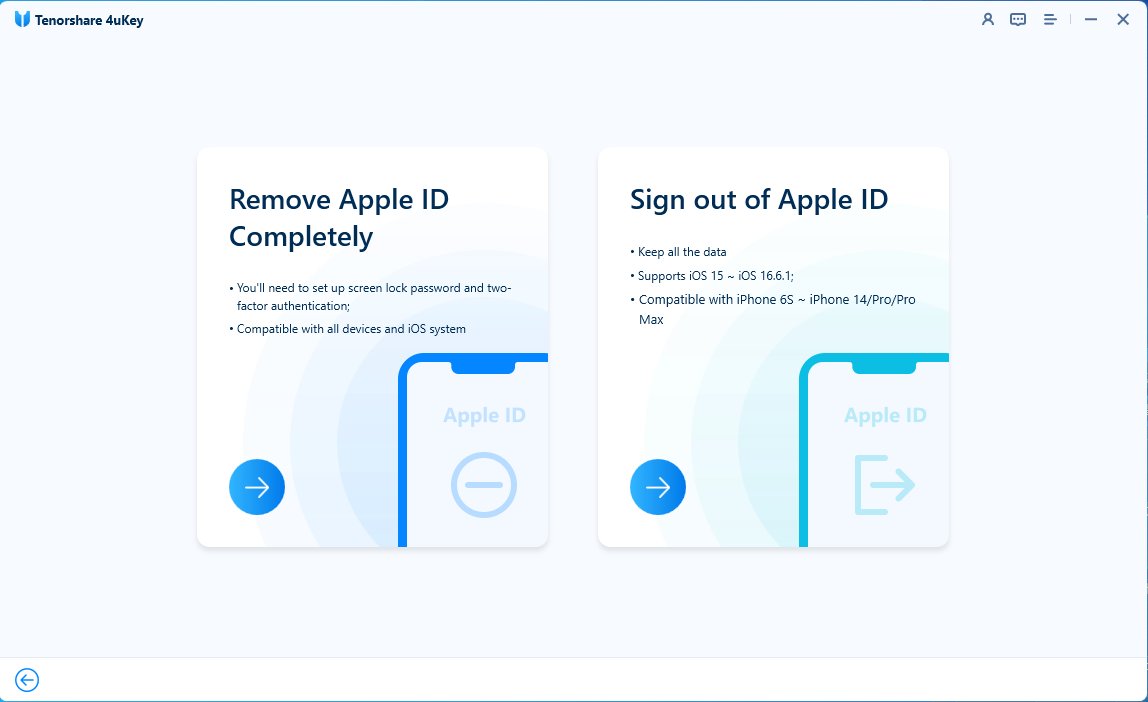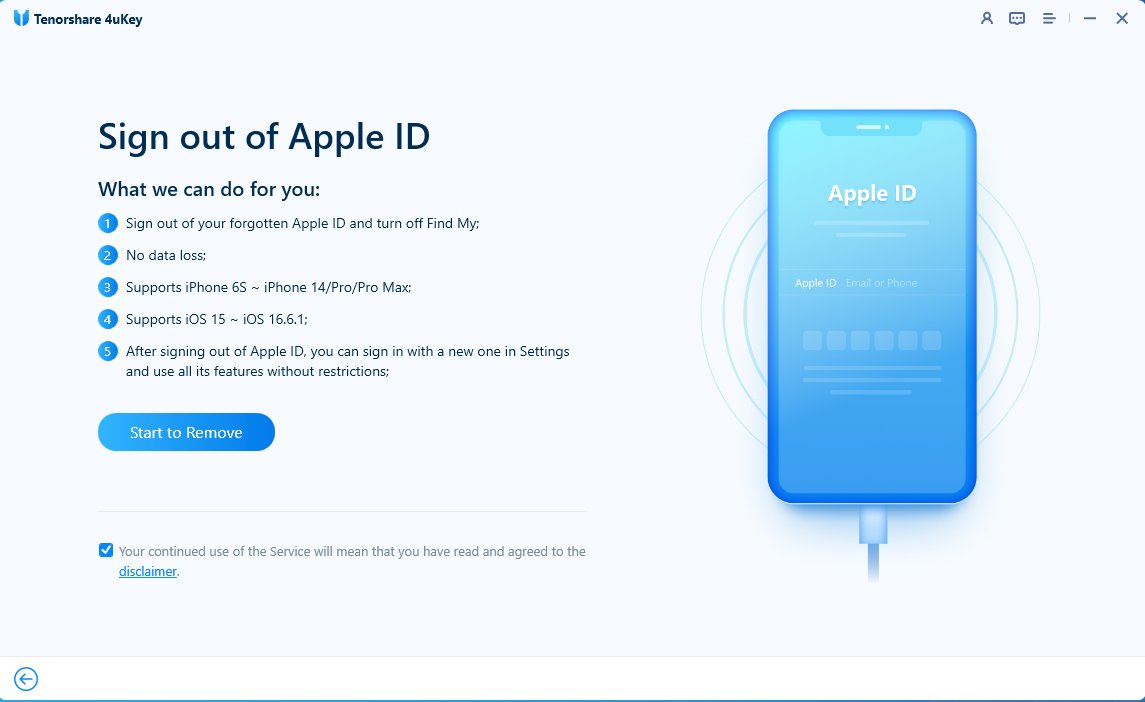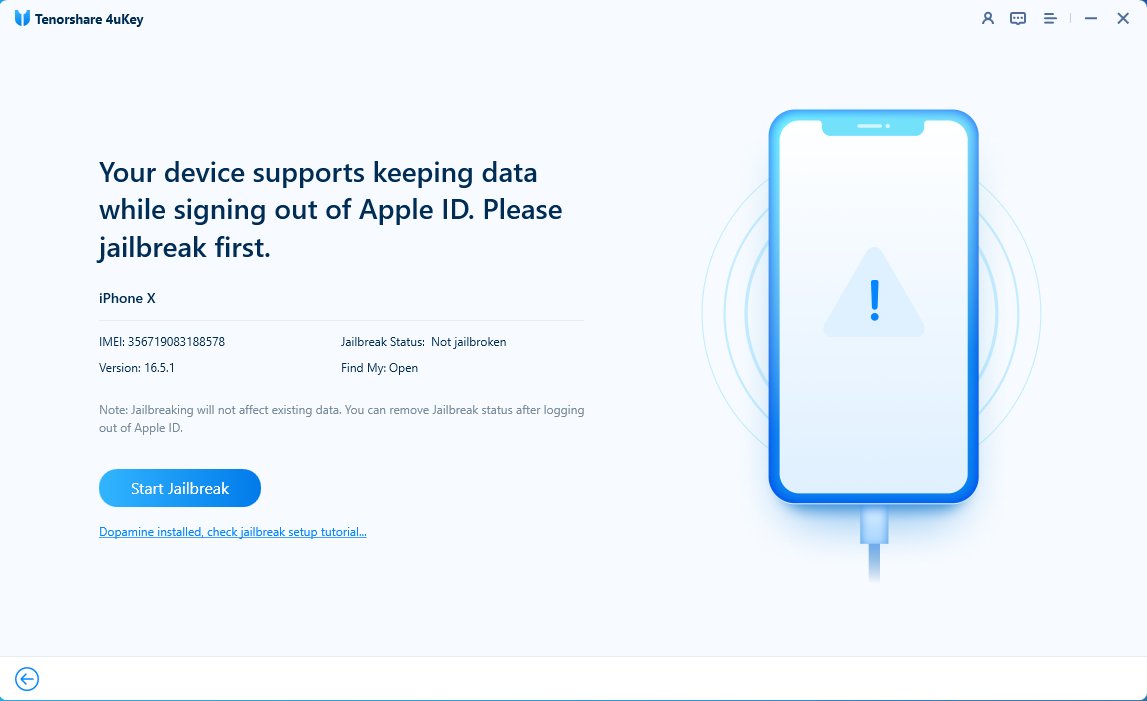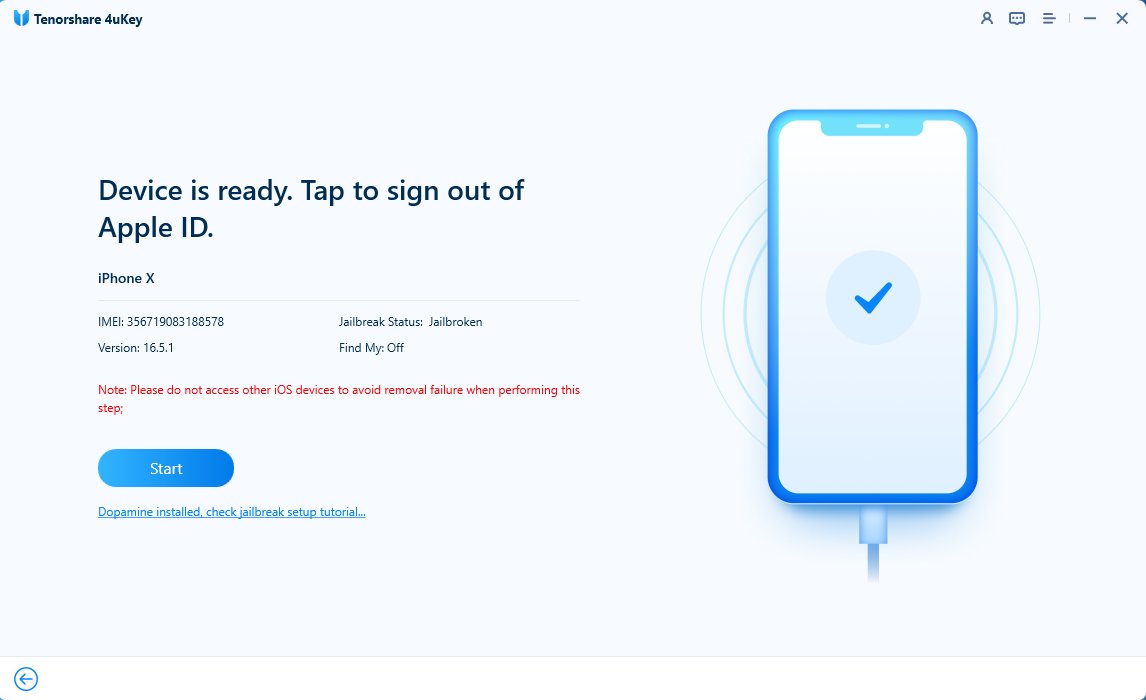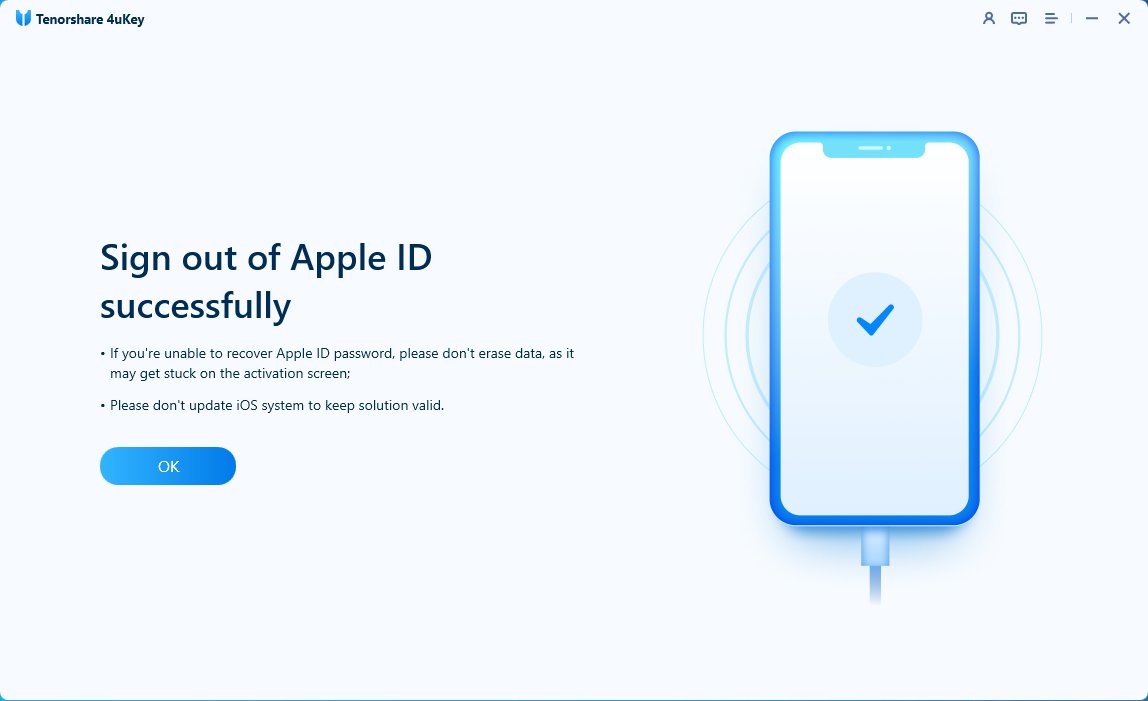If I Delete My Apple ID Will I Lose Everything? No, Easiest Way Here!
Have you ever wondered what would happen if you delete your Apple ID? Your Apple ID acts as the gatekeeper to a wide range of services, such as iCloud and App Store. But, there are occasions when you need to delete it. Deactivating your Apple ID raises a lot of questions, such as data loss and how it affects your device’s performance. In this article, we’ll explore "if I delete my Apple ID will I lose everything" issue and guide you to delete Apple ID without losing data.
- Part 1. If I Delete My Apple ID Will I Lose Everything
- Part 2. How to Delete Apple ID Without Losing Everything [Simple & Fast]
- Part 3. How to Delete Apple ID Without Losing Data [Time-Consuming]
- Part 4. FAQs on Deleting Apple ID
Part 1. If I Delete My Apple ID Will I Lose Everything
It’s important to understand the consequences of deleting your Apple ID if you decide to do so. Your Apple ID acts as a gateway to many services, such as iCloud, App Store, iTunes, Apple pay, and more. Here’s a look at what happens if you choose to delete your Apple ID:
What Happens if I Delete My Apple ID?
Once you delete your Apple ID, you will no longer have access to all the Apple services associated with your Apple ID. Apple ID Deletion is one of the most important decisions you'll make, so it's important to know what you're risking by deleting your Apple ID. When you delete an Apple ID, your data and personal information are wiped clean.
What Do I Lose if I Delete My Apple ID
You'll lose all the data stored in your iCloud, including your photos, videos, and documents, as well as your app data. You'll lose all the subscriptions associated with your account, and you'll lose access to any purchases you've made using your Apple ID. You'll also lose access to any appointments and support cases you've made with Apple, and you may not be able to play any DRM-protected content.
Part 2. How to Delete Apple ID Without Losing Everything [Simple & Fast]
If you're looking for a simple and fast way to delete Apple ID without losing data, look no further than Tenorshare 4ukey. It is a unique tool that can remove Apple ID from iOS devices without requiring a password. The whole process takes just a few minutes and your data will remain completely safe and intact. This is something that neither Apple's official tools nor other third-party solutions can do.
Key Features of Tenorshare 4uKey
- Unique: The first and only tool currently deletes Appple ID without data loss, and neither Apple official nor other tools can do this.
- No Data Loss: Safely delete Apple ID without losing any data, like photos, contacts, files, messages, and more.
- 3 Simple Steps: It can be done in 5 minutes with 3 simple clicks.
- No iCloud, iTunes needed: No need to use iCloud, iTunes, or other tools to back up and restore data.
- Simple to use: Simple user interface and instruction tutorial. Easy and friendly to newbies.
Free download and install Tenorshare 4uKey. Connect your iPhone to the computer with a USB cable. Then choose "Remove Apple ID" > "Sign out of Apple ID" feature.


Click “Start to Remove” to sign out of Apple lD without losing everything.

4uKey detects that your device supports signing out of Apple ID without losing data. Click "Start Jailbreak" to jailbreak first.

Once done and your device is ready. Tap "Start" to sign out of your Apple lD.

Then you can sign out of Apple lD without losing data successfully!

Part 3. How to Delete Apple ID Without Losing Data [Time-Consuming]
If you’re looking for the official way to protect your data and can spend some time, you can back up your device using Finder before you delete your Apple ID. This method is effective in protecting your data, but it does come with some downsides.
It takes a lot of time and involves a lot of complex steps that require careful attention. While it does give you more control over your backup, it might not be the best choice for those looking for a fast and easy fix.
1. Back up with Finder Before Deleting Apple ID
- Open Finder on your Mac and connect your device with a USB cable.
- Enter your device password if prompted and select your device from the sidebar.
- Click Backup Now and Confirm.

Tip: Remember to keep your password safe as it's crucial for restoring your backup in the future.
2. How to Delete Apple ID Without Losing Data via Finder
After deleting Apple ID, you can restore your device from a backup stored on your computer via Finder. Follow these steps to get this done.
- Launch Finder on your Mac or Computer and connect your device to the computer using a USB cable.
- If prompted, enter your device passcode or Trust this Computer and follow the on-screen instructions.
- In Finder, select your device from the sidebar and click on the Restore Backup button.
- Wait for the process to complete. Then your device will restart, and you can now access your data without your Apple ID.
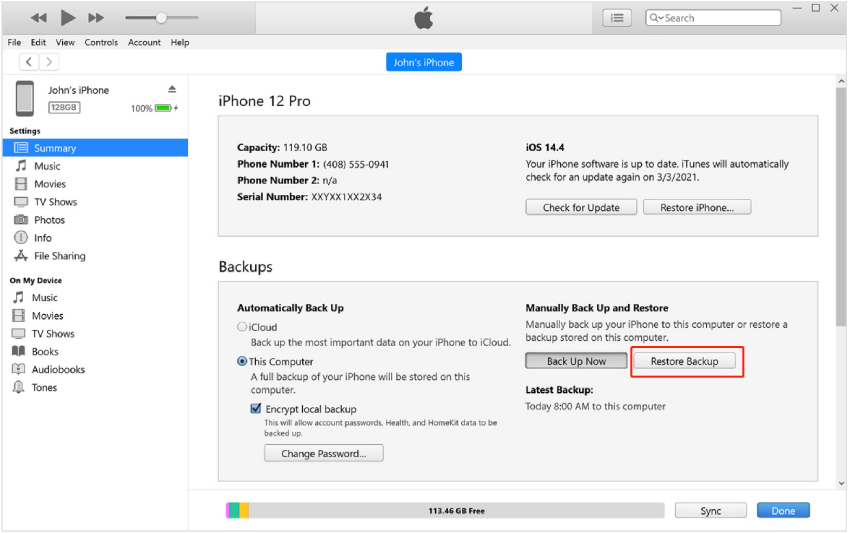
![]() Note:
Note:
While this method ensures data preservation, it may not be the most efficient choice due to its time-consuming nature and the need for manual intervention throughout the process. To save you time, you can use the only tool Tenorshare 4ukey to delete Appple ID without data loss.
FAQs on Deleting Apple ID
Q1: If I Delete My Apple ID Will I Lose My Photos?
Deleting your Apple ID doesn't erase your photos. But, back them up first to keep them safe. Once your Apple ID is deleted, you might lose iCloud photos not backed up or synced elsewhere.
Q2: If I Delete My Apple ID Will I Lose My Contacts?
Deleting your Apple ID won't delete your contacts. Just make sure they're backed up or synced elsewhere to prevent loss. Contacts on your device or synced with iCloud, Google, or Microsoft Exchange stay accessible.
Q3: Does Deleting Apple ID Also Delete iCloud?
Deleting your Apple ID means losing iCloud access, including photos, videos, docs, and backups. iCloud emails linked to the deleted ID will also be inaccessible. But, you can switch to a new or existing Apple ID to continue using iCloud.
Q4: Does Deleting an Apple ID Account Delete Everything?
Deleting an Apple ID doesn't erase everything. Tools like Tenorshare 4uKey let you delete Apple ID without losing data, keeping your iOS device's personal data safe.
Conclusion
The decision to delete an Apple ID is a significant one, often accompanied by concerns about data loss and device functionality. However, with the right tools above, you can navigate this process smoothly. For a seamless Apple ID deletion without losing everything, consider using Tenorshare 4ukey. It provides a simple and fast solution to remove Apple ID without losing any of your important data.
- Unlock iPhone without Passcode instantly
- Remove iCloud activation lock without password/Apple ID/previous owner
- Remove Apple ID or iCloud account on iPhone/iPad without password
- Bypass MDM Screen from iPhone/iPad
- Remove screen time passcode in 3 simple steps
- Fix disabled iPhone/iPad without iTunes or iCloud
- Find and view stored passwords on iPhone and iPad

4uKey iPhone Unlocker
Easily Unlock iPhone passcode/Apple ID/iCloud Activation Lock/MDM
100% successful unlock