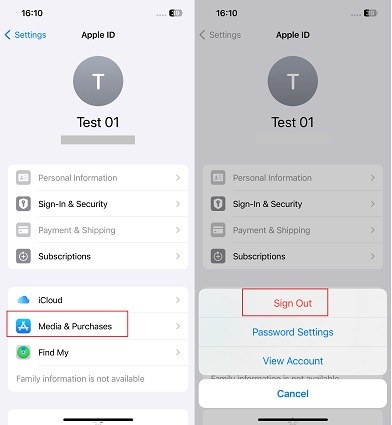Old Apple ID Keeps Popping Up: Why & How to Fix
Download 4uKey for free, and remove/sign out of old Apple ID without password. All iPhones and iPads are supported and NO data loss!
I changed my Apple ID/Apple Account but my old one keeps popping up. What should I do?
Once you sign in with your Apple ID/Apple Account on your iPhone, you can enjoy the Apple experience. It happens that you changed your old Apple ID to a new one and then found that your old Apple ID/Apple Account keeps popping up.
Why does this happen and how can we fix it? In this article, we will focus on this Apple ID issue, its causes and fixes.
- Part 1: Why Does Old Apple ID/Apple Account Keep Popping Up
- Part 2: How to Fix Old Apple ID/Apple Account Keeps Popping Up
- Part 3: How to Remove Old Apple ID/Apple Account from iPhone without Password
Part 1: Why Does Old Apple ID/Apple Account Keep Popping Up
If you have a similar problem like “old Apple ID keeps coming up”, it could be due to one of the following reasons:
- Some apps on your iPhone were installed using the old Apple ID/Apple Account; when you try to use or update them, the old Apple ID will pop up.
- Although you have signed into the new Apple ID in Settings, if the old Apple ID is still signed into iTunes, App Store, or other apps, you’ll see “old iCloud account keeps popping up” problem.
- If you removed your iPhone from the Apple ID trusted list but did not completely sign out, this old Apple ID could show up again.
- Sometimes, software glitches and bugs can also cause Apple ID/Apple Account problems on your iPhone.
Part 2: How to Fix Old Apple ID/Apple Account Keeps Popping Up
Using one of the fixes that we have explained below, the issue “old Apple ID keeps popping up” will be resolved.
Related read: iPhone keeps asking for Apple ID password
1. Restart your iPhone after sign out
Remember that after signing out of your old Apple ID/Apple Account, restart your iPhone before signing in to your new Apple ID account. So the process of Apple ID removal is completed and the old one will not appear again.
2. Delete the apps installed with the old Apple ID/Apple Account
Another thing you can do is delete all the apps that are causing your old Apple ID to keep popping up. To do this, you need to find the apps you downloaded with your old Apple ID/Apple Account. After deletion, re-download them from the App Store with your new Apple ID.
3. Sign out of Apple ID/Apple Account in iTunes
If you have two Apple ID accounts, old Apple ID/Apple Account keeps popping up problem is often related to purchases made using the old Apple ID. You could try signing out of Media & Purchases on your iPhone. This will also sign you out of Apple Music, App Store, iTunes and other services that once used the old Apple ID.
- Open Settings on your iPhone and tap on Your Name at the top.
Tap on Media & Purchases and then sign out. Enter the old Apple ID password.

4. Erase your iPhone completely
When every method above fails, you can just erase your iPhone and reset it to factory settings. This will remove all the data, apps, bugs or glitches on your iPhone that might cause old Apple ID/Apple Account keeps coming up. The data synced to the new Apple ID will be saved and you can restore it after set up.
- On your iPhone, open Settings and tap on General.
- Scroll down to the bottom and tap on Transfer or Reset iPhone. Choose the option of Erase All Content and Settings.
- Continue and confirm the erasing process.
Once your iPhone has been factory reset, set it up with your new Apple ID. And the old Apple ID/Apple Account will not appear.

Part 3: How to Remove Old Apple ID/Apple Account from iPhone without Password
What if you don’t know the password of the old Apple ID that is popping up and can not sign it out? If you do not solve this problem, you will not be able to log in to your new Apple ID/Apple Account, and you may not use your iPhone normally. So how to remove old Apple ID without password? Use Tenorshare 4uKey. It is very easy to use and successfully achieves the goal of removing old Apple ID.
-
Install 4uKey on the computer and run the program. Click on Remove Apple ID/Apple Account.

-
Connect your iPhone to the computer and if a Trust This Computer prompt comes up, tap on Trust.

-
If Find My hasn’t been enabled on your iPhone, click Start to Remove to directly remove the Apple ID.

-
If Find My has been enabled, first download the latest matching firmware package.

-
4ukey will begin removing Apple ID/Apple Account after your confirmation. The process takes only a few minutes to complete.

-
Once done, 4uKey displays the following screen. Follow its instructions to set up.

Conclusion
If old Apple ID/Apple Account keeps popping up, it’s probably due to some apps or purchases that were done using the old Apple ID. You can use any of the fixes explained to get rid of the old Apple ID completely. If you don’t remember the password for the old Apple ID, you could use Tenorshare 4uKey. This software fixes old Apple ID/Apple Account coming up by removing it without password.
Speak Your Mind
Leave a Comment
Create your review for Tenorshare articles

4uKey iPhone Unlocker
Easily Unlock iPhone passcode/Apple ID/iCloud Activation Lock/MDM
100% successful unlock