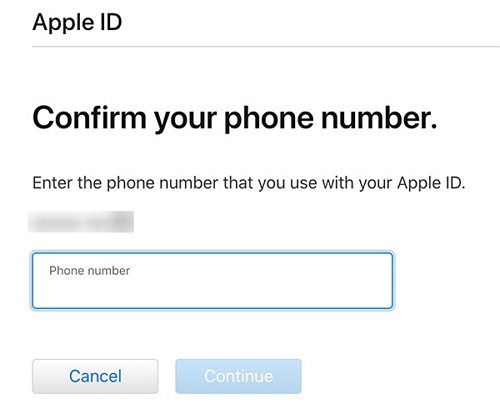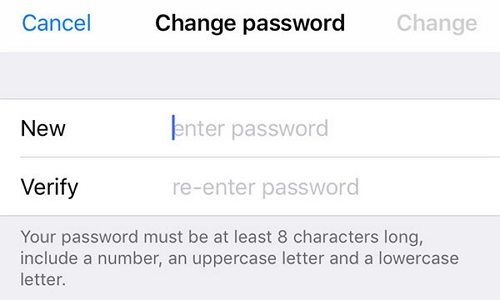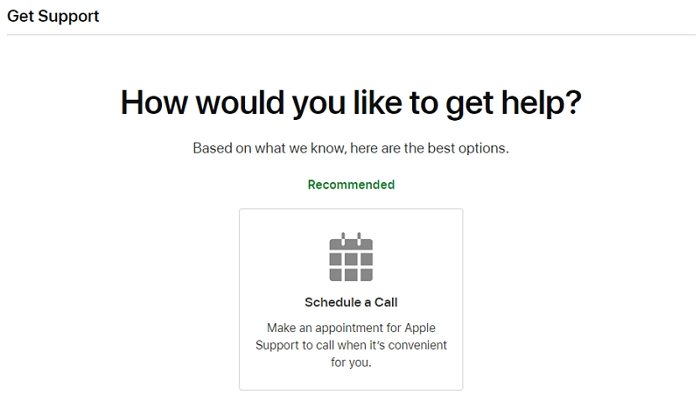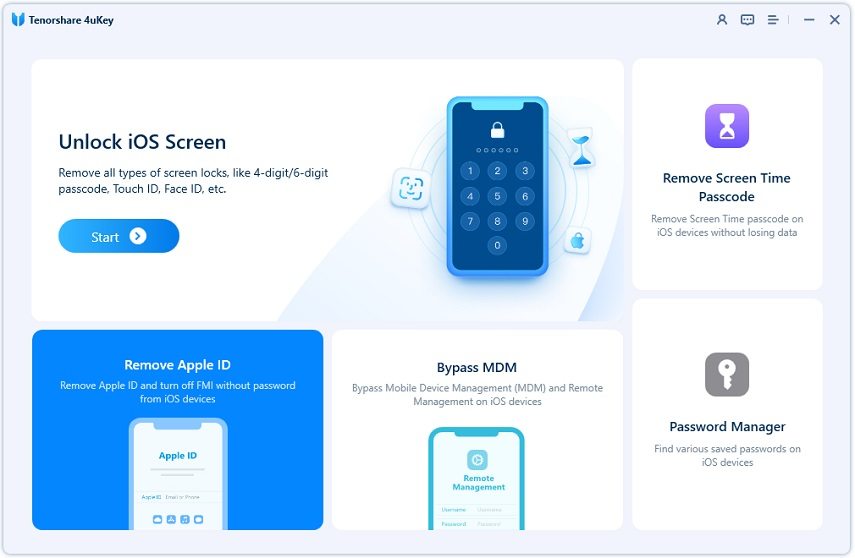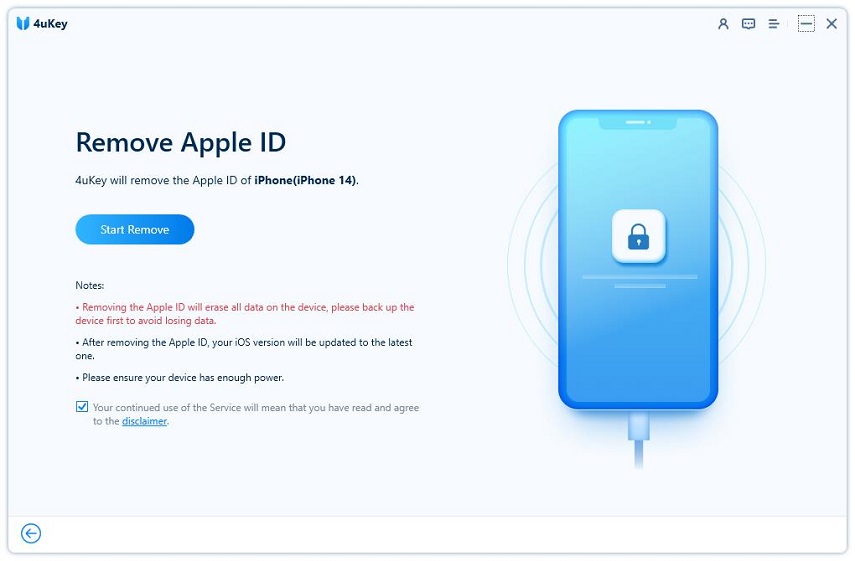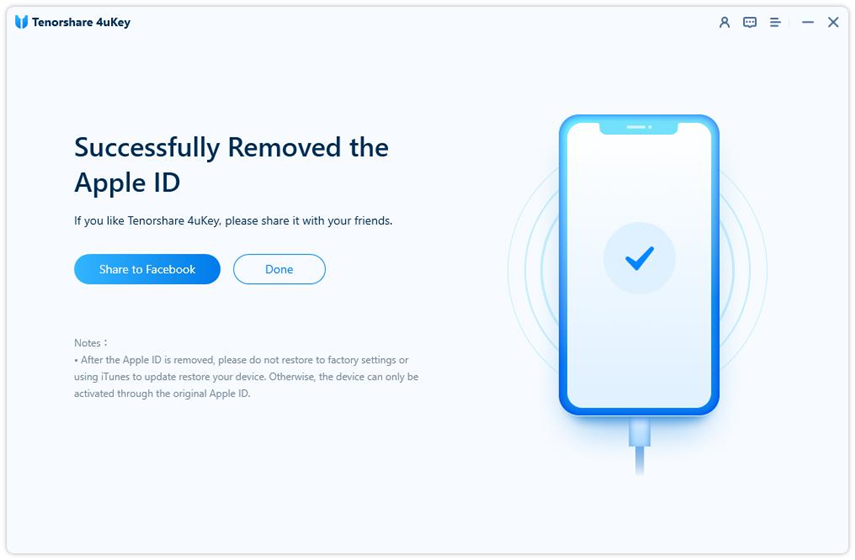[SOLVED] Your Account Has Been Disabled in the App Store and iTunes
If you are getting the error saying 'this apple id has not yet been used in the iTunes store' on your iPhone or iPad, you can no longer use your account to get content from the store. There are many reasons why your account can get disabled. The guide discusses the possible causes of the issue and then tells you how you can re-enable your account.
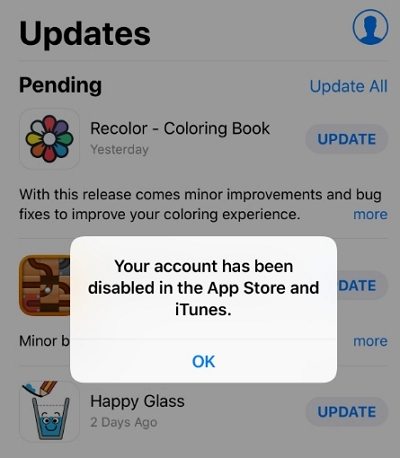
Not only one but you are going to learn several your account has been disabled in the App Store and iTunes fix so you can resolve the issue.
- Part 1. Why is My Account Disabled in The App Store and iTunes?
- Part 2. How Enable Your Account Disabled in the App Store and iTunes?
- Bonus Tip: Unlock Apple ID on iPhone/iPad without Password
Part 1. Why is My Account Disabled in The App Store and iTunes?
There are many possible reasons why your account is disabled in the App Store and iTunes. The following are some of those reasons. Repeated Incorrect Logins: One of the reasons why your account is disabled is that you have entered the incorrect Apple ID password too many times on your phone.
- No Activity in a Long Time: If you have not used your Apple account in a long time, that may be why Apple has disabled your account.
- Payment Disputes: If there has been a payment dispute in your account, it could be a reason your Apple account is blocked.
- Billing Issues: Not paying for an App Store or iTunes order can also lead to getting your account disabled.
- Security Reasons: There could be other security reasons that have led to Apple deciding to block your account.
Part 2. How Enable Your Account Disabled in the App Store and iTunes?
Now that you know what does it mean your account has been disabled in the App Store and iTunes, you may want to try to enable your account again. The following methods will help you do that.
1. Wait 24 Hours and Then Try Again
If you have entered the wrong password too many times, wait for about 24 hours and then try entering the correct password again. This should likely fix the issue for you.
2. View and Update Your Payment Methods
If your account is disabled due to a payment method issue, you can update your payment method to fix that. The following shows how to do it.
- On your iOS device, head to Settings > [name banner] > iTunes & App Store > [your Apple ID] > View Apple ID and tap on Manage Payments.
Tap on the Add Payment Method option to add a new payment method to your account.

Your account should now be re-enabled.
3. Pay Your Unpaid Charges
If you owe any amount of money to the App Store or iTunes for any purchases or subscriptions, clear the dues and that should help reinstate your account.
4. Dispute a Charge for an App Via Apple Support
If there is an issue with the purchase you made from the App Store, it is advised you get in touch with Apple directly instead of raising a dispute with your bank or credit card company. The former will help avoid getting your account disabled.
5. Unlock your Apple ID
You can unlock your Apple ID using various options if you have forgotten the password for your account. This can be done as follows.
- Head over to the iForgot website using a browser.
Enter your Apple ID and click on Continue.

Enter your phone number on the following screen to verify your account.

- You should now get an option to recover your account using your recovery methods.
Once the password is reset for your account, enter it on your iOS device. It will fix the iPhone your account has been disabled in the App Store and iTunes issue on your phone.
6. Reset your Apple ID Password
If you already know the password for your account but it does not seem to be working, you can try resetting the password. Then use the new password on your device.
Open the Settings app, tap on your name, and select Password & Security.

Tap on Change Password to change your password.

Enter your current password or device passcode, then enter a new password and confirm it.

You can now use your newly set password to re-enable your account in the App Store and iTunes.
7. Contact Apple Directly
If nothing else works, you can try getting in touch with Apple support and they should be able to help you out. You can do that as follows.
- Head to the Apple support website in your browser.
Navigate to the following path: Music > iTunes Store > Account Management.

Click on the option that says Your account has been disabled in the App Store and iTunes alert.

You can then discuss the issue with Apple via a chat or phone call.

Hopefully your issue is now resolved.
Bonus Tip: Unlock Apple ID on iPhone/iPad without Password
One way to get around the issue is to remove the Apple ID being used on the phone. There is a program called Tenorshare 4uKey that can help you do that. It allows users to remove Apple accounts from their iOS devices without knowing the account password. You can use it as follows.
Download and launch the software on your computer. Click on Unlock Apple ID on the main software interface.

Connect your iPhone or iPad to your computer and click on Start to start removing the Apple ID from your device.

The software will begin to remove the Apple account from your phone. You will see the following when the Apple ID is removed from your device.

You can now link your iOS device to another Apple account or you can link to your existing account.
Summary
There have been many your account has been disabled in the App Store and iTunes Reddit discussions but to no avail. Our guide above shows how you can get around this issue and get your account reinstated. We really hope it helps you out. If you want to bypass Apple ID without password on iPhone, Tenorshare 4uKey will be the best choice for you.
Speak Your Mind
Leave a Comment
Create your review for Tenorshare articles

4uKey iPhone Unlocker
Easily Unlock iPhone passcode/Apple ID/iCloud Activation Lock/MDM
100% successful unlock