Apple TV Keeps Restarting? Try These Easy Solutions
This problem is a pretty rampant one among many Apple TV users. Many report that Apple TV keeps restarting when they attempt to run an app like the Netflix app. While this problem can be common and may be caused by a number of issues, it can be quite easy to fix. Whether your Apple TV keeps restarting after an update or randomly when you try to open an app, these simple solutions should help you fix the problem.
1. Restart Your Apple TV
When the problem first appears, it is not uncommon to spend time trying to figure out the cause of the issue. Most people will spend time trying to figure out why does my Apple TV randomly start? But it is important to note that just like any of your other iOS devices, your Apple TV can have experience software problems and just like an iPhone, the best way to refresh the device an eliminate these problems is to restart the Apple TV.
The following are just some of the different ways to restart the Apple TV depending;
Restart Using the Remote
If you are using the Siri remote or the Apple TV, press and hold the "Menu Button" until a light flashes on your Apple TV.
Restart Using Settings
For 3rd generation Apple TV, go to Settings > General > Restart
For 4th generation Apple TV or 4K, go to Settings > Systems > Restart
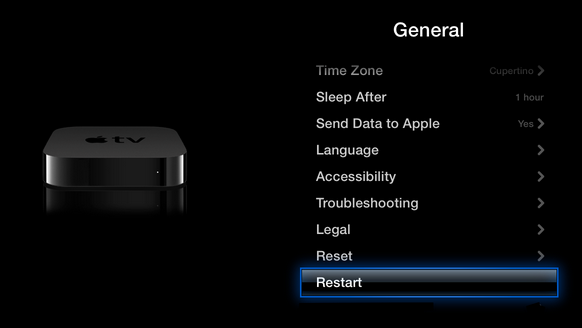
If the Apple TV will not restart, turn off the power and wait 10 seconds before turning it on again.
2. Unplug the Apple TV
Another way to fix an Apple TV that keeps restarting is to remove the device from the power source. This also has the effect of refreshing the device and therefore eliminating any issues you may be having with the device. To do this, simply unplug the Apple TV from the power source and then wait 10-15 minutes before plugging it back in.
3. Update your Apple TV Firmware
Another way to fix an Apple TV that keeps restarting is to update the firmware. Updating the firmware eliminates any system bugs that may be causing this issue. Here's how to do it;
Step 1: Go to Settings > System > Software Updates > Update Software.
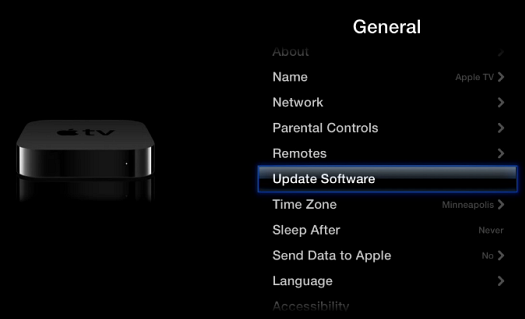
Step 2: Click on "Download and Install" and keep the Apple TV connected to a Wi-Fi network and a power source until the process is complete.
Step 3: The Apple TV should restart when the process is complete.
4. Reset the Apple TV
If all of the above solutions fail to eliminate the problem, you may want to reset the Apple TV to factory settings. There are several ways you can do this, but these simple steps provide the easiest way to do it;
Step 1: Go to "Settings" and choose "General."
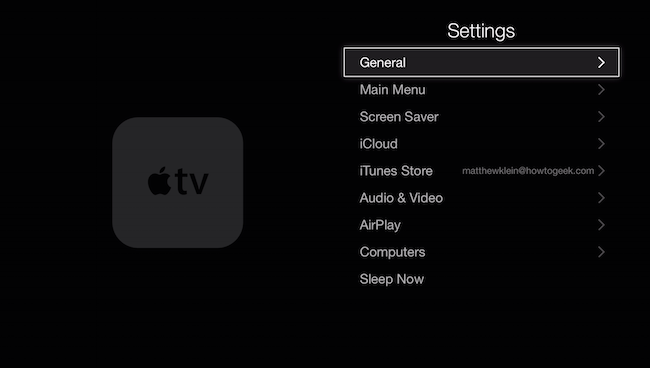
Step 2: Click "Reset" from the options presented. Your Apple TV will update its firmware and then restart.
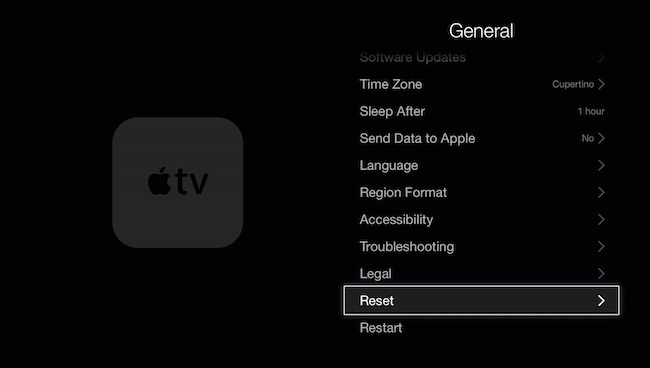
5. Fix the Apple TV Keeps Restarting without Data Loss
If your Apple TV is still behaving erratically even after you have tried all the solutions above, you may need a third-party tool designed to fix this and other iOS problems. With the best iOS system recovery software ReiBoot, a tool that can fix any iOS device, eliminating any problems that may cause the device to be stuck on unresponsive.
To use ReiBoot to fix the Apple TV keeps restarting issue, install the program to your computer and then follow these simple steps;
Step 1: Launch ReiBoot and then connect your Apple TV to your computer using a USB cable.
Step 2: Once the program detects the device, click on "Fix All iOS Stuck" and then "Fix Now."

Step 3: The program may require that you download the latest firmware to repair the device. Click on "Download" and wait while the firmware is downloaded.
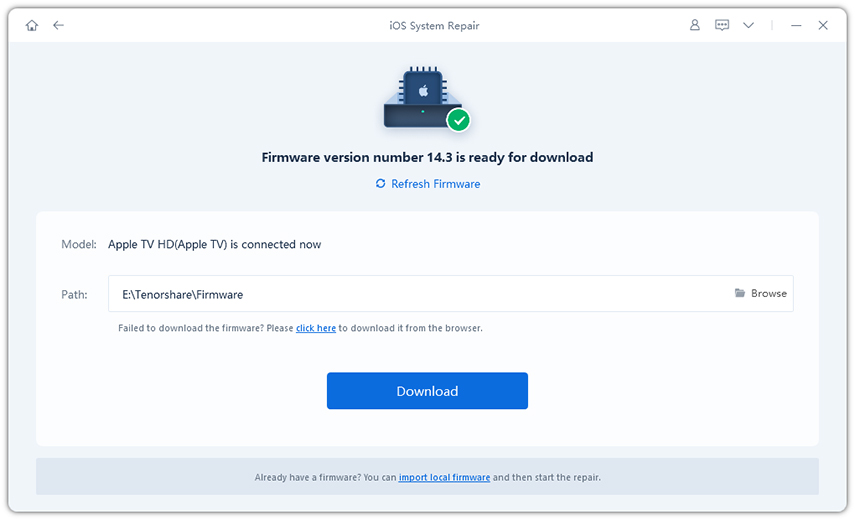
Step 4: When the download is complete, simply click on "Start Repair." After the repair, the device should restart and work without any further issues.
Video Guide to Stop Apple Tv Reboot Loop
Although frustrating the Apple TV not working issue can easily be fixed using one of the solutions above. If you have other problems, such as Apple TV stuck on recovery mode, DFU mode, Apple TV wont't turn on etc., you can also try the methods above.
Speak Your Mind
Leave a Comment
Create your review for Tenorshare articles







