How to Reset/Restore Apple TV
Entering in the field of streaming industry, Apple's main intention was to win the hearts of millions of its fan with Apple TV. And it was successful with this device. But over a period of time, even though the Apple TV has a top notch quality, it began giving tantrums. There were many problems that were encountered by the Apple TV users. To cut the loose ends, we all know that resetting any device might solve any issue. And hence, today we will see show you how to reset Apple TV.
Follow any one of the below solutions in order to know how to reset Apple TV to default settings.
Solution 1: Use Settings
Out of many ways to reset Apple TV, restoring the device form the setting is the easiest one. All you need to do is follow the given steps below and you will have a basic idea as to how you can reset Apple TV 4 or earlier versions.
Step 1: For users having the latest Apple TV 4K (4th generation), you can check the reset the device by going to Settings >> System->> Reset.
Step 2: There you will see two options: "Reset" and "Reset and Update".
If you select Reset option, you will be able to restore your device quickly to factory settings without the need of an Internet connection. If you choose Reset and Update, it will install software updates, which will need an Internet connection.
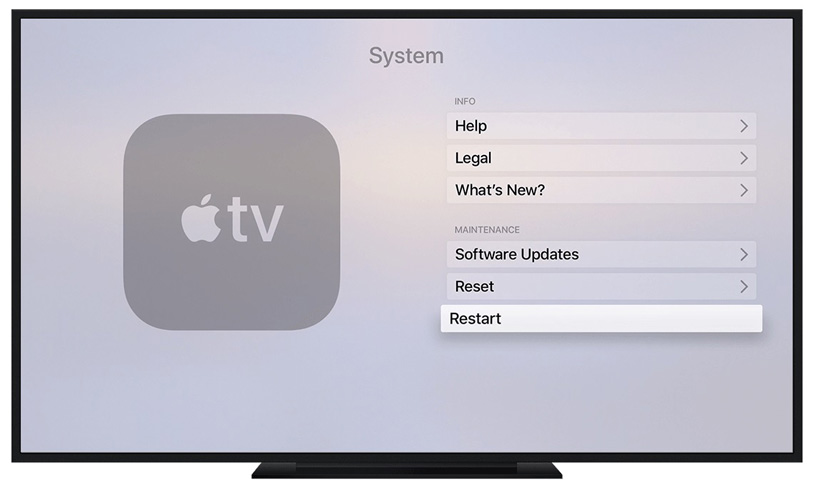
Step 3: If you are using Apple TV 3rd generation or earlier model, go to Settings >> General >> Reset.
Step 4: Similar to Apple TV 4K, you will see two options: "Reset All Settings" and "Restore." The former option resets your device's settings including your configuration settings and accounts settings. The latter option will reset your device with software updates. In this way you get to know how to reset Apple TV 4 or earlier versions.
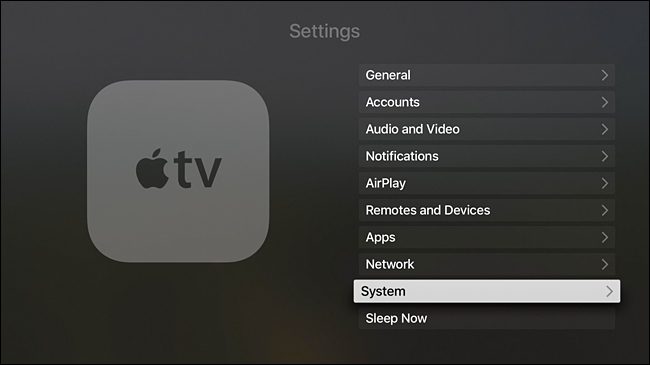
Solution 2: Reset Apple TV with Computer
You can also reset Apple TV without remote. This can be done using iTunes and your Apple TV. Let us see how to reset Apple TV without remote by following these steps.
Before you move to use this solution make sure check off the following things.
- A high-speed Internet connection
- A PC with iTunes
- A Micro-USB cable for Apple TV (3rd generation or earlier) or a USB-C cable for Apple TV (4th generation)
Step 1: Remove all the cables from your Apple TV including power cord and HDMI cable. On the other hand, open iTunes on your computer. Make sure you have latest version of iTunes.
Step 2: If you are using Apple TV 4K then connect the device to the computer using USB-C cable. If you are using Apple TV 3rd generation or earlier model connect using Micro-USB cable. Make sure to use correct cable for correct model. Do not use a lightning cable to connect the Apple TV.
Step 3: In iTunes, you must be able see the summary page for Apple TV. If you do not see the summary page for Apple TV, click the icon in the upper-left corner.
Step 4: Click on Restore Apple TV. During the process, do not unplug anything. That's it!!! In this way you get to know how to reset Apple TV using computer.
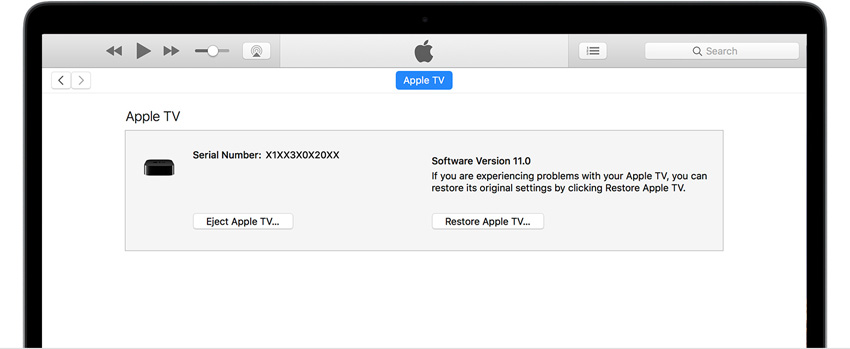
Solution 3: Restore Apple TV without iTunes
If you are encountering issue while performing above two solutions, you can always depend on iOS Fix Tool ReiBoot. This software is ideal for all iOS and Mac devices, particularly for restoring Apple TV. With this tool, you will able to restore your device with just a single-click. Let us have a look on how to use this tool.
Step 1: Install and run the Tenorshare ReiBoot. Connect your Apple TV to the computer using the appropriate cable and click on "Start" alternative.

Step 2: Click on "Standard Repair" to get your Apple TV in Recovery Mode.

Step 3: Download the firmware package online by clicking on "Download." This will start the installation of the package.
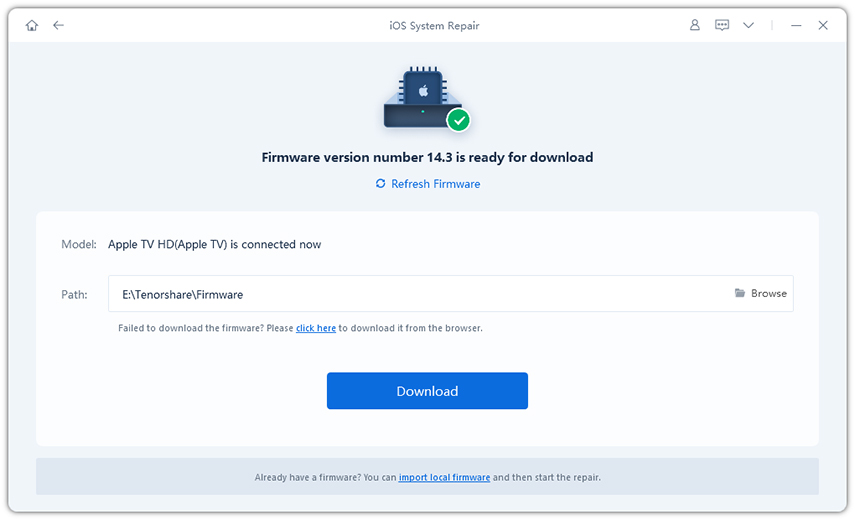
Step 4: When the download is completed, select "Start Standard Repair" option to start the recovery of your Apple TV. Once the process is ended, you device will have the newest updates of tvOS with all the issues vanished.

Summary
Tying up the loose ends, we just had a look on the top 3 solutions for how to reset Apple TV to factory settings. You can do this by using the Apple TV itself and altering the settings. Next you can use iTunes to reset or restore your device. Lastly, if you face any difficulty using the solutions, you can always use Tenorshare ReiBoot. Do let us know your thoughts on this article. You can do this by commenting below. Write to us of any other different solution if you have any by commenting below.
Speak Your Mind
Leave a Comment
Create your review for Tenorshare articles









