How to Turn Off Apple TV
Well, it is a clear fact that without any on/off button, we just can't imagine to turn off any gadget at all. Right? And one of such gadgets is Apple TV. If you take a glance at Apple TV, you'll see that even a single button is not present on it. Well, the question remains same for Apple TV too—How do you turn off Apple TV if no button is present for on/off the TV on it?
As we know, different model of Apple TV are present in the market. And the answer to question "how do I turn off Apple TV" is different for every model. Well the techniques are similar, but the answers are different. Well, for any of the models, what you exactly do is put the Apple TV in sleep mode until next time, and do not actually turn it off.
So let us have a look at different methods used for different models to know how do I turn off my Apple TV device:
4th-Gen Apple TV
For the 4th generation model of Apple TV, two methods are present with which you can turn it off. The first is using remote and the second is with the help of onscreen commands. Let us discuss these 2 methods in detail.
Method 1: How to Turn Off Apple TV 4 With Remote
To know how do I turn off my Apple TV with the remote, follow below simple steps.
Step 1: Press the Home button, the one having a TV icon on it, present on the Siri remote.
Step 2: As soon as your press the Home button, 2 options will be provided to you—namely, Cancel and Sleep Now.
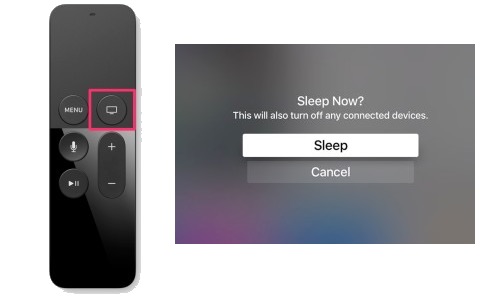
Step 3: Choose the Sleep Now option and simply tap on the touchpad so as to put your Apple TV in sleep mode.
Method 2: How to Turn Off Apple TV 4 With Onscreen Commands
Step 1: Open the Settings app.
Step 2: Keep scrolling down until you find the Sleep Now option. Now click on the touchpad in order to Apple TV in sleep mode.
3rd/2nd Generation Apple TV
Similar to 4th-Gen Apple TV, 3rd and 2nd Generation of Apple TV too have 2 options to put them in Sleep mode—With remote and Using onscreen commands.
Method 1: How to Turn Off Apple TV With Remote
Press the Play/Pause button for at least 5 seconds. This will immediately put the Apple TV in sleep mode.
Method 2: How to Turn Off Apple TV With Onscreen Commands
Step 1: Open the Settings app and find Scroll down the option Sleep Now by simply scrolling down in through the Settings menu.
Step 2: By selecting the Sleep Now option, a progress wheel is seen on the Apple TV's screen and the TV is put in sleep mode.
1st Generation Apple TV and Apple TV Take 2
To put your 1st-gen Apple TV follow below steps. You can use below steps for Apple TV as well as Take 2 models too.
Method 1: How to Turn Off Apple TV 1st Generation With Remote
Similar to Apple TV 3rd and 2nd generation, to know how to turn off the Apple TV with remote simply hold the Play/Pause button for minimum 5 seconds will put your Apple TV 1st generation in sleep mode immediately.
Method 2: How to Turn Off Apple TV 1st Generation With Onscreen Commands
Step 1: Open the Settings app and find Scroll down the option Standby by finding the option on the Settings screen.
Step 2: By selecting the Standby option, the Apple TV is put in sleep mode.
How to Change Auto-Sleep Settings of Apple TV
Apart from manually putting the Apple TV in Sleep mode and turning it off, another option is present that will allow you to control and adjust when the TV will automatically go to sleep mode after a particular inactivity period. The good thing about this option is—this saves power greatly. Follow below steps to change the auto-sleep settings and save the energy too.
Step1: Open the Settings app, and choose General >> Sleep After.
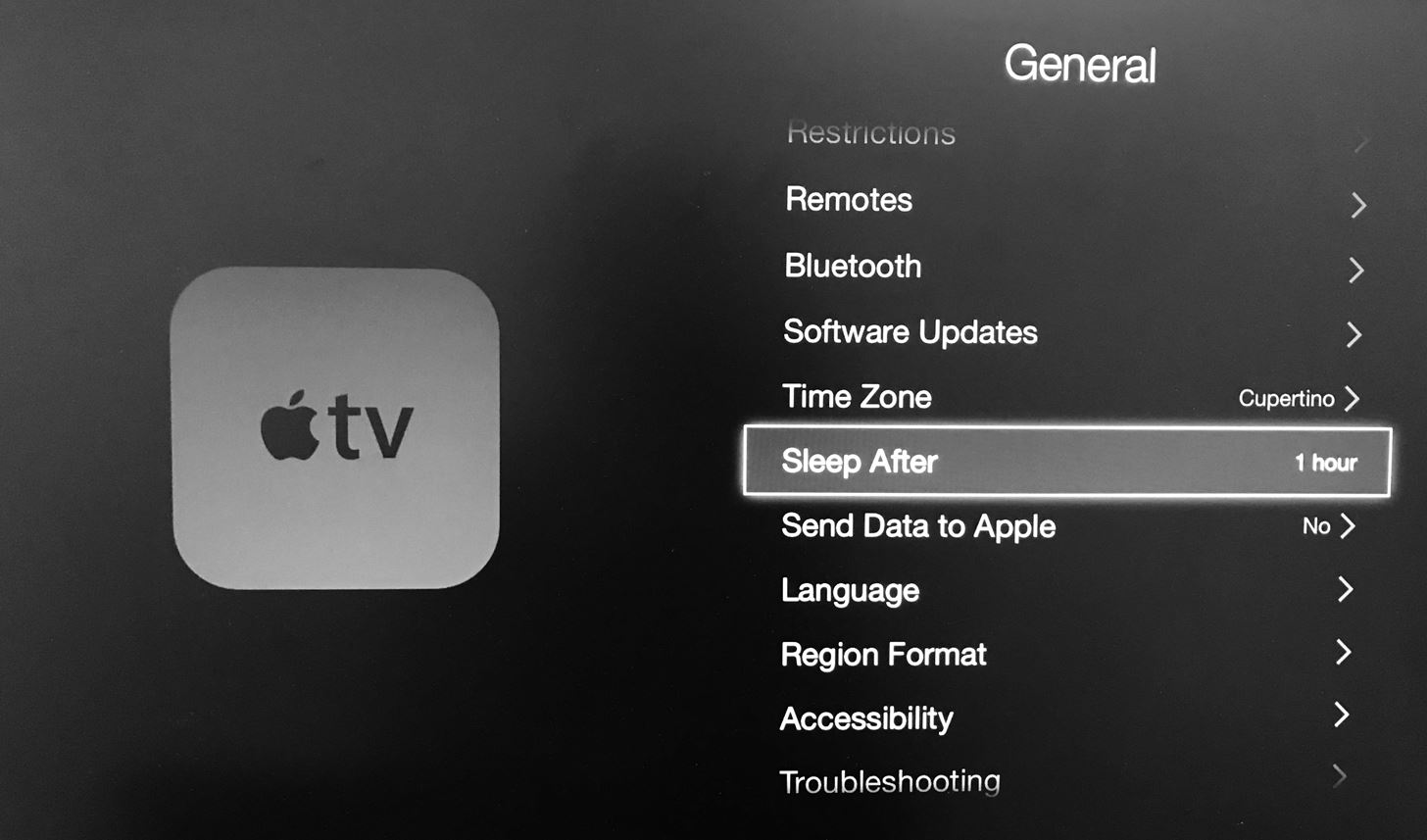
Step 2: Now all you need to do is select the timing to automatically put your Apple TV in Sleep mode after a particular inactive period. The options present are—10 hours, 5 hours, 1 hour, 30 minutes, 15 minutes, or Never.
Step 3: Once you select the inactive period time, this setting is saved automatically.
Now that we have seen all the possible methods to turn off Apple TV, let's see how to turn on Apple TV again.
How to Turn On Apple TV
If the Apple TV is in sleep mode, it's a child's play to turn on your Apple TV back again. All you need to do is take your remote and just press any of the buttons present on it. That's it. The status light will be seen blinking present on the Apple TV's. In no time, the home screen of your Apple TV will be seen on the TV.

Instead of the remote, if in case you go for the Remote app on your iOS device to turn on the Apple TV again, simply open the app and press any button.
We have given all possible solutions to how to turn off Apple TV problem. But if in case you encounter any problem and your Apple TV gets stuck and won't turn off manually, simply go for Tenorshare ReiBoot. It is an all-in-one problem-solver for all the iOS-related and iPhone problems. The tool has great benefits and is very easy to use. It also has a free trial version too. We highly recommend Tenorshare ReiBoot to get your Apple TV back to working condition.
Summary:
The above article has discussed all the possible ways to give you the best answers for "how do I turn off my Apple TV" question. In addition, we have also discussed the auto-sleep settings and how to turn on Apple TV back again. Let us know which method worked for you. Feel free to share your comments with us in below comments section.
Speak Your Mind
Leave a Comment
Create your review for Tenorshare articles







