[Complete Fix] Can't Stream Video from My iPhone X to Apple TV after iOS 13 Update
Apple has really got some amazing products. The processor, the speed, the touch and many more features of the products make the product worth using it. Once the iOS 13 update was introduced, several people rushed to update their iOS devices to it.
However, after the iOS 13 update, iOS device users have reported many issues which are causing major snags in the performance of the iOS devices. One such reported problem is can’t stream video from website from my iPhone X to Apple TV after iOS 13 update.
If you are facing such a problem after updating your iOS device to iOS 13, you have come to the right place. Here, we detail all the different ways in which this problem can be fixed.
- Part 1: Why I Can't Stream Videos From My iPhone to Apple TV
- Part 2: Simple Solutions to Solve Can’t Stream Video From my iPhone to Apple After iOS Update
- Part 3: If All Above Solutions Can't Solve, Try ReiBoot to Fix
Part 1: Why I Can't Stream Videos From My iPhone to Apple TV
There are many reasons why you may not be able to stream video from your iPhone X to Apple TV after the iOS 13 update. We have mentioned three main reasons as to why this may happen.
- The Apple TV and your iPhone may not be placed nearby.
- One or both the devices are not updated with the latest software version.
- One or both the devices are not updated with the latest software version.
- The Apple TV and iPhone are not connected to the same wireless network.
- Restriction of who may use AirPlay may have been enabled in your Apple TV.
- Either iPhone may be low on charge or Apple TV may not be connected to a proper power supply.
Part 2: Simple Solutions to Solve Can’t Stream Video From my iPhone to Apple After iOS Update
- Solution 1: Restart your iPhone and Apple TV
- Solution 2: Check The Wifi Whether it is the same in Your iPhone and Apple TV
- Solution 3: Make Sure the Power is Fine in Your iPhone and Apple TV
- Solution 4: Check for the Updates
- Solution 5: Check the AirPlay Settings
Solution 1: Restart your iPhone and Apple TV
Several issues on the iOS devices like can’t stream video from my iPhone to Apple TV, can be sorted out by just restarting the devices. The method of restarting for different iPhone models is different. Here are the steps needed to restart the iPhone.
- Step 1: If you want to restart iPhone X and later models, press the side button and hold it till the “Slide to Power Off” slider appears on the screen.
If you are using iPhone 8 and older models, press the top button and hold it till you see the slider.
- Step 2: Drag the slider to the direction specified to turn off your phone.
- Step 3: Press the side button or the top button and hold it till your device restarts.
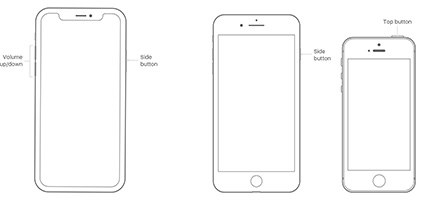
For restarting different models of Apple TV, follow the steps given below.
- Step 1: Go to “Settings” from the main menu.
- Step 2: Navigate to “System” from here.
- Step 3: Select “Restart” to reboot your Apple TV.
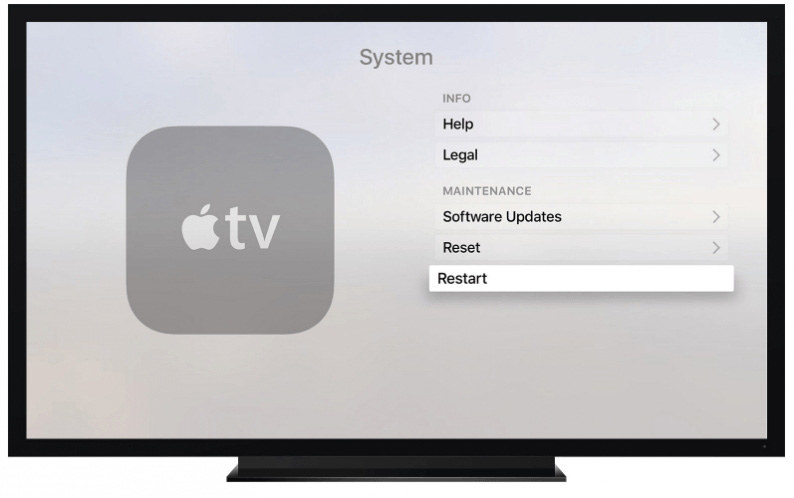
Try streaming the videos from your iPhone on Apple TV now and check if it works.
Solution 2: Check The Wifi Whether it is the same in Your iPhone and Apple TV
It is very important that both your iPhone as well as the Apple TV are connected to the same Wi-Fi network. If not, then you may not be able to stream the videos from your iPhone to Apple TV. this can also happen when the network fluctuates. In that case, you must wait for a few minutes, restart your wireless network router and try again.
Solution 3: Make Sure the Power is Fine in Your iPhone and Apple TV
Several issues on the iOS devices like can’t stream video from my iPhone to Apple TV, can be sorted out by just restarting the devices. The method of restarting for different iPhone models is different. Here are the steps needed to restart the iPhone.
Solution 4: Check for the Updates
One of the major reasons why you may not be able to stream videos from iPhone to Apple TV is due the update not being installed properly or when either of the two devices is not updated to the latest software.
1. Connect your phone to a stable wireless network and go to “General” settings on the phone and tap on “Software Update”. If in case an update is available, you will be given the option of “Install” if your iPhone is already up to date, it will be shown here.
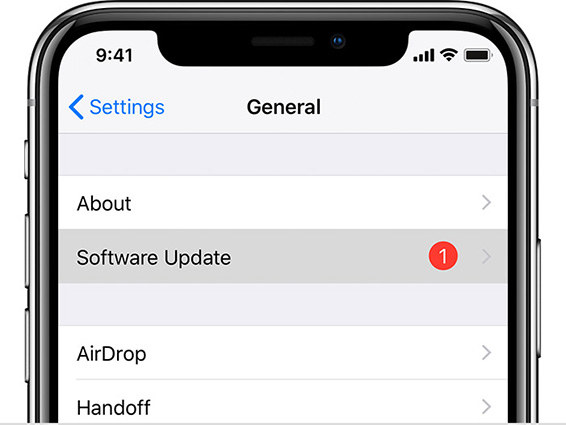
Once you are sure that you have updated the devices to the latest software, you can now restart, connect and stream videos easily from iPhone to Apple TV.
Solution 5: Check the AirPlay Settings
It is quite possible that you may have restricted some users to use AirPlay due to which you would not be able to stream videos from your iPhone to Apple TV. You can check these restrictions by going to Settings > AirPlay.
- If you have set it on “Everyone”, everybody who uses your Apple TV can AirPlay.
- If you have set it on “Anyone on the Same Network”, only the people who are connected to the wireless network at your home can use AirPlay.
- If you have set it on “Only People Sharing This Home”, only the people whom you have invited to use the Home app can use AirPlay.
- If you have set it on “Require Password”, anybody who tries to use AirPlay on your Apple TV will need a password which would be set by you.
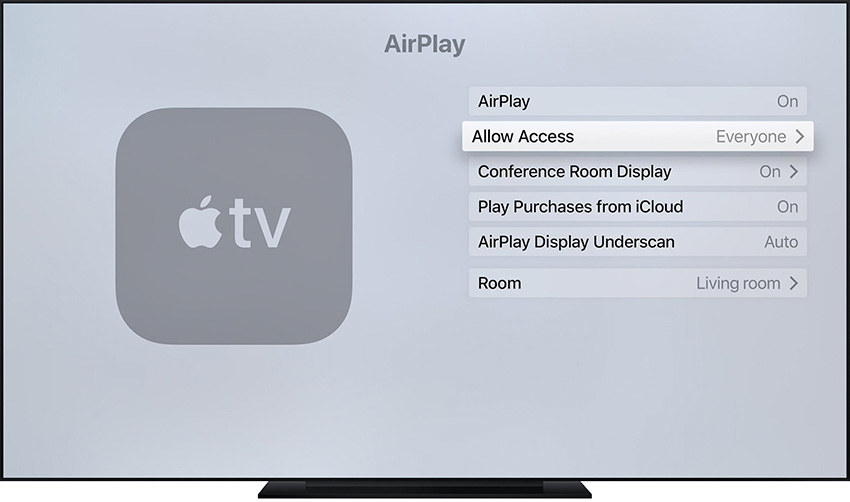
Once you figure out how to work along with these restrictions, you would be able to use AirPlay to stream iPhone to Apple TV.
Part 3: If All Above Solutions Can't Solve, Try ReiBoot to Fix
If your issue of not being able to stream iPhone to Apple TV is not resolved by using the above mentioned 6 solutions, worry not! You can make use of Tenorshare ReiBootTenorshare ReiBoot which is a program developed specifically for helping iOS users fix the technical issues in their iOS devices.
No matter how major or minor the technical glitch on your iOS device may be, this tool can fix it in no time. To fix the problem of you not being able to stream iPhone to Apple TV, you can use this tool in the following way.
Step 1Download, install and launch the software on your computer, connect your iOS device to computer and select “Repair Operating System” from the main interface.

Step 2Click on “Fix Now” and choose either “Standard Mode” or “Deep Repair” mode.
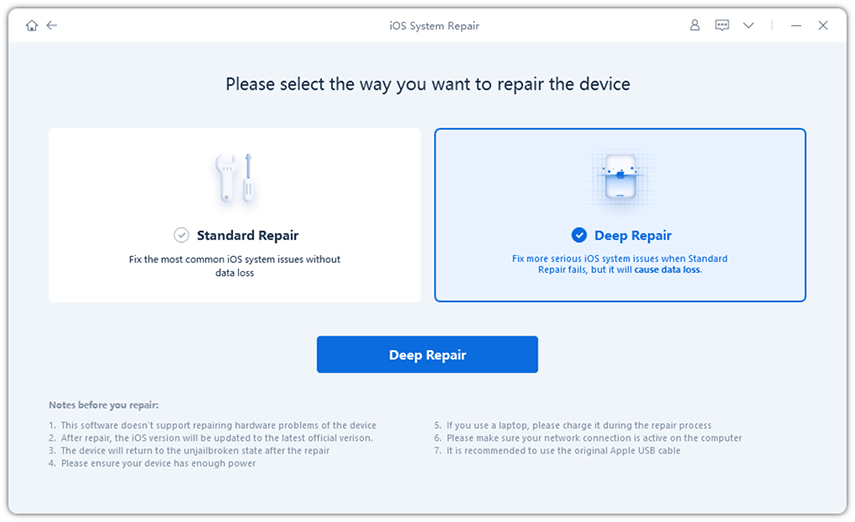
Step 3Click on “Download” to download the latest Firmware package.

Step 4Next, click on “Repair Now”.


The progress of the repair process can be checked on the computer screen and once the process is over you will get notified.
Conclusion
Here we walk you through some ways to figure out how to fix can't stream video from website from my iPhone X to Apple TV after iOS 13 update. There are basic troubleshooting and ultimate way to solve with ReiBoot - iOS System Repair, which is a super friendly-use helper to solve when you don’t have any idea about solution.
Speak Your Mind
Leave a Comment
Create your review for Tenorshare articles







