How to Charge Apple TV Remote
The Apple TV remote is a device that is of very high value when using your Apple TV. To begin with, it makes the process of operating the Apple TV that much faster and you would be hard pressed to find a more convenient way to control the device. But like with every other component of the Apple TV, the remote can also be buggy and sometimes fail to work as expected.
If your Apple TV remote is not charging, it can be very hard to figure out how to make it work. After all, without power, the device simply will not function. So, what do you when your Apple TV remote won't charge? In this article, we take a look at how to properly charge the Apple TV and what to do when it simply won't charge.
How to Check the Battery Level on Apple TV Remote
Before we begin with how to charge the Apple TV, you might be wondering how to check the battery level on the device. The process is quite simple. Just follow these simple steps;
Step 1: Turn on the Apple TV and then open the "Settings" app
Step 2: Select "Remotes and Devices"
Step 3: Select "Remote" and you should see information about the device including the serial number, firmware version and battery percentage.
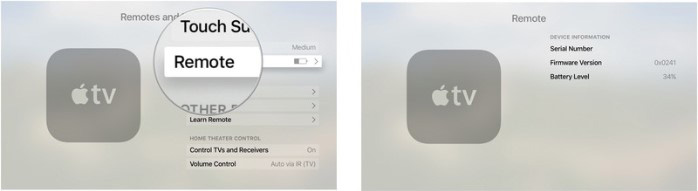
How to Charge the Apple TV Remote
The Apple TV remote comes with a built-in Lithium ion battery. You will also find a Lightning connector port on the bottom of the device that you can use to charge it. It will also have come with a Lightning cable for charging purposes.
Therefore, to charge the device, all you have to do is connect the Lightning to a USB cable to a computer or a USB wall charger. Typically, it takes about 9 hours for the Apple TV remote to be fully charged. Here's how to charge the Apple TV remote in simple steps;
How to Charge Apple TV remote from wall outlet
Step 1: Connect the Lightning cable to the USB wall plug adapter.

Step 2: Connect the other end of the Lightning cable to the remote's lightning port.

Step 3: Now, plug the USB wall adapter into the wall and the device should start charging. Keep it connected until it is fully charged.

How to Charge Apple TV remote Using Your Computer
To charge the Apple TV using your computer, follow these simple steps;
Step 1: Connect the 8-pin end of the lightning cable to the remote's lightning port

Step 2: Now connect the USB end of the Lightning cable to the USB port on your computer and keep the device connected until the process is complete.
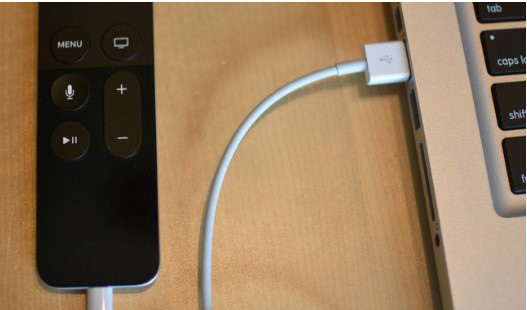
There is no indicator light to show you when charging is complete. To see the battery level, follow the steps we pointed out above. You may only need to charge your Apple TV once every six months although this may be determined by how you use the device.
Bonus Tip: How to Fix Apple TV Issues
If you are having any problems with the Apple TV, one of the best ways to fix the device and get it working normally again is to use Tenorshare ReiBoot. This program is designed to help you eliminate all stuck iOS issues including a device that is stuck in recovery mode, a device that is stuck on the black screen and many more. It is effective for all iOS devices including the Apple TV remote and can be a real investment since you never know when the device may malfunction. If you are having problems getting your Apple TV to work as it should, try Tenorshare ReiBoot

Summary
Charging your Apple TV remote doesn't have to be a difficult process. You can choose to charge the device using your computer or a USB wall adapter.
Speak Your Mind
Leave a Comment
Create your review for Tenorshare articles







