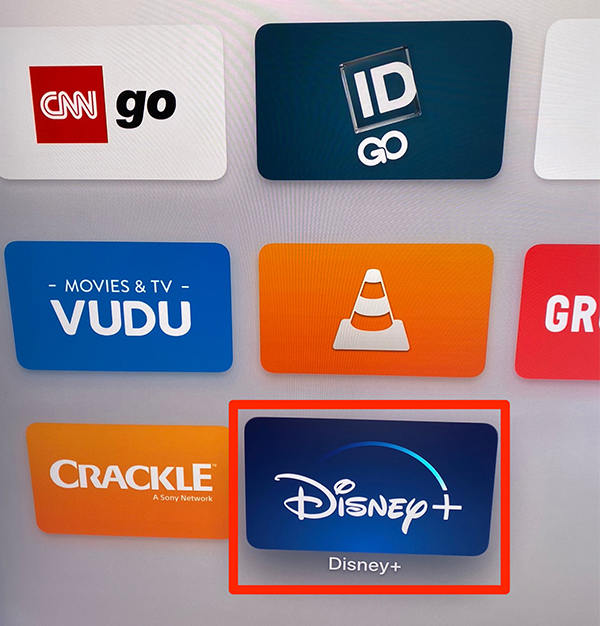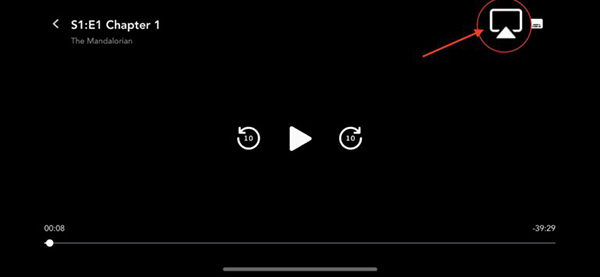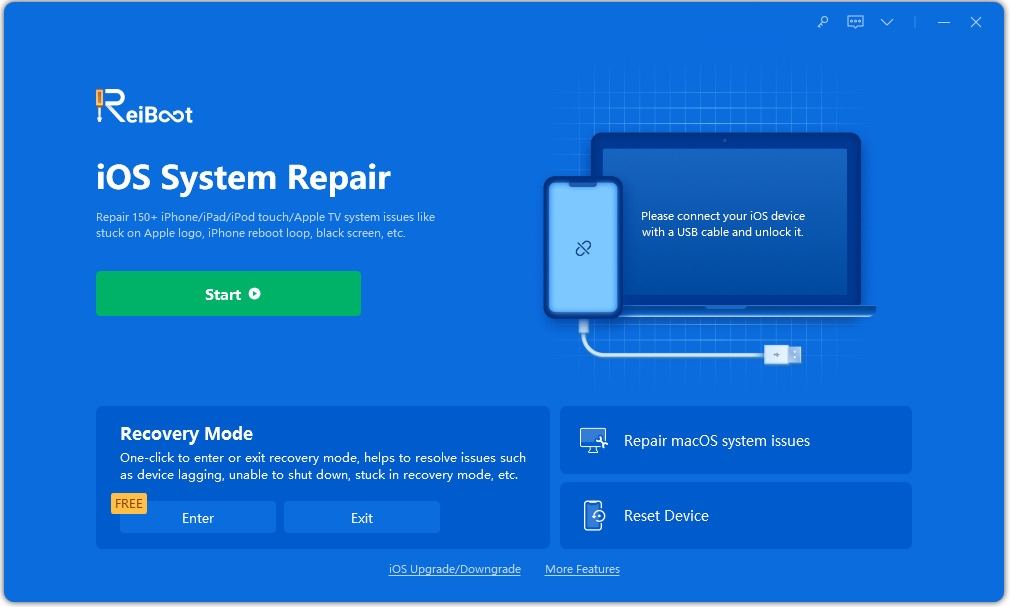Step by Step Guide to Get Disney Plus on Apple TV
"How to get Disney Plus on Apple TV? Will there be an update with the Disney plus app eventually?"
Disney+ is Disney's online service allowing you to stream movies and shows made by the company on various devices of yours. The best way to enjoy this content is on your large televisions such as the Apple TV. If you already own this TV setup, this guide should teach you how to get Disney Plus on Apple TV so you can enjoy your favorite content on the TV you already own.
There are a few things you would like to know, though, before you can go ahead and use Disney+ on your TV. The recently launched Disney+ app only works on certain Apple TV models and there are a few other requirements as well which you must meet in order to enjoy the service on your Apple TV.
The following guide covers the entire topic of Disney+ for Apple TV and you will learn what models are compatible and how to get the service on your TV.
- Part 1. Which Apple TV Models Work With Disney Plus?
- Part 2. How to Get Disney Plus on Apple TV?
- Part 3. How to Watch Disney+ on an older Apple TV?
- One More Tip: The Best tvOS Repair Software – 2019
Part 1. Which Apple TV Models Work With Disney Plus?
Before you do anything, you will want to verify the Apple TV model you have is one of the Disney+ supported models. As said earlier, there are only certain models that will work with the app and those are listed below.
- Apple TV HD 32GB
- Apple TV 4K 32GB
- Apple TV 4K 64GB
Those of you asking "can I get Disney Plus on Apple TV 2nd Generation" would be disappointed as the app will not work on your TVs. You will need to upgrade your TV model to the latest one available to enjoy the app and its contents on your screen.
Part 2. How to Get Disney Plus on Apple TV?
Now that you know what Apple TV models the app works on and if your model is one of the supported ones, you will want to find out how to get Disney Plus installed on your TV. It is the first step towards enjoying all the content the service has to offer.
The following shows how to download Disney Plus on Apple TV:
- Open a browser on your computer and head over to the Disney Plus site. Create a new account for yourself that you will later use on your Apple TV.
Launch the App Store on your Apple TV and search for and select Disney+.

- Install the app and use your logins to log-in to the app.
That is all there is to it. You should be able to access all the contents of the service.
There are a few things you would like to know as you start using the service on your TV.
- High-Speed Internet: To enjoy a smooth experience with Disney+ on your Apple TV, you want to make sure you have a high-speed Internet connection.
- HDMI Requirements: You should also ensure that your HDMI ports are high-speed and HDCP 2.2 compatible to enjoy content in 4K quality.
- Latest tvOS Version: You want to make sure the version of tvOS on your Apple TV is up to date and is the latest one available.
Part 3. How to Watch Disney+ on an older Apple TV?
If your Apple TV is not supported by Disney+ but you would still like to use the service on it, there is a workaround that will help you do it.
- Download and install the Disney+ app on your iPhone or iPad. Ensure your iPhone/iPad and your TV are on the same WiFi network.
- Launch the Disney+ app on your iPhone or iPad and start watching the show you want to watch on your TV.
Tap on the AirPlay icon in the app and select your Apple TV from the list. Your show will now stream to your TV.

One More Tip: The Best tvOS Repair Software – 2019
If you have any system issues on your Apple TV such as Apple TV Black Screen or Apple TV Stuck on Apple Logo, you might want to repair the operating system of your TV. This will ensure any issues are removed and that you have a bug-free experience on your Apple TV. You will do the repairing task with a software called Tenorshare ReiBoot. It helps iOS and Apple TV users fix issues on their devices in just a few clicks.
Step 1Download and install the software on your computer. Connect your device to your computer, launch the software, and click on Repair Operating System.

Select Repair Operating System Step 2Select Fix Now on your screen.

Click Fix Now Step 3Click on the Download button to download the firmware for your TV.

Download the Firmware Step 4When the firmware is downloaded, it will automatically start repairing your Apple TV. When your TV is repaired, you will see the following on your screen.

Repair Successfully
Conclusion
If you are a Disney fan and just cannot wait to get the Disney content on your TV, our guide above on how to get Disney Plus on Apple TV should help you get the service up and running on your Apple TV model. You can then enjoy your favorite shows sitting on your couch. And if you get any Apple TV issues due to system errors, Tenorshare ReiBoot is the best tvOS repair software for you.
Speak Your Mind
Leave a Comment
Create your review for Tenorshare articles