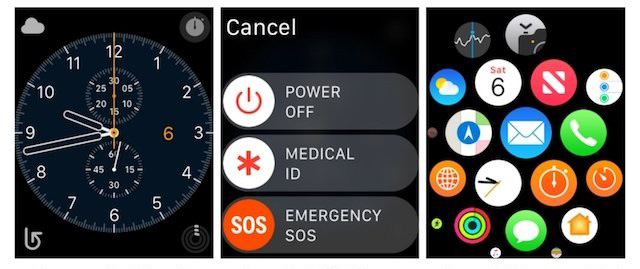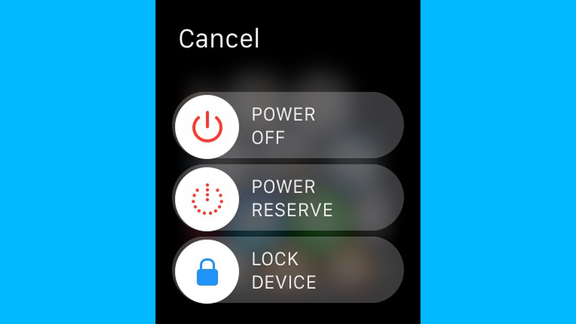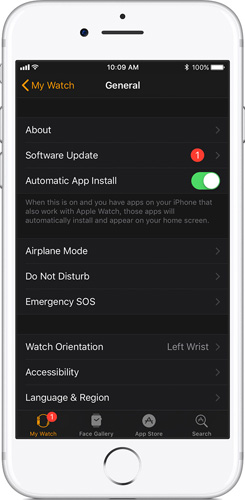How to Fix Apple Watch Activity App Not Working
The main purpose of Apple Watch is to track your activities and keep an eye on your fitness. And this purpose is served by Activity app on Apple Watch. The activity app is capable of counting your steps, calories burned, heart rate, and so on. These features make the Apple Watch ideal for fitness freaks. But what if see your Apple Watch not tracking activity? This might upset you. Well, if this is the case, then you can always put your hands on the below mentioned solutions that will help you solve the Apple Watch stopped tracking activity issue.
- Solution 1: Force Quit Activity App
- Solution 2: Restart Your Apple Watch
- Solution 3: Update Operating System If Activity App On Apple Watch Not Working
- Solution 4: Force Restart Your Apple Watch
- Solution 5: Head to the Apple Store
Solution 1: Force Quit Activity App
If feel that Apple Watch activity app not working, then one thing that can possible help you is force quitting the Activity app. This is a tricky process. But once you get hold of it, you will come to know that it is very easy to follow. Here are steps you need to follow.
- Long press the side button for few seconds. This will take you to Power off screen
- Now long press the digital crown. Keep holding for few seconds.
-
If you see the main screen with apps, this means that you have successfully force quit the frozen app (in this case: Activity app).This will probably solve your Apple Watch activity tracker not working issue. 
Solution 2: Restart Your Apple Watch
If you encountering Apple Watch activity not tracking issue, then the most common solution can also be applied. Yes! We are talking about restating your watch. This is as simple are restarting your iPhone. All you need to do is follow the given steps below if Apple Watch activity tracker not tracking steps.
Press and hold the side button until the "Power Off" slider comes into view. Once the slider appears, slide it to shut down the watch. 
- Now long press the same side button until you see the Apple logo. This will help you if feel that activity not tracking on Apple Watch issue is present on your device.
Solution 3: Update Operating System If Activity App On Apple Watch Not Working
Most of the times, such frozen app issues are solved by Apple itself. How? Well, such issues sometimes occur if there is any fault in the operating system. And hence, Apple launches an update to its OS with a fix. You can always update the watchOS to solve your issue.
Prior to you begin updating the watchOS, make sure that your iPhone has the latest iOS. In addition, see if the watch has a charging level more than 50%. The watch must be connected to a power source at the time of charging. Also, do not keep you iPhone and watch away from each other. Keeping this in mind may ensure that the connection between the two gadgets remain intact. Also make certain that your iPhone is connected to the Wi-Fi during the updating process.
Once all these things are checked, you can follow the given below steps to update your watch.
- On your iPhone, go to the Apple Watch app.
Enter the My Watch section. Proceed to Software Update option in the General Menu. 
- If an update is present, install the update and wait for the procedure to complete on your watch as well.
Solution 4: Force Restart Your Apple Watch
If the above methods do not work, try force restarting the watch. This is as simple as force restarting the iPhone. Follow the steps given below.
- Long press the side button and the crown for a few seconds.
Continue to press the combination till the display goes off and the Apple logo appears again. 
Solution 5: Head to the Apple Store
If none of the above solution works, then finally you will require visiting the Apple Care center. You can explain the issue that you are facing. They will either fix the issue with the watch or (if applicable) will replace the watch.
Sometimes, frozen app issues on Apple Watch can also be caused due to issues in iPhone. Since both the devices are connected, this is possible. Hence, if you feel that your iPhone has any issue, you can always use iOS System Repair Tool ReiBoot. This software is the best tool that can be used to solve any issues related to iPhone. The tool is well-liked among users due to its feature of offering one-click solutions to almost every issue.
- Downgrade iOS 18 to iOS 17 ;
- Fix iPhone won't restore in recovery mode, my iPhone is stuck on the Apple Logo,iPhone black screen of death, iOS downgrade stuck, iPhone update stuck, etc.
- Support all iPhone models and the latest iOS 18 and earlier.
In a nut shell, you had a look on the top 5 solutions that will help you solve "Apple Watch activity tracker stand not working" issue. If you face this issue you can force quit the app, restart the watch, update the watchOS, force restart the watch, or else visit the Apple Care center. If your iPhone has any issue, then you can always use Tenorshare ReiBoot. Finally, do let us know if you have any feedback for us. In addition to this, you can also write to us if you have any more solutions. You can do this by commenting below.
Speak Your Mind
Leave a Comment
Create your review for Tenorshare articles