How to Fix Instagram Not Working On Apple Watch
Apple Watch is one of the most popular devices that we have seen so far in the wearable industry. In addition to this, it is compatible to various apps. Hence, people prefer to use this device over any other watch anytime. But recently, users are facing issue and are complaining about Instagram not working on Apple Watch. Users often claim about "The network connection was lost," "Login_required," or "Unable to load feed (We're sorry, something went wrong. Please try again)" messages appearing on the watch.
If you are one of the users that are facing "Instagram feed not working on Apple Watch" issue, then you are at the right place. Here are some solutions that can offer you some help.
Solution 1: Log out and log in from the Instagram App on iPhone
If you are facing the issue, you need to log out and log in from the Instagram app. This might possibly solve the issue that you are facing on your Apple Watch. Follow the given below steps
Step 1: Open the app and click on the Profile icon. Now open the Settings menu.
Step 2: Scroll all the way to the bottom and click on Log Out option.
Step 3: Exit from the app and open it again to log in
Solution 2: Update your Watch Software
If Instagram won't work on Apple Watch Series 2, then it might due to the software glitch. Hence, it is better to update the operating system. Here, you need to update the watchOS. Follow the steps given below to update the operating system.
Step 1: Go to the Apple Watch app on your iPhone.
Step 2: Go to the My Watch section. Head to Software Update option in the General Menu.
Step 3: If an update is present, install the update and wait for the procedure to complete on your watch as well.
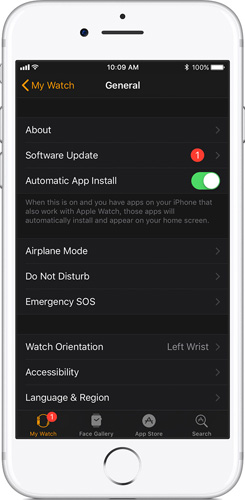
Solution 3: Delete and Reinstall Instagram on your Watch
This is one of the most effectual solutions that can solve your Instagram-related issue. All you need to do is delete the app and install it again. This might have a positive effect on your current situation.
Step 1: Press the crown button of your watch to get the app list on your watch.
Step 2: Now, gently press on the Instagram app, which you wish to delete. The apps will begin shaking. A cross will appear on the top corner of the app. Tap the cross.
Step 3: A dialog box will appear to confirm the process. Click on Delete App option to delete the app. Now, install the app again and launch it.
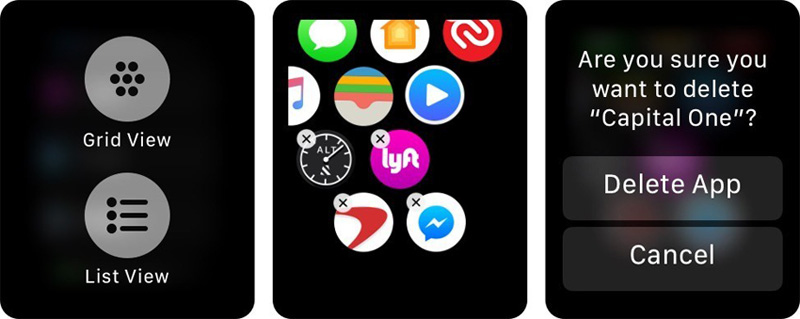
Solution 4: Restart Your Apple Watch
In order to solve Instagram not working on iWatch issue, you must also start restarting your Apple Watch. This is very simple. All you need to do is follow the given below steps.
Step 1: Long press the side button until the "Power Off" slider comes into view. Once the slider appears, slide it to shut down the watch.
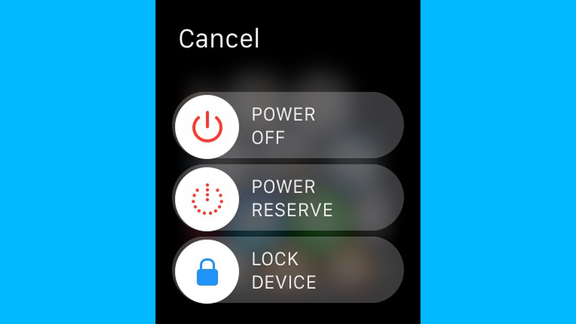
Step 2: Now press and hold the same button until you see the Apple logo.
If this does not work, try force restarting the app. Here the steps for the same.
Press and hold the crown and the side button. Continue pressing the buttons till the display goes off and the Apple logo appears again.

Solution 5: Check the Connectivity of the Watch and iPhone
The Apple Watch and the iPhone are connected via Bluetooth. Hence, you need to make sure that the issue you are facing is not causing because of connection problems. Here are simple steps that you need to follow.
Step 1: On your iPhone, open the Control Center and look for the Bluetooth icon.
Step 2: Check if Bluetooth is enabled or not. If the Bluetooth icon is not glowing in the control panel, then it is either off or the connection has been broken.
Step 3: Link the watch by setting up the connection again.
If all the above solutions do not work and still you are facing the issue, then thee might be high possibility that there is problem with your iPhone. And hence, in order to solve your issues related with the iPhone, we recommend you to use Tenorshare ReiBoot. This tool will solve all your problems including Instagram not working on Apple Watch. The software solves all the issues with a single click and is very easy to use. Hence, do not hesitate to use it in case of emergency.



Long story short, you just had a look on the top 5 solutions that can answer your "why isn't my Instagram not working on my Apple Watch" question. You can log out/in from the Instagram app, update your watchOS, restart your watch, force quit the Instagram app on watch, and check for the connection. We also recommend you to use Tenorshare ReiBoot if there is a problem with the iPhone. Also do not forget to give your feedback on this article. In addition, if you have any other solution, feel free to share it. This can be done by commenting below.
Speak Your Mind
Leave a Comment
Create your review for Tenorshare articles





