Apple Watch Won't Turn On? Fix with 8 Tips [2025 Update]
Apple Watch has become a trusted companion for its users. Whether it's for maintaining their fitness, quickly checking notifications, or making calls and sending text messages, Apple Watch has them covered. But what if the Apple Watch suddenly turns off and won't turn on? You can imagine the frustration!
If you're in a similar situation and you're just frustrated because your Apple Watch won't turn on, we've got you. In this article, you'll find out why your Apple Watch won't turn on. We'll also give you some easy fixes that you can try to get it working again.

- Part 1: How Long Does It Take for an Apple Watch to Turn on When It's Dead?
- Part 2: Why My Apple Watch Won't Turn On?
- Part 3: How to Fix Apple Watch Won't Turn On Easily [Best 8 Ways]
- FAQs about Apple Watch Won't Turn On
Part 1: How Long Does It Take for an Apple Watch to Turn on When It's Dead?
Before we tell you the reasons behind your Apple Watch not turning on, we’re going to answer a common question that might be on your mind right now - how long does it take to charge an Apple Watch from being completely dead?
If the battery on your Apple Watch is fully drained, it can take around 30 minutes to an hour to charge enough for the watch to turn back on.
So if you were wondering why your Apple Watch is not turning on after charging and how long it would take to turn on, you have your answer.
Part 2: Why My Apple Watch Won't Turn On?
There can be a number of reasons why your Apple Watch won’t turn on. A few common ones include:
1. Drained Battery: If you haven't charged your Apple Watch, try charging it for at least 30 minutes. If your brand new apple watch is not turning on, this is most likely the reason.
2. Power Reserve Mode: It’s possible that your watch is on Power Reserve mode which makes it not turn on.
3. Faulty Charger: Another reason for your Apple Watch not turning on is a faulty charging cable. Try using a different charger if there is a problem with it.
4. Software Issues: Quite often, there is a problem with your device’s software which makes it not turn on. This happens if an update is interrupted or the watch is damaged.
5. Physical Damage: Physical damage like liquid exposure or a cracked screen may also make the watch dead.
Part 3: How to Fix Apple Watch Won't Turn On Easily [Best 8 Ways]
- Way 1: Fix Apple Watch Won't Turn On without Data Loss [100% Expert Tip]
- Way 2: Check Your Apple Watch Battery
- Way 3: Force Restart Apple Watch
- Way 4: Check Charging Cable and Power Source
- Way 5: Turn Off Power Reserve Mode
- Way 6: Disable Voiceover and Screen Curtain
- Way 7: Reset Your Apple Watch
- Way 8: Check Hardware Issues
Way 1: Fix Apple Watch Won't Turn On without Data Loss [100% Expert Tip]
Sometimes the issue is with the iPhone your Apple Watch is paired with. Software problems in your iPhone can be a reason why your Apple Watch is not turning on. In that case, Tenorshare ReiBoot is a promising solution. It is a reliable software repair tool that can fix all your iOS problems without deleting any of your data.
If your Apple Watch is stuck in recovery mode or won't power on after an iOS update, ReiBoot can restore it in just a few clicks. Best of all, none of your data, files and privacy are lost during the process.
Just follow these simple steps to get your iOS repaired with Tenorshare ReiBoot.
-
Download and install Tenorshare ReiBoot on your computer (PC or Mac). Connect your iPhone with the computer via thunderbolt cable. Once the program launches, click on Start Repair.

-
Choose Standard Repair. Also, read the instructions below to get an idea about the requirements of the tool.

-
Once your device is detected by Tenorshare ReiBoot, you can continue to download the latest firmware package by clicking the Download button. Wait until the firmware gets downloaded.

-
Click Start Standard Repair.

-
Wait until the progress bar gets completed. You’ll see a confirmation message once it’s done. Click Done when it's finished.

Way 2: Check Your Apple Watch Battery
One of the most common reasons your Apple Watch won’t turn on is a low battery. Maybe you used your watch for too long and forgot to put it on charging. If your Apple Watch battery is drained, it may not have enough power to turn on.
If your Apple Watch is not turning on, try connecting it to the charger and wait for at least an hour to check it back.

In case your Apple Watch is not turning on after charging, chances are its battery is damaged and may need to be repaired.
Way 3: Force Restart Apple Watch
If your Apple Watch is fully charged and the battery is not what’s causing the problem, there could be a minor glitch in the system. System glitches like these can make your Apple Watch non-responsive and sometimes dead. In that case, a force restart is all it takes to fix your dead watch. It gives your watch a fresh start, clearing out all the minor issues.
To force restart an Apple Watch:
1. Press and hold both the Side button and Digital Crown for 10 seconds.
2. When the Apple logo appears on screen, let go of the buttons and wait for your Apple Watch to restart.

Way 4: Check Charging Cable and Power Source
When the charging equipment is faulty, a force restart won’t work. In that case, you’ll need to check your Apple Watch charging cable and power source. A damaged charging cable can cause issues with charging, making the Apple Watch not turn on.
Here are a few tips you can try to avoid a faulty charging cable from making your watch dead:
- Try using a different charging cable and see if that makes any difference.
- Switch power outlets in case the original one you were using has some problem.
It's also a good idea to check for any damage to the charging port.

Way 5: Turn Off Power Reserve Mode
Power Reserve Mode allows you to save your watch’s battery by limiting some of its functions. While it may be a useful feature to make the battery last longer, there is no need for you to always have it enabled as it can hamper your watch’s normal functionality. In some cases, being in Power Reserve could be why your Apple Watch won't turn on.
To turn off Power Reserve mode on your Apple Watch:
Step 1. Press the side button for about 10 seconds.
Step 2. Let go of it when the Apple logo appears on screen.
Step 3. Wait for the watch to restart. When it turns back on, the Power Reserve mode will be turned off.
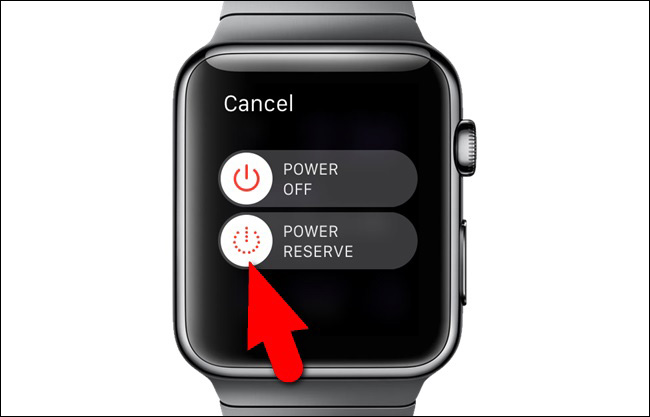
Way 6: Disable Voiceover and Screen Curtain
VoiceOver is an accessibility feature that describes what's on the screen aloud. Screen Curtain darkens your screen and prevents it from turning on until you lift your wrist. While useful for accessibility, both these features can make your Apple Watch not turn on.
To turn them off from your iPhone:
- Open the Watch app on your iPhone.
- Go to General > Accessibility.
- Tap on VoiceOver and toggle off both these features.
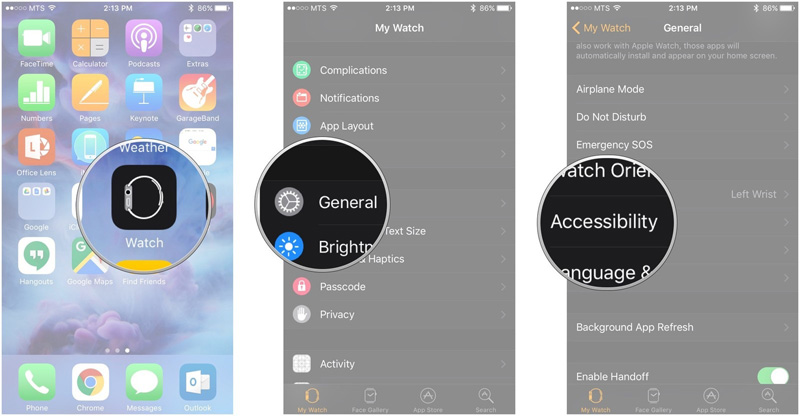
Way 7: Reset Your Apple Watch
If no other troubleshooting methods have worked, it may be time to completely reset your Apple Watch to its factory settings. This wipes all content and paired devices, so try it as a last resort.
To erase and reset from your iPhone:
- Open the Watch app on your iPhone. Tap General.
- Scroll down and tap on Reset.
- Tap on “Erase All Content and Settings.”
- Connect your watch to the iPhone again.
Way 8: Check Hardware Issues
If you’ve tried all of the other methods and none of them have worked so far, there is a possibility that there is no problem with your devices’ software. It is your hardware that’s damaged and need to be repaired.
Here are a few tips to check for hardware issues:
- Check for indications of liquid damage on your Watch.
- Gently touch the sides of your Watch to feel any cracks or breaks.
- Check if your watch is still under warranty. Non-user replaceable components like batteries may need replacement by Apple.
- As a last resort, contact Apple support.
FAQs about Apple Watch Won't Turn On
Conclusion
Now you know what to do if your Apple Watch is not turning on. In this article, we discussed how long it takes for a dead Apple Watch to turn back on and the top reasons behind Apple Watch not working. We've covered 8 of the most effective methods to get your watch working again, especially Tenorshare ReiBoot, so give it a try today!
- Downgrade iOS 18 to iOS 17 ;
- Fix iPhone won't restore in recovery mode, my iPhone is stuck on the Apple Logo,iPhone black screen of death, iOS downgrade stuck, iPhone update stuck, etc.
- Support all iPhone models and the latest iOS 18 and earlier.
Speak Your Mind
Leave a Comment
Create your review for Tenorshare articles
















