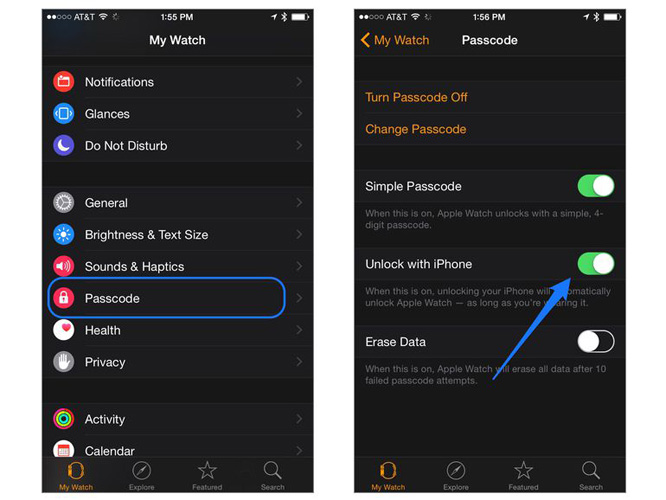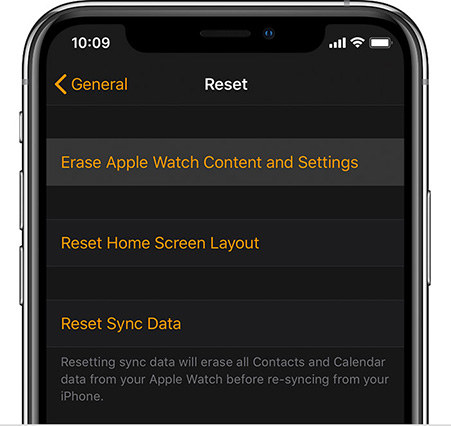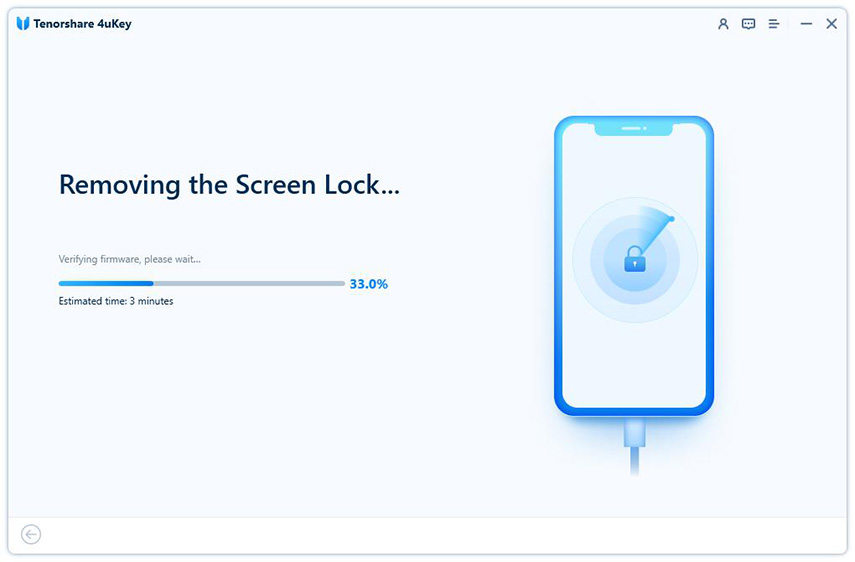New Here! How to Unlock Apple Watch with iPhone
Apple ecosystem is friendly. If you have multiple Apple devices, you will have many benefits when using different devices. One such benefit is to unlock Apple watch with iPhone. This can be useful if you forget your passcode, wear a face mask, or just want to save some time. Here we will show you unlock your Apple Watch from iPhone with or without a passcode.
- Part 1: How to Unlock Apple Watch with iPhone
- Part 2: How to Unlock Apple Watch from iPhone without Passcode
- Part 3: How to Unlock iPhone with Apple Watch
- Part 4: How to Unlock iPhone without Passcode
Part 1: How to Unlock Apple Watch with iPhone
When you are tired of entering passcode to unlock your Apple Watch every time, another easy way is to use your paired iPhone. This way allows you to automatically unlock your Apple Watch when you put your watch close to the iPhone that is unlocked. Bluetooth and Wi-Fi should be turned on on these two devices.
Open the Watch app on your iPhone. Go to My Watch, then tap Passcode. Simply toggle on Unlock with iPhone.

- To unlock Apple Watch with iPhone, wear your Apple Watch and unlock your iPhone, your Apple Watch will also be unlocked. You don’t need to enter the passcode on your watch screen.
Part 2: How to Unlock Apple Watch from iPhone without Passcode
If you forget the passcode for your Apple Watch, or you buy a second-hand Apple Watch that is locked, you might need to erase it and set it up again. After you reset and erase your Apple Watch, pair it with your iPhone again. To unlock Apple watch without passcode, you can do it from iPhone or on your watch directly.
- Open the Watch app on your iPhone. Tap My Watch, then tap General > Reset.
Tap Erase Apple Watch Content and Settings. Enter your Apple ID password if prompted.

- Your iPhone will erase your Apple Watch and unpair it. The passcode will be removed too.
If you want to erase your Apple Watch without iPhone directly: on your watch, press and hold the side button until you see the power button; then press and hold the Digital Crown until you see Erase all content and settings.
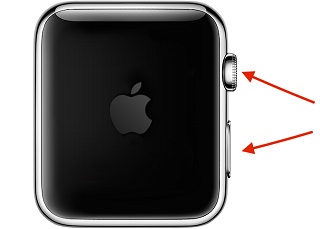
Part 3: How to Unlock iPhone with Apple Watch
After unlocking Apple Watch with iPhone, is it possible to do the reverse, which is unlocking iPhone with Apple Watch, and if so, how is it done? Yes, Apple have introduced the ability to unlock your iPhone with Apple Watch when you are wearing sunglasses or something covering your face. To enable this feature, follow these steps:
- Open the Settings app on your iPhone. Tap Face ID & Passcode, then enter your passcode.
Scroll down to Unlock with Apple Watch and turn on the switch for your watch.

Wake your iPhone and glance at your iPhone with Apple Watch on your wrist. Then your Apple Watch will authenticate you and unlock your iPhone.

Note that to unlock iPhone in this way, your Apple Watch must have a passcode, and turn on wrist detection.
Part 4: How to Unlock iPhone without Passcode
Up until now we have learned how to unlock Apple watch with iPhone. But what if you forget your iPhone’s passcode? If we want to unlock iPhone without any passcode, then we can resort to professional unlocking software, like Tenorshare 4uKey, which is much more effective than iTunes and iCloud.
Run the program on your computer and click Start. Connect your iPhone to it to move on.

4ukey will recognize your device and download an appropriate firmware package for it. Click on the Download button.

After the download ends, the process of removing the lock begins by clicking Start to Remove.

Wait until 4ukey removes the passcode and your iPhone restarts. You can now set up your iPhone as brand new.

Conclusion
In this article, we have shown you unlock Apple watch with iPhone or the other way around. You can unlock these devices with each other by just a couple of settings. If you need more help with unlocking your iPhone and other iOS devices, you can use a reliable tool like Tenorshare 4uKey. This tool can help you remove any type of passcode including Face ID, Touch ID, 4-digit or 6-digit passcode, and more.
Speak Your Mind
Leave a Comment
Create your review for Tenorshare articles

4uKey iPhone Unlocker
Easily Unlock iPhone passcode/Apple ID/iCloud Activation Lock/MDM
100% successful unlock