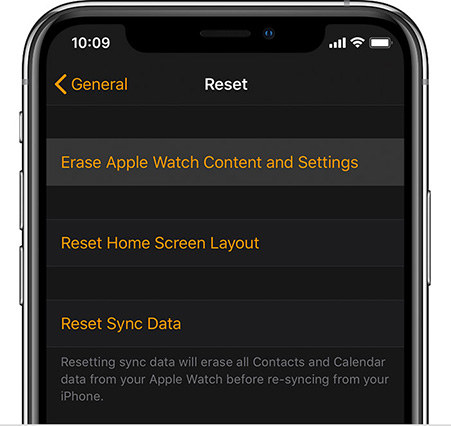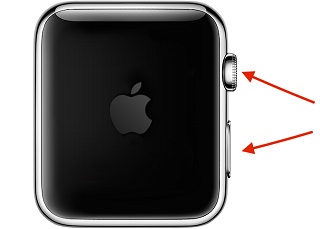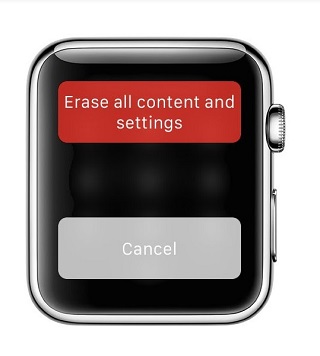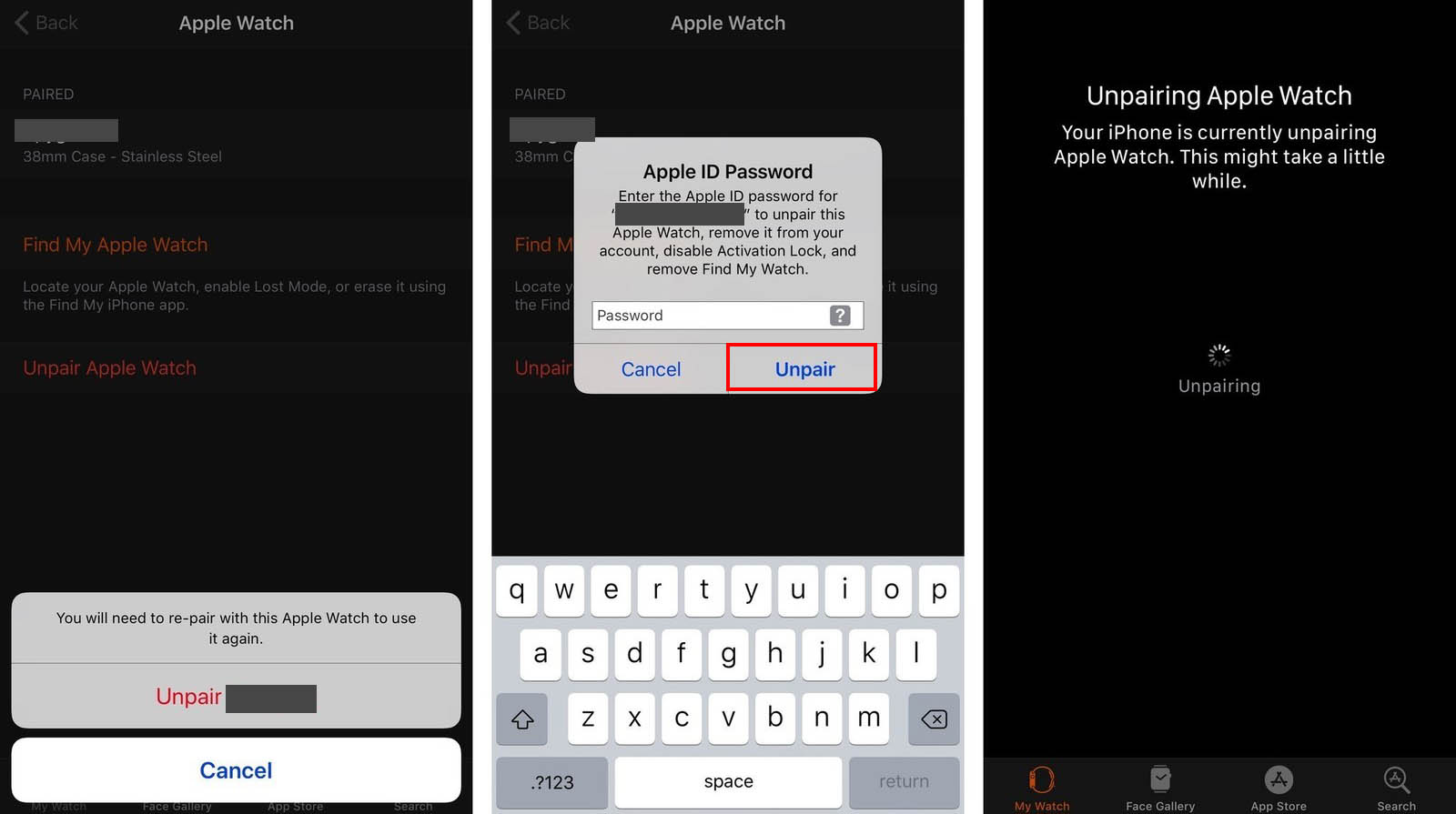How to Reset Apple Watch and Pair Again 2025
Apple Watch is one of the most popular gadgets, and many people use it. If you are here, you must be experiencing resetting and pairing issues with your Apple Watch. You may need to reset it to fix some problems or due to forgotten passcode. Or you want to pair it with a new iPhone. Here is a complete guide that will help you learn how to reset Apple Watch and pair again.
- Part 1: Backup Apple Watch Before Reset
Part 2: How to Reset Apple Watch and Pair Again
1. Reset Apple Watch on iPhone
2. Reset Apple Watch in Settings Directly
3. Reset Apple Watch If Forgot Passcode
4. Pair Apple Watch Again- Part 3: How to Unpair Apple Watch and Pair Again
- Extra Tip: How to Fix Apple Watch Not Pairing with iPhone (iPhone Issue)
Part 1: Backup Apple Watch Before Reset
Apple Watch can record health and fitness data, voice memos, pictures, etc. So before resetting or doing anything, it is always recommended to back up your data so you don't lose anything important.
Apple Watch is automatically backed up on the paired iPhone once you put the two devices together. And the backup can also be synced to iCloud when you use iCloud to backup your iPhone. You can restore it later wheneven you need.
Part 2: How to Reset Apple Watch and Pair Again
Resetting it may be the best action if you're having trouble with your Apple Watch. Here are three ways to reset Apple Watch: do it on your iPhone, in the Settings app, or if you've forgotten your passcode. Once you've reset your Apple Watch, you'll need to pair it with your iPhone or a new one again.
1. Reset Apple Watch on iPhone
You can control and manage your Apple Watch on the paired iPhone easily. By resetting Apple Watch, you erase all contents and settings on it. Do the following while keeping both your Watch and iPhone together in the process.
- Open the Watch app on your iPhone and tap the My Watch tab.
Go to General > Reset and then select Erase Apple Watch Content and Settings.

- If asked for a passcode, enter it and confirm that you want to erase your Apple Watch.
2. Reset Apple Watch in Settings Directly
If you do not use your iPhone, then reset Apple Watch in Settings directly. That's easy, too. Take your apple watch and go to Settings > General > Reset, then tap Erase All Content and Settings. Now confirm this by entering your Apple Watch passcode.
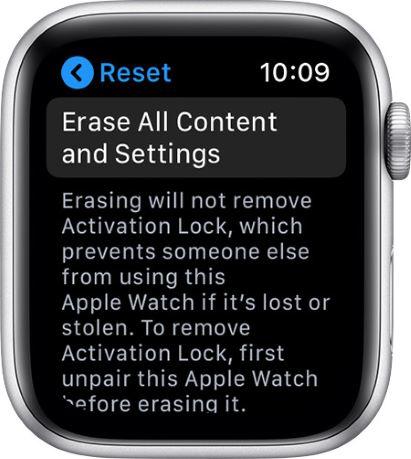
After resetting your Apple Watch, the activation lock will be enabled. Just use your Apple ID and password. Or unpair your Apple Watch before resetting.
3. Reset Apple Watch If Forgot Passcode
When you can't remember your passcode or enter too many wrong passcodes on Apple Watch, you'll have to reset Apple Watch and pair again. In this situation, you can get help by the side button and Digital Crown.
- Keep charging your Apple Watch during the whole resetting process.
Press and hold the side button until you see the Power off option on it. Then press and hold the Digital Crown.

Now tap on Erase all contents and settings option and confirm Reset. Your Apple Watch will be reset after the process.

4. Pair Apple Watch Again
What you should do after reset your Apple Watch is to pair it with your iPhone again. To do this, open the Apple Watch app on your iPhone and follow the prompts on the screen. You'll need to enter your Apple ID password to pair successfully.
After pairing is complete, you can restore from a backup if one is available.
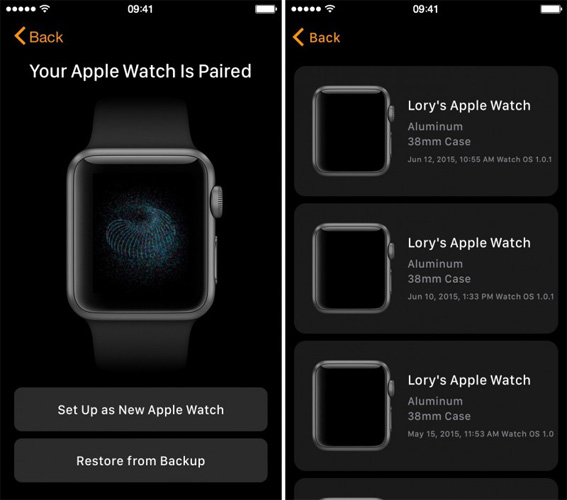
Part 3: How to Unpair Apple Watch and Pair Again
As what we have said above, you need to unpair the Apple Watch to turn off activation lock on it whether you're resetting your Apple Watch or pairing it with a new iPhone. So we would like to explain how to unpair Apple Watch and pair again too.
- Open the Watch app on your iPhone and tap on the "My Watch" tab.
- Hit the "i" icon next to your watch's name and then choose "Unpair Apple Watch."
Enter Apple ID password and tap on Unpair. The unpairing process will finish in a few minutes.

- After that, turn on your Apple Watch and bring it close to the iPhone.
- Once your iPhone detects the watch, you will see the screen to pair your watch again. Tap on the Continue button.
Select Set Up for Myself, and finish the remaining process.
Extra Tip: How to Fix Apple Watch Not Pairing with iPhone (iPhone Issue)
Someone choose to reset Apple Watch and pair again because their watch cannot be paired with iPhone. There can be various reasons behind this problem. If your Apple Watch is fine, it could be an issue with the iPhone. So, in this case, reset Apple Watch will not work, but you can use Tenorshare ReiBoot for a system repairing.
Download and install ReiBoot on your PC or MacBook. Then connect your iPhone to the computer. And click Start.

You will see two options. Go for Standard Repair which will repair your iOS and casue no data loss.

After that, you need to download the firmware package. The software will detect your iPhone model and provides the latest iOS file. Click on the "Download" button.

Once the firmware is downloaded, click on the "Start Standard Repair" button to start repairing your iPhone.

The process will take a few minutes to complete. After that, your iPhone will restart and work fine. Check if Apple Watch is paired with iPhone now.

Conclusion
For whatever reasons you need to reset Apple Watch and pair again, you can use the following full tips. Apart from that, we have also mentioned Tenorshare ReiBoot to repair your iPhone if there is somthing wrong in your iPhone software system that causes Apple Watch is not connected to it. I hope this guide is helpful. Feel free to ask us in the comment section below if you have any queries.
Speak Your Mind
Leave a Comment
Create your review for Tenorshare articles