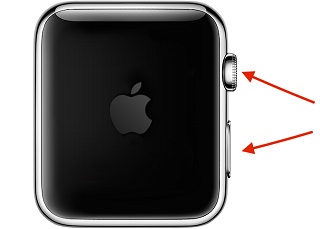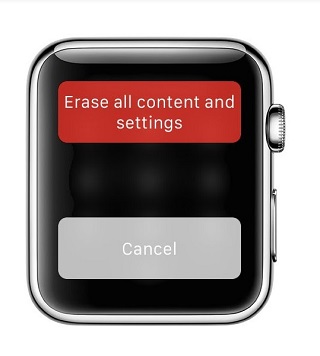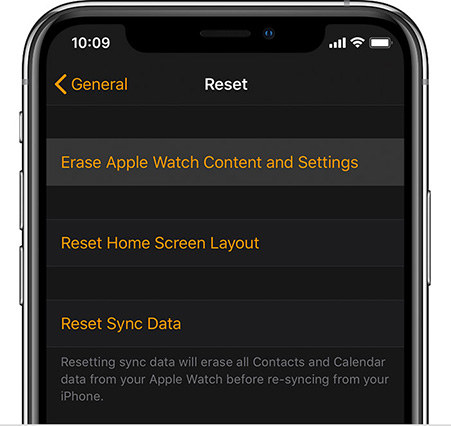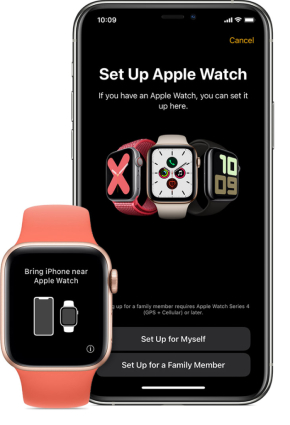Fix Too Many Passcode Attempts Reset Apple Watch and Pair Again in 2025
Apple Watch is the ultimate partner for iPhone users. Just like your iPhone, your Apple Watch will be locked and show too many passcode attempts message if one enters the wrong passcode. As it suggests, Too many passcode attempts reset Apple Watch and pair again might be the solution. But how to do that and solve the problem? Find your answers here.
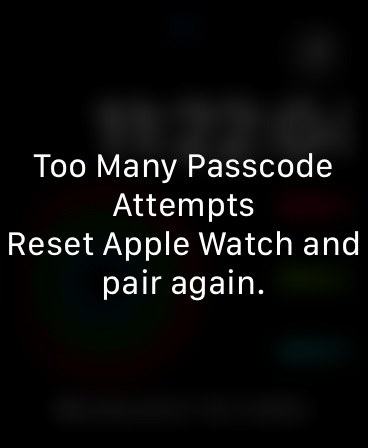
Part 1: Why Too Many Passcode Attempts Apple Watch Appears
As you repeatedly use the incorrect passcode, you are now seeing "too many passcode attempts Apple Watch.” Before you see this reset notification, your watch will automatically lock itself after the first five unsuccessful tries, stopping you from any further wrong attempts. In a minute, try again. Your watch will also display "Wrong Passcode Try again in 5 mins." Further, 15 minutes, or 60 minutes are also possible. If you still input the incorrect passcode, your watch will be disabled and you'll receive the "too many passcode attempts reset Apple Watch and pair again" error.
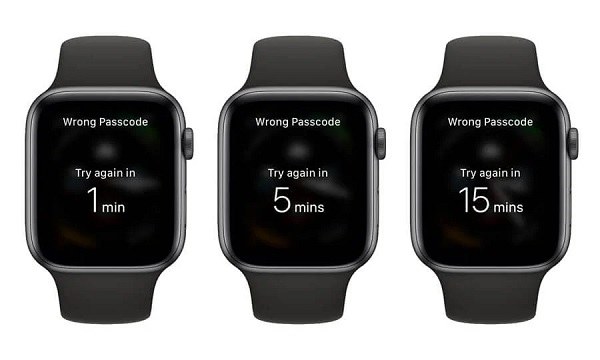
Part 2: Too Many Passcode Attempts Reset Apple Watch and Pair Again
When you Apple Watch is locked due to too many passcode attempts, calm down, and try one of the two following methods to reset your Apple Watch easily.
1. Reset Apple Watch without Passcode Directly
For the first method, reset it directly when Apple Watch says too many passcode attempts. You do not need any external software or devices, except the Apple Watch charger. Follow the directions given below.
- Charge your Apple Watch and keep the device on charging for the complete procedure.
Press and hold the power button until the Power off option appear on your Apple Watch. Then press and hold the Digital Crown.

Now you will see the Erase all contents and settings button. Tap on it and then tap on Reset.

- Your Apple Watch will be reset and the passcode will be removed after the process.
Related Read: How to unpair Apple Watch from your iPhone
2. Reset Apple Watch on iPhone
Apple Watch is a great partner of iPhone. For users who have paired their Apple Watch with iPhone, they can erase and reset the watch on iPhone to figure out too many passcode attempts reset Apple Watch and pair again when they forget the passcode.
- Bring your Apple Watch close to the paired iPhone. And open the Watch app on your iPhone.
Select Reset > Erase Apple Watch Content and Settings option. Tap it again to confirm the process.

- Wait for it to finish, and then you can set it up again.
Part 3: What to Do After Reset Apple Watch and Pair Again
Once you have successfully unlocked the Apple Watch, you essentially have an Apple Watch at your hand that is like brand new. Now we know the half process that is reset and now we should learn how to pair it again. Let’s find out.
Bring your Apple Watch close to your iPhone. When the Apple Watch pairing screen appears, then tap Continue. Tap on Set Up for Myself.

- Now pick up your Apple Watch and position its screen within the viewfinder.
Next, on your iPhone, tap on Restore from backup. Choose the backup you want and your iPhone watch will be restored and set up.
- If you do not have a backup, then set up as a new watch.
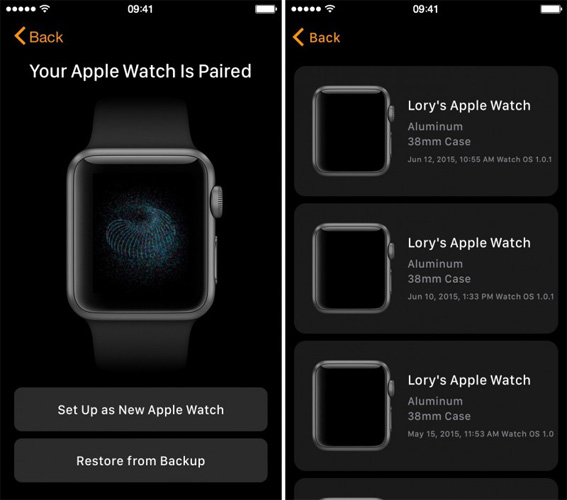
That is the end of fix too many passcode attempts reset Apple Watch and pair again problem.
Bonus Tip: How to Fix Too Many Passcode Attempts on iPhone
We know "too many passcode attempts reset Apple Watch" now. But too many wrong passcode attempts can also happen to iOS devices. If you forgot your iPhone passcode and are now locked out of it, then what you need is to Tenorshare 4uKey. This software can remove the passcode and you can set up iPhone, iPad or iPod as new.
Download and install 4uKey on your PC or Mac. Click on Start after launching it.

Connect your iPhone to the computer via a lightning fast cable. To proceed, click Next.

Then you need to download the latest firmware package for your iPhone. Click the download button.

After that, click on Start to Remove to start the passcode removal process.

Wait until it completes. Your iPhone shall restart and you can now set it up as a new one.

Conclusion
Too many passcode attempts Apple Watch is a common problem. What you should do is to reset Apple Watch and pair again as it suggests. Either reset the Watch on the watch itself, or using your iPhone and then set it up. And for too many passcode attempts on iPhone or iPad, you can rely on Tenorshare 4uKey to reset your iPhone and remove the screen lock.
Speak Your Mind
Leave a Comment
Create your review for Tenorshare articles

4uKey iPhone Unlocker
Easily Unlock iPhone passcode/Apple ID/iCloud Activation Lock/MDM
100% successful unlock