How to Fake GPS Uber Location Safely? 1-Click Solution
Have you ever been in a situation where you would have given everything to change the GPS location on your phone? If you have found yourself in these circumstances and want the solution, keep reading and learn everything you need to know so it won’t happen again! We will introduce the key to fake GPS Uber or Uber Eats!
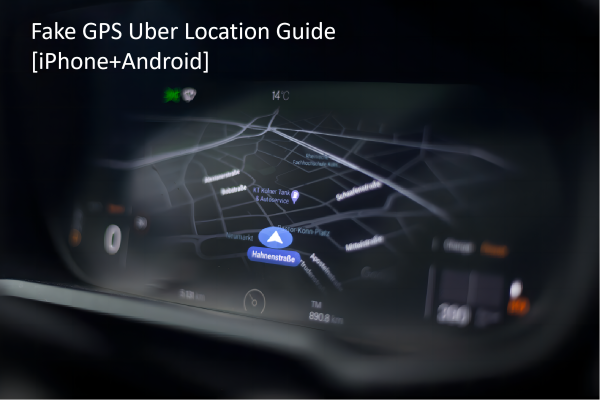
- Part 1: How to Change Location in Uber and Fake GPS Location?[iPhone+Android] HOT
- Part 2: How Avoid Uber GPS Fake Detection? Solution
- FAQs about Uber App
Part 1: How to Change Location in Uber and Fake GPS Location? [iPhone+Android]
1. Reasons for Changing Location in Uber
People might want to change their Uber location for several reasons, ranging from practical to experimental. Here are some common motivations:
- Simulating Travel for Safety: Sometimes, users might want to simulate a trip to inform friends or family of their expected journey details for safety reasons, especially when traveling to unfamiliar places.
- Testing Surge Pricing: By changing locations, users can observe how surge pricing varies across different areas and times, helping them understand when and where it might be cheaper or more expensive to request a ride.
- Testing and Development: Developers and testers working on apps that integrate with Uber may need to simulate different locations to ensure proper functionality across various regions.
2. How to Change An Uber Destination And Fake GPS Location?
While Uber itself doesn't provide a built-in feature to change your location without physically being there, you can use third-party tools like iAnyGo to fake your GPS location on both iOS and Android devices. iAnyGo is a user-friendly app that makes it easy to spoof your location without the need for technical expertise.
With iAnyGo you will be able to change location in a way that is easier, secure, and affordable for everyone. As mentioned before this fake GPS Uber can be utilized on Android and iOS devices. Have you wondered how to change location on Uber Eats and send it to the driver? Do you want to know how to change country in the Uber app? With only one click, you will change the location and your phone without actually moving from home!
![]() iAnyGo - No. 1 Free Fake GPS Location Changer for iOS and Android
iAnyGo - No. 1 Free Fake GPS Location Changer for iOS and Android
- Do not worry about jailbreak/root
- Works with all location-based applications (Uber, Uber Eats, Whatsapp, etc.).
- Create your own customized route.
- Adjust your speed up to 108 km/hour.
- Change the location of up to 15 devices.
iAnyGo is extremely easy to use. The process is almost automatic! Follow these 3 simple easy steps:
- Connect your Android or iOS: Launch the iAnyGo app and select “Change Location” mode. Connect your Android or iOS phone to your computer.
- Select A Location on the Map: Open iAnyGo and select your desired Uber location on the map. This will change your GPS location to the chosen spot.
- Collect Historical Records: iAnyGo automatically saves all previous locations you have visited, allowing you to revisit them easily.


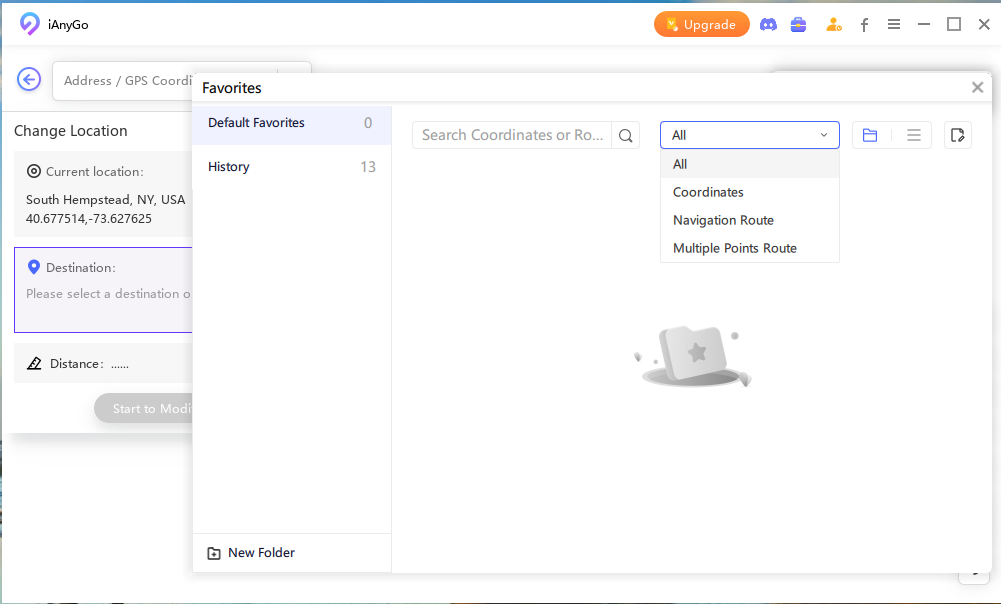
As easy as it sounds! Do you know we also have a portable device app? Store the data you created and the configuration settings in the same directory it resides in, making the process of transferring the preferences and data to different devices much easier.
Part 2: How Avoid Uber GPS Fake Detection? Solution
Now that you have learned about this fake Uber GPS location trick, I am sure you would like to start using it as soon as possible, right? Well, go ahead, but before we need to remind you that you need to use this tool within the law. Please do your thorough research before start using it since the laws vary in every region.
Unfortunately, if you as an Uber driver -or just a regular user- have been rooted/jailbroken, the usability of Uber can be negatively affected.
We previously mentioned that by using this GPS location-changer tool, you can modify your whereabouts without jailbreak or root, however, if you have experienced it in the past, the situation is different and we can’t promise that using iAnyGo will properly work as well as for user who haven’t experience this before. Bare this in mind when using the app.
Tips to Avoid Uber GPS Fake Detection
- Clear App Cache and Data: Periodically clear the cache and data of the Uber app. This can help remove any residual data that might indicate inconsistencies in your location history.
- Disable Location Services for Uber: Before spoofing your Uber location, go to your device settings and disable location services specifically for the Uber app. This prevents Uber from using real-time GPS data from your device.
- Avoid Frequent Location Changes: Constantly changing your GPS location within short time spans can raise red flags. Limit the frequency of your location changes and make sure they are reasonable.
![]() Tips
Tips
Simulate Natural Movements: Instead of jumping from one location to another instantly, use the movement simulation features in iAnyGo, such as Two-Spot Mode or Multi-Spot Mode, to mimic natural travel. This makes the location change appear more realistic.
FAQs about Uber App
Q1 How to Change Country in the Uber App?
Changing the country in the Uber app involves updating your profile information, including your payment method and potentially your phone number. Here’s a step-by-step guide on how to do it:
- Open the Uber app. Tap on the menu icon (three horizontal lines) in the top-left corner.
- Select “Wallet” or “Payment.” Add a new payment method that is valid in the country you are switching to.
- Remove any payment methods that are not valid in the new country.
If you want to temporarily change your location to another country for testing or planning purposes without updating your actual profile information, you can use a GPS spoofing tool like iAnyGo.
Teleport to Brazil Now!
Q2 How to Change Home Address on Uber?
Go to the account tab in the Uber app and click on your profile. There, go to “address”, click on “update”, and a search bar will appear.
Type the location you want as your address, confirm, and accept all necessary prompts.
Q3 How to Change Location on Uber Eats Driver?
Changing your location as an Uber Eats driver involves updating your profile settings and possibly using additional tools to ensure your location is accurately reflected. Here’s a step-by-step guide on how to do it:
- Open the Uber app. Tap on the menu icon (three horizontal lines) in the top-left corner.
- Select Account. Tap on “Work Hub” or “Delivery Preferences.”
- Update your delivery area or preferences to reflect the new location where you want to operate.
If you need to temporarily change your GPS location for purposes like exploring new areas or planning future deliveries, you can use a GPS spoofing tool such as iAnyGo.
Teleport to Brazil Now!
Final Words
That’s all you need to know about this groundbreaking GPS-changing location app for iOS and Android! Whether you want to fake GPS Uber location or keep playing your favorite games, iAnyGo is your go-to program. Safely fake your location with just one click, and trusted by thousands of users.
Related read Click to Save Up to 30%!.
- 1-Click to change current location on iPhone
- Bluetooth Integration for Mac& Win both
- Easy to simulate GPS movement based on customized route
- GPS joystick to take better control
- Import GPX file to start a designed route
Speak Your Mind
Leave a Comment
Create your review for Tenorshare articles

Tenorshare iAnyGo
2024 Top Location Changer
With Bluetooth tech built-in: no cracked/error 12, 0-risk.









