Is Google maps location wrong Sometimes? Causes + Solution [2025 Update]
Have you ever found yourself lost for showing the wronglocation in Google Maps? Sometimes you may find Google Maps location wrong and you feel helpless. Because you’ve nothing to do in an unknown place. But why my location is incorrect on google maps? Well, there are a few common reasons.

- Part 1: Why Is Google Maps Showing Wrong Current Location?
- Part 2: How Can I Correct My Location on Google Maps? 8 Common Situations
- 1. Reset My Google Map Location
- 2. Fix Google Location Accuracy
- 3. Change Location on Google Maps without Being ThereHOT
- 4. How Do I Contact Google Maps about An Error?
- 5. How Do I Fix My Google Business Location?
- 6. Why Are the Google Bus Times Wrong?
- 7. Why Does Geolocation Chrome Not Working?
- 8. Why Does Google Maps Point the Wrong Way?
Part 1: Why Is Google Maps Showing Wrong Current Location?
Firstly, if your GPS system is confused, your map will be confused and show you wrong information. When, using apps that spoof your location can cause problems. At times, an outdated Google Maps app can lead to inaccuracies. Also, sometimes, all your device needs is a simple reboot and so on.
If you can identify the causes, you can make a solution. That’s why we’re talking about the cause of finding Google location incorrect and how can you fix it. Don’t skip any part, otherwise you may lose your solution. So, let’s start!
Part 2: How Can I Correct My Location on Google Maps? 8 Common Situations
If Google Maps shows the wrong location, you can follow simple steps to fix it. Here are eight common situations that you may face and their solution. Let’s talk about these easy steps when might get your location wrong on Google Maps.
1. Reset My Google Map Location
When you change your home or work address, and you did not remove your previous address, you may have Google map incorrect location. In that case, you need to edit your present home or work address in Google Maps. And, here are the steps to do it:
- Start by opening the Google Maps app on your device.
- Once the app is open, swipe from the left side of the screen to open the menu.
- In the menu, find and tap on "Settings."
- Within the Settings menu, tap on "Edit home or work."
- You will see options to change your home or work address.
- Tap on the address you want to edit, enter the new address, and save your changes.
- Turn on High Accuracy Mode:
On your iPhone, open the Settings app. Then tap "Location," switch it on at the top, and then select "Mode" and choose "High accuracy." It will use GPS, Wi-Fi, and mobile networks to pinpoint your location.
- Turn on Wi-Fi:
Also, if you’re not connected to a network, turning on Wi-Fi helps improve your location accuracy. For this, you have to open the Settings app, select "Wi-Fi," and turn it on at the top.
- Restart Your Device:
Sometimes, a simple restart can fix your location issues. So, you can restart your device by holding down the power button and select "Power off." Then, hold the power button again to turn it back on.
- Calibrate Your Compass:
If the blue dot’s beam in Google Maps is wide or pointing incorrectly, you should calibrate your compass. You have to open Google Maps and make a figure 8 with your phone until the beam narrows and points correctly.


2. Fix Google Location Accuracy
Sometimes, Google provides you with the wrong location. If you find your Google location is wrong, you can easily fix it. Here are the simple steps:
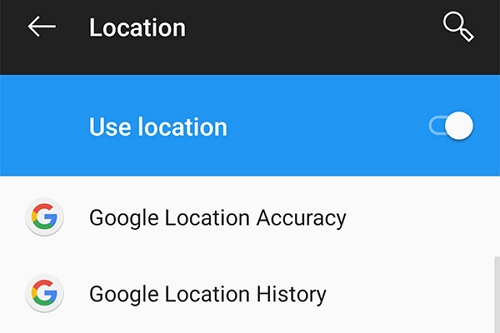
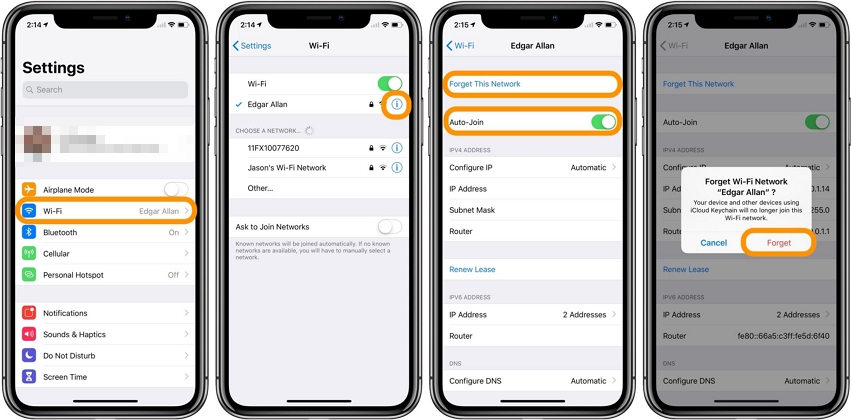

3. Change Location on Google Maps without Being There-FREE Tool
Changing your home address on Google Maps is not a tough task. But how do I change my location Google maps, without being there? Well, if you need to change your home location to another country, you can change your GPS location using a free tool. And its name is iAnyGo.
iAnyGo is a reliable solution to change your GPS location on both iOS and Android without any special hacks. This tool is perfect for playing games, using location-based services, or maintaining your privacy. With iAnyGo, you can avoid wrong Google Map location. You get always update your current location from anywhere with just a few clicks.
1. Key Features of iAnyGo
- Freely Change GPS Location:
- Adjustable Moving Speed
- Historical Records:
- Multi-point Route:
- Allow Multiple Devices:
iAnyGo allows you to change your location anywhere in the world without jailbreaking or rooting your device.
You can drag the speed bar and you can control the movement of 108 km/h. So, you can easily set up the movement when you need.
iAnyGo saves your past locations automatically, allowing you to quickly select and reuse them.
The location change looks more realistic and it is useful in using games or different apps that track your movement.
With this app, you can change your location on different Android/iOS devices. Also, you can do it up to 15 devices at the same time.
2. How to Use iAnyGo
iAnyGo using is very easy. You have to download it first on your computer.
- Select a Location on Google Maps
- Collect in Historical Records
- Customize Multi-point Route
Open iAnyGo on your computer or iPhone. Then select “Change Location” mode. Enter GPS coordinates or your applicable address in the search box, or select a location directly on the map. Then click “Start to Modify” to change your device's GPS location.

If you select location once, iAnyGo saves it in its historical records, so you won’t need to select the location frequently. You can open the app and add frequently used locations to your favorites for quicker access.
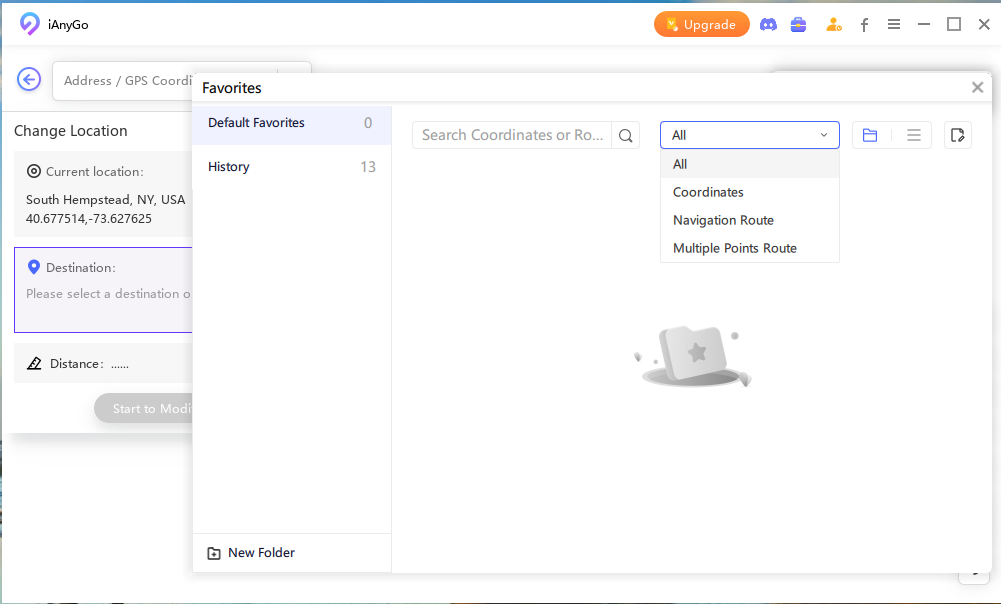
In iAnyGo, you need to select the "Multi-spot Movement" mode. Then pick multiple locations on the map to create a route. After that, adjust the speed and number of round trips as needed. Then click "Start to Move" to simulate GPS movement along the route. When you change your location with iAnyGo, it looks natural and realistic.
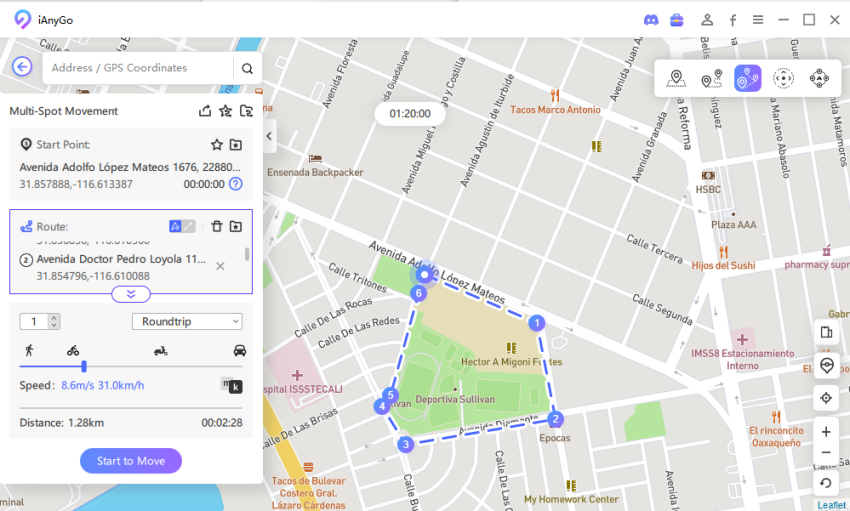
4. How Do I Contact Google Maps about An Error?
If you notice an error, you can report wrong address Google maps easily. Here’s how you can do it:
- Start by opening Google Maps on your computer.
- Then open an existing map or create a new one where you noticed the error.
- At the bottom of the screen, you will see a "Help" icon. Click on it.
- From the menu, select "Send feedback," "Report inappropriate content," or simply "Help."
- Follow the on-screen instructions to describe the problem you found. Be as detailed as possible.
- Once you’ve filled out all the necessary information, click "OK" or "Send" to submit your report.
- Go to your Business Profile.
- In Google Search, select "Edit profile."
- In Google Maps, select "Edit profile" and then "Business information."
- At the top, click "Location".
- And next to "Business location," select "Edit."
- Enter or update your address, then select "Save."
- If needed, adjust the pin location on the map, select "Done," and then "Save."
- Go to your Business Profile.
- Select "Edit profile" in Google Search.
- In Google Maps, select "Edit profile."
- And then select "Business information."
- At the top, select "Location."
- Next to "Business location," click "Edit" and turn off "Show business address to customers."
- Real-time factors, such as traffic congestion, road construction, or unexpected delays, can also cause inaccuracies.
- GPS inaccuracies are another issue.
- Sometimes, you may face bad weather instantly, like heavy rain, or snow, so it can also affect bus schedules.
- Additionally, as a human, we also make some errors.
- In some cases, people mistake in entering or updating schedule information so you may have displayed incorrect data.
- Use Firefox or Internet Explorer, which do not have this restriction.
- Ensure the website uses HTTPS instead of HTTP.

5. How Do I Fix My Google Business Location?
If you notice that Google map is showing wrong location, you can report it and fix it easily. Let’s know the process:

Edit Your Business Location
To edit your business location-


Remove Your Business Location
To remove your business location-

6. Why Are the Google Bus Times Wrong?
Google is not always right about showing you the location or timing. You may find Google location incorrect when you’re searching for bus times. One common cause is the information from local transit agencies may be outdated.
If these agencies do not update their schedules promptly, Google Maps will display you old times.
If you face those issues, you can help Google to investigate these problems. And you can report issues by sending feedback through Google Maps. Including a screenshot and specific details, like the transit agency name and line name, you can improve the accuracy of bus times on Google Maps.
7. Why Does Geolocation Chrome Not Working?
Once in a blue moon, you discover that the Geolocation address is wrong on Google Maps, it might not work in Google Chrome due to security updates starting with Chrome 50. At that time, Chrome requires websites to use a secure connection (HTTPS) to access your location.

When using the Geolocate option, if you see the error "Permission denied to browser", you must think the website is not secure. To fix this:
Switching to HTTPS secures the connection and allows Chrome to access your location data. This change helps you protect your information from being accessed by unauthorized parties.
8. Why Does Google Maps Point the Wrong Way?
Google Maps might point the wrong way due to issues with your phone's compass. If the compass is not calibrated correctly, the app may give inaccurate directions.
To fix Google Map incorrect location further, calibrate your compass by moving your phone in a figure-eight motion. Also, ensure your app is updated and avoid using it near magnetic objects.
Final Words
If you get your Google maps location wrong, you can try selected ways that we explain in this entire article. We’ve talked about the causes and its solution step by step so that you may get rid of those issues. If you fix these issues more precisely, you can consider using iAnyGo.
Because this tool allows you to change your location easily, and ensures accurate navigation. So, you can download iAnyGo and enjoy a better experience with Google Maps. If you have any queries, you can visit Tenorshare iAnyGoTenorshare iAnyGo to get more details.
Speak Your Mind
Leave a Comment
Create your review for Tenorshare articles

Tenorshare iAnyGo
2025 Top Location Changer
With Bluetooth tech built-in: no cracked/error 12, 0-risk.








