How to Add Location on Snapchat? [iOS & Android Included]
Snapchat is a lot of fun when it comes to social interaction. Teens enjoy it because it allows them to play games in extensive streaks and instantaneously display the images of others who are playing. Sharing your whereabouts when you use a geo-filter and location tag is considerably simpler and more entertaining. It's an easy way to share your current location with others.
In this comprehensive guide, we'll guide you through the step-by-step process of how to add location on Snapchat, which is compatible with both iOS, and Android smartphones. We'll share the newest fixes and tips to improve your Snapchat experience from turning on-location services to determining your precise whereabouts. Now let's get going!
- Part 1. How to Add Location on Snapchat?
- Part 2. How to Add Location on Snapchat Streak?
- Part 3. How to Fake Location on Snapchat?
- Part 4. Why Can't Add Location on Snapchat?
- Part 5. People Also Ask about How to Add Location on Snapchat
Part 1. How to Add Location on Snapchat?
1.1 How to Add Location on Snapchat on iPhone?
It's important to always have the latest version of Snapchat iOS software installed on your iPhone. Always do it before moving on to anything else. Here is how to add a location to Snapchat on iPhone:
- Open the Snapchat app on your iPhone, and snap a photo or a quick video. Click the Sticker symbol on the right side of the screen.
- Click the Location button when the sticker drawer displays. Choose from the various options that will be shown. You may use the search field to look for a particular sticker if all location stickers need to be corrected.
- Now you've added a location sticker to your Snapchat photo or video. You can touch the sticker to change its appearance and reposition it anywhere on the screen.
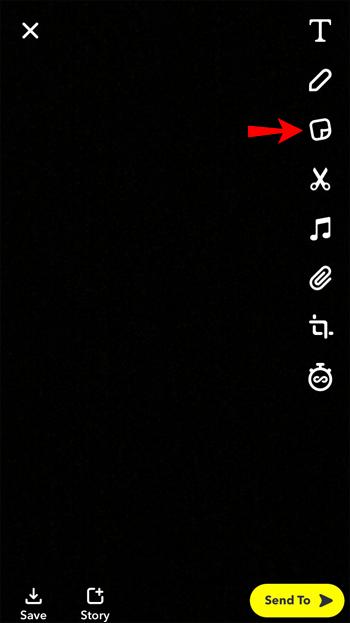
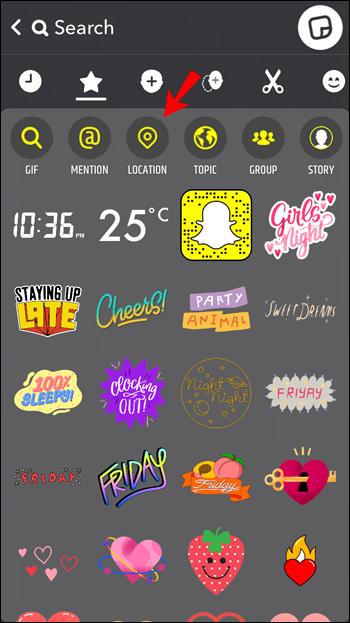
1.2 How to Add Location on Snapchat on Android?
If you use Snapchat on an Android device, you have certainly thought about how to add a location. Here's how to put a location on Snapchat on Android:
- Open Snapchat on an Android smartphone. Take a photo or record a video clip that you'll want to add a location later.
- Click the Sticker icon in the top right corner to add a sticker. Once you've scrolled down, tap the Location sticker and choose it.
- Press the "Location" button to include a new address. Look through the various choices or conduct a focused search. Once the sticker has been selected, you may change the location tag's size and placement on your photo.
Part 2. How to Add Location on Snapchat Streak?
Streaks on Snapchat are the number of consecutive days you and another user exchanged Snaps. Sending and receiving a Snap within the same 24-hour period is required for a Snap streak to be considered legitimate. Until you've maintained your Streak for at least 24 hours, you won't see any results.
With Snapchat Streaks, the messaging app has given users a new method to communicate with each other. What are streaks and how to put a location on snap are questions that most new users ask. You can learn more about streaks and how to put a location on Snapchat story by following these steps:
- Create a snap you want to send to your friends directly.
- Tap on the sticker button on the left side of the screen.
- Then, tap on “Location” and choose one of the available options or search for the location you want.
- The location sticker will appear immediately on the snap, and you can send it to your friend. When they receive the snap, they can tap on the location sticker and learn a little about that specific location.
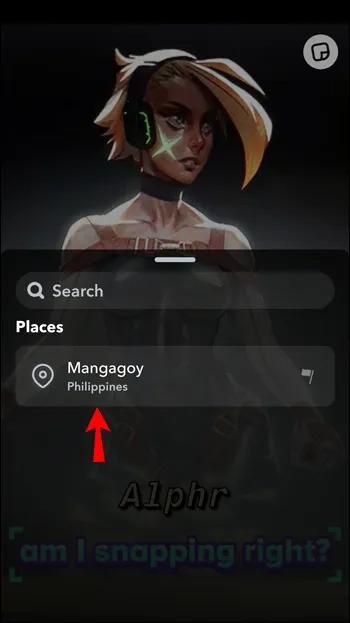
Part 3. How to Fake Location on Snapchat?
How to fake Snapchat location on iPhone? To fake your location on Snapchat for an iPhone, one of the best tools you can use is Tenorshare iAnyGo. It is easy to use as it doesn’t require any complicated process.
Tenorshare iAnyGo is a flexible iOS location changer that will significantly improve your online experience. You can easily change the GPS location of your iPhone using iAnyGo, giving you unmatched control over your online presence. With iAnyGo, you can easily alter your location for any purpose—gaming, exploring new apps, or protecting your privacy. For individuals who want simplicity and flexibility in their digital efforts, this is the best option available. More specifically, iAnyGo provides an easy yet effective solution for people who are asking how to put a Snapchat location.
Here is how do i add location to Snapchat by following these steps:
First download Tenorshare iAnyGo. Afterward, install and launch it. Once it has been launched, the default mode of this program is “Change Location”.

Connect your iPhone to your computer (Mac or Windows) with the help of a USB cable. After this, you should unlock the iPhone and tap “Enter” to continue the process.

Now pick your preferred location. Once you have done this, just hit “Start to Modify” to change your location. And the new location will show up after you restart Snapchat. Here is how to change your location on Snap Maps 2020 on your iPhone.

By following these steps you will also know how to get location on Snap.
Part 4. Why Can't Add Location on Snapchat?
Several factors can cause your Snapchat location not to work properly. Here are the possible reasons for the Snapchat map not working issue, including Snapchat location not updating and Snapchat location not showing.
- Location services not being enabled
- Poor Internet services
- Ghost Mode activated
- Outdated Snapchat versions
- Bugs in Snap Map
So, these are the most likely reasons your SnapMap might not be working.
Part 5. People Also Ask about How to Add Location on Snapchat
Q1. Can I turn on my location for a specific person on Snapchat?
Yes, Snapchat allows users to share their location with specific friends through its "Ghost Mode" feature. You can select which friends can see your location by customizing your privacy settings within the app. This way, you can turn on your location only for specific people while keeping it hidden from others. Simply navigate to the "Who Can..." section in your Snapchat settings to adjust your location sharing preferences.
Q2. Can someone tell you by looking at their location on Snapchat?
No, people cannot tell when you view their location on Snapchat. The app does not provide any notifications or alerts to let someone know that you have viewed their location.
However, if someone is particularly suspicious of your activity on the app they may be able to guess based on other clues such as when you last interacted with them or how often they see your name pop up in their feed.
Conclusion
Learning how to add location to Snapchat posts gives your postings more authenticity which improves your social media presence. The procedure is simple and provides engaging methods to share your trips with friends and followers regardless of whether you're using iOS or Android. You can quickly improve your Snapchat experience and make your photos stand out in a busy digital world by following the instructions provided in this article.
Check out Tenorshare iAnyGo if you're looking for even more flexibility and control over your location sharing. This useful tool gives you more options to personalize your online profile in addition to making the process of adding places on Snapchat easier.
Speak Your Mind
Leave a Comment
Create your review for Tenorshare articles

Tenorshare iAnyGo
2024 Top Location Changer
With Bluetooth tech built-in: no cracked/error 12, 0-risk.











