How to Fake Life360 Location on iOS/Android in 2025
Life360 helps you know the whereabouts of your spouse, child, or other connected family members through this app. It alerts you when your child is out of college or your spouse is on the way home. However, no one likes to be monitored all the time. That’s where spoofing can help you. So, if you want to spoof the life360 location without anyone noticing, or you want to know how to fake the life360 location, this article is for you.
- Part 1: Can We Fake Life360 Location on iOS/Android?
- Part 2: Fake/Freeze Life360 Location on iOS/Android without Anyone Knowing
- Part 3: Fake Life360 Location on iOS without Anyone Knowing
- Bonus: How to Turn Off Life360 Location HOT
- FAQs about How to Fake Location on Life360
Part 1: Can We Fake Life360 Location on iOS/Android?
Life360 is a family social networking app that allows a specific group to connect and know each other's whereabouts. But sometimes you want to hide or fake your location to surprise the other person or need privacy.
In this situation, you want to know how to change location on Life360. Life360 tracks your mobile GPS to share your location. So, if you want to use a fake location on Life360, you need a third-party app that can easily change your mobile's actual GPS location.
Part 2: Fake/Freeze Life360 Location on iOS/Android without Anyone Knowing
Now, if you want to know how to pause the Life360 without anyone knowing or how to spoof the life360 location, you can use a GPS spoofer like Tenorshare iAnyGo. It is the most reliable and easy-to-use GPS spoofer that can change mobile GPS locations without anyone knowing.
You don't need to jailbreak or root your device. You can use it anywhere and anytime to change location on Life360. It also offers simulated GPS movements at customized speeds that show you are moving on Life360. Here are a few fantastic features of iAnyGo that you must know:
- Fake location with a click: You can change and set your GPS location anywhere and teleport there with just a click.
- Compatibility: It is compatible with all iOS and Android devices. You can also control different devices at a time.
- Simulate GPS movement: iAnyGo efficiently simulates GPS movements at customized speeds and gives natural movement alerts to whoever follows you on Life360.
- Joystick: It offers a virtual joystick to control the direction on the map.
- Functionality: It works on all location-based apps and games. You don't need another GPS spoofer to fake location on any other app or game. It works on all.
- Safe: iAnyGo is the most safe and secure location changer. You don't need to worry about your personal information or data theft.
Spoofing location with the most trusted GPS spoofer, iAnyGo, can be done with a click. Follow these steps with iAnyGo:
Download iAnyGo on your PC and keep the default "Change Location" mode.

Connect your iPhone or Android with the PC via USB cable or WiFi.

Type the address/GPS coordinates in the search box and click "Start to modify" to change the location on Life360 instantly anywhere in the world.

Part 3: Fake Life360 Location on iOS without Anyone Knowing
Life360 is a popular app that allows families and friends to share their real-time locations, providing peace of mind and enhanced safety. However, there are times when you might want to protect your privacy by faking your location. PoGoskill GPS Location Changer is a powerful tool designed to help you achieve this on your iOS device.
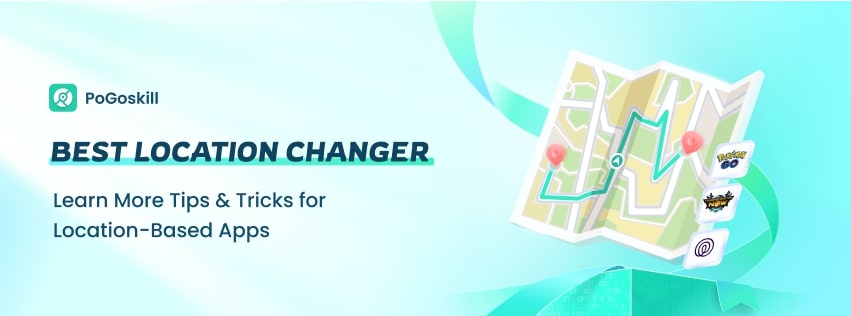
PoGoskill Location Changer enables users to spoof or change their iPhone's location. With it, you can make Life360 and other location-based apps think you are in a different place than you are. This can be useful for maintaining privacy, testing location-based services, or simply having fun with friends and family.
Here's a brief overview of how you can use PoGoskill to fake your location on Life360:
Step 1. Download and install PoGoskill on your device.
Step 2. Use the interactive map within PoGoskill to choose the location you want to spoof.
Step 3. Launch Life360 and it will now display the spoofed location provided by PoGoskill.
Bonus: How to Turn Off Life360 Location
Now that you know “How to change your location on Life360,” what if you want to turn it off without anyone knowing? There are a lot of other ways:
Way 1: Turn On Data Saving Mode
Both Android and iPhone have the option to enable data-saving mode. Turning the data to save mode will pause the background app refresh, and Life360 will not be able to share or refresh your location.
Android: Open settings in your phone and select "Mobile network." Tap on "Data usage," look for Data Saving, and enable it. (This setting may vary in different Android devices, so you can look for it in the Phone connection in settings)
iPhone: Open settings>Cellular>Cellular Data Options>Data Mode and enable low data mode.
Way 2: Turn Off Your Mobile GPS Services
Turning off your mobile GPS services is another way to stop sharing your location.
Android: Open settings>Privacy>Location tap to turn it off.
iPhone: Settings>Personal>Location services and turn it off.
Way 3: Turn on Airplane Mode
In iOS and Android, you can choose "Airplane Mode" or "Flight Mode." By enabling airplane mode, your location will be paused on Life360.
Way 4: Turn Off Location Sharing With Your Circle
Sometimes, you feel down due to constant location tracking by your parents or other family members; you can simply turn it off. You can select the circle or a member for which you want to pause location sharing.
- First, open the Life360 app and tap settings in the bottom right corner.
- On the top of the screen, select a circle you want to pause your location with.
- Tap on "Location sharing" and turn it off.
Your location will be shown in Life360 as paused.
Way 5: Use a Burner Phone
Prepaid phones are also called burner phones. Some prepaid phones can also install apps. Look for a burner phone that can install apps:
- Install Life360 on the Burner Phone and log out to the Life360 app on your main phone.
- Sign in to Life360 on your burner phone with your mail.
- Now, you can use your burner phone to run Life360 on it, place it where you want to show your whereabouts in your circle and enjoy liberty.
FAQs about How to Fake Location on Life360
1.Can Life360 location glitch?
Yes, sometimes Life360 locations glitch and show a location hundreds of miles away from the actual location. There may be several reasons behind this glitch: poor GPS signals, app bugs or glitches, network issues, multiple devices on one account, battery or data saving mode, privacy settings, or server issues.
2.Can you manipulate the Life360 Location?
Life360 app shares your location with your circle by tracking your mobile GPS location. So, you can manipulate Life360 location with a GPS spoofer like iAnyGo. By changing your location in iAnyGo, your whereabouts are automatically adjusted in all location-tracking apps, including Life360.
3.Does Life360 tell you when someone checks your location?
When you give someone permission to share your location in the Life360 app, the Life360 app constantly shares your location within your circle and doesn't notify you if someone in your circle checks your location.
Conclusion
Life360 is a fantastic app for parents, spouses, friends, and family members who care for each other. They are notified if you are stuck in a traffic jam or trouble. They can quickly locate you. But this facility sometimes hinders your liberty, and you may feel stifled. In this situation, if you are finding a way how to fake location on Life360, then the best GPS spoofer,iAnyGo, can be your best bet.
- 1-Click to change current location on iPhone
- Bluetooth Integration for Mac& Win both
- Easy to simulate GPS movement based on customized route
- GPS joystick to take better control
- Import GPX file to start a designed route

Tenorshare iAnyGo
2024 Top Location Changer
With Bluetooth tech built-in: no cracked/error 12, 0-risk.












