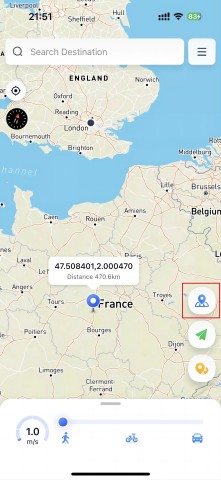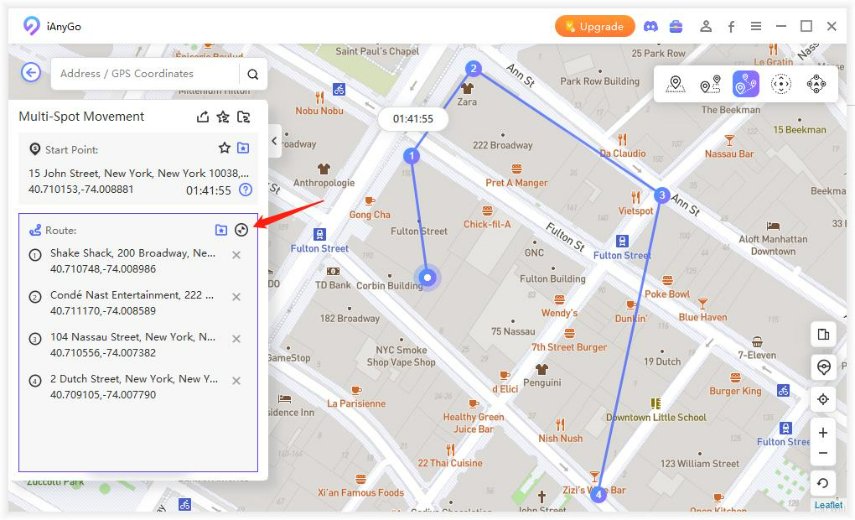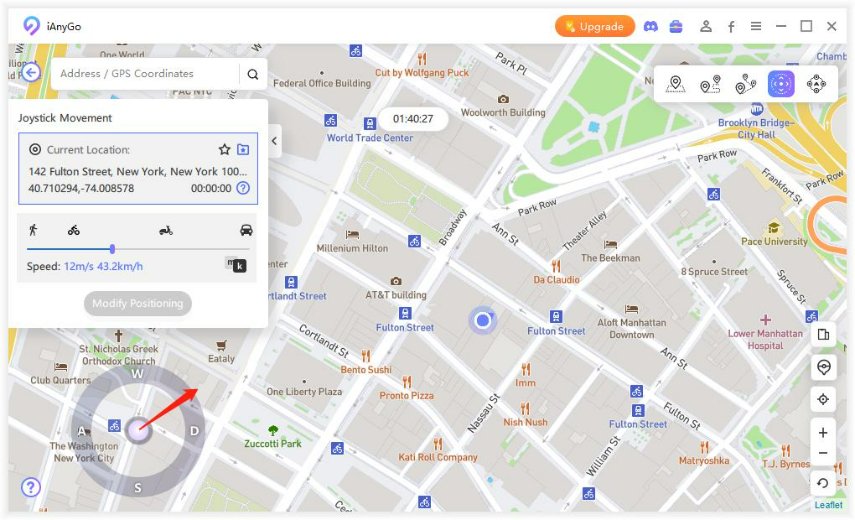How to Fake Your Location on iPhone without Computer?
This blog post is designed to help those users who want to fake their locations on iPhone without having to use a computer. We will explore four amazing tricks that can help you change your geographical coordinates in no time! So what are these tricks and how do they work? Read on as we walk through four easy steps for faking the location on any model of iPhone quickly and completely safely!
Here are the 4 workable tricks on how to fake your location on iPhone without computer. Also, you will discover how to spoof iPhone location without Computer and each trick can be used to achieve the same goal.
- Part 1: The Best Way to Fake Your Location on iPhone without Computer - iAnyGo iOS APP
- Part 2: Other Ways To Fake Your Location on iPhone without Computer
- Part 3: How to Fake Your Location on iPhone with Computer
- Bonus Tip: How to Turn Off Find My Friends on iPhone
Part 1: The Best Way to Fake Your Location on iPhone without Computer - iAnyGo iOS APP
Finding the best way to fake your location on iPhone without computer can sometimes be cumbersome. In this regard, the ability to change your location using just an App becomes very important. iAnyGo iOS App can help fake your location on iPhone without computer. These are some functions of iPhone location spoofer iAnyGo:
- Change your location to anywhere in the world with one click
- Easily search for specific locations or drop pins on the map
- Simulate movements between multiple spots for a more realistic fake location
- Spoofing in Pokémon GO (The iAnyGo iOS app is exclusively for paid users. To get access, click here to purchase, and they'll email you the iAnyGo iOS App download link(iOS 13.0-16.7, and iOS 17.2 or later) once the purchase is complete. )
Let's see the specific ways on how to fake your location on iPhone without computer
- Launch iAnyGo on your iPhone then select a location on the map or find the place/coordinates you want to go by using the search bar above.

- Now you can click on the first button at the bottom right - Change Location.

- And then your location will be successfully modified.

Related read Want to Change iPhone Location without Jailbreak? Try These Ways.
Part 2: Other Ways To Fake Your Location on iPhone without Computer
1. VPNs (Virtual Private Networks)
VPNs (ExpressVPN, ACCESS, Cyber Ghost have high ratings) work by routing your internet connection through a server in a different location, thus changing your IP address and making it seem like you are in that location. This can be used to fake your location on any iPhone without needing a computer. This is a simple and easy way how to fake your location on iPhone without computer.
2. Cydia (Jailbreak)
Cydia is a third-party app store for jailbroken iPhones, and it offers various location spoofing apps that can help you how to spoof location on iPhone.

However, please note that jailbreaking your iPhone can void its warranty and may cause security risks. Also mention that these apps may not always be reliable and may cause issues with your device.
3. iSpoofer
iSpoofer is another option for iPhones, and it allows users to spoof their location on any app or map. It provides a simple interface and can be used to simulate movements between different locations.
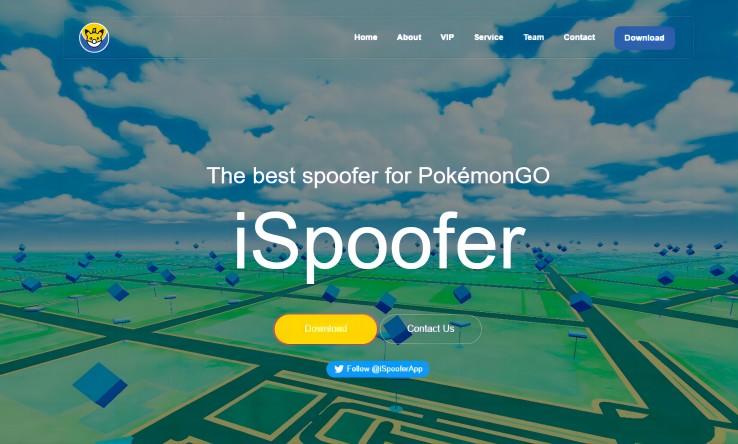
iSpoofer is a third-party application that permit iOS device users to alter their GPS location. It gained popularity primarily among Pokémon Go players who utilized it to capture Pokémon not typically found in their vicinity. However, in 2023, iSpoofer met its demise when Niantic, the developer of Pokémon Go, initiated legal action against the app's developers, resulting in its closure. So it is important to research and consider all factors before deciding how to spoof iPhone location and use this method for faking your location on an iPhone.
Part 3: How to Fake Your Location on iPhone with Computer-iAnyGo
How to change my location on iPhone with computer? Well, iAnyGo is highly recommended. iAnyGo is a powerful and reliable iOS location spoofer that offers iPhone, Android app and a computer version. With the iAnyGo computer version, you can easily change your GPS location on any model of iPhone without having to use a computer.
It provides various features such as single-spot movement, multi-spot movement, GPS joystick control, location favorites, and location history. These features allow you to easily solve how to change location on iPhone and also simulate movements between different locations and make your fake location appear more realistic.
- Download and Launch iAnyGo on your computer. Click Enter to get started.

- Connect your phone to the computer via USB or WI-FI.

- Insert any locations in the search box. And then click:'Start to Modify'. And then your GPS location will be changed.

- You can simulate multi-spot movement. Choose this feature from the iAnyGo interface, and then press Enter. Add the route that you are interested in, and then customize any of the points you want to establish.

- Joystick movement feature is also available to control the movement direction. You can set the movement speed, and then use the joystick to start your automatic movement. Or you can set it to manual and move as you please on the map.

The computer version of iAnyGo is fully compatible with with the latest iPhone and iOS 17, making it a convenient option for those looking to fake their location on their iPhone using a computer. So iAnyGo can answer your question about how to change your location.
Bonus Tip: How to Turn Off Find My Friends on iPhone
If you are using Find My Friends on your iPhone and want to know how to turn it off to prevent others from seeing your location. This feature can be easily turned off by following these simple steps:
- Open the Settings app on your iPhone.
- Scroll down and tap on "Privacy."
- Tap on "Location Services."
- Scroll down and find "Share My Location."
- Tap on it to turn it off.
- You can also go to the Find My Friends app and tap on the "Me" tab. From here, you can switch off the "Share My Location" option.
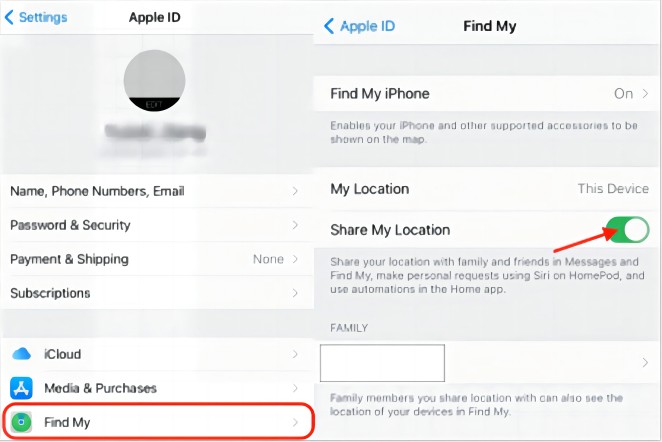
By turning off this feature, others will not be able to see your location through the Find My Friends app. It is important to note that this feature also turns off location sharing for all other apps on your iPhone, so make sure to turn it back on if you want to use location services for other purposes. Also, you can fake your location while Find My Friend is turned off.
Conclusion
In the end, you have 4 workable tricks for how to fake your location on iPhone without computer. Whether choosing to spoof your location using iAnyGo, a VPN, or manipulating iTunes account details, these methods are all viable alternatives to using jailbreaking software.
So try out any of these solutions liberate yourself from geographic restrictions and see what interesting places and experiences you can discover! Remember that you should always consider the potential implications of enabling location services and use wise discretion when revealing your whereabouts online.
With that in mind, feel free to share this article with friends via social media so they too can learn how to fake their own iPhone location without a computer!
- 1-Click to change current location on iPhone
- Bluetooth Integration for Mac& Win both
- Easy to simulate GPS movement based on customized route
- GPS joystick to take better control
- Import GPX file to start a designed route
Speak Your Mind
Leave a Comment
Create your review for Tenorshare articles

Tenorshare iAnyGo
2024 Top Location Changer
With Bluetooth tech built-in: no cracked/error 12, 0-risk.