[BEST] Top 7 Ways on How to Hide Location on iPhone
Privacy is a major concern for many people, especially when it comes to location data. Your iPhone can reveal a lot about your whereabouts and daily routine, which could be a privacy risk. Fortunately, iOS offers several ways to control how your location is shared with apps and services.
In this comprehensive guide, we'll walk you through the top 7 methods for how to hide your location on iPhone in 2024. Whether you want to prevent apps from accessing your location, turn off location services entirely, or use a VPN to mask your IP address, we've got you covered.
Follow these simple steps to take control of your privacy and keep your movements private on your iPhone.
- Part 1. Can I Hide My Location on iPhone?
- Part 2. How to Hide Location on iPhone?
- Solution 1. Turn Location Services via iPhone Settings
- Solution 2. Hide Location via Do Not Disturb (Temporarily)
- Solution 3. Hide Location via Find My
- Solution 4. Hide & Change Your Location in 1-Click via Best Location Changer App
- Solution 5. Hide Location via Airplane Mode
- Solution 6. Hide Location via System Service
- Solution 7. Hide Location via VPN
- Part 3. People Also Ask about How to Hide Location on iPhone
Part 1. Can I Hide My Location on iPhone?
Yes, you can absolutely hide your location on an iPhone. Apple has built-in several privacy features and settings in iOS that give you granular control over how and when apps and services can access your location data.
You can choose to disable location services entirely on your iPhone, or selectively allow or deny location access for specific apps.
Part 2. How to Hide Location on iPhone?
Solution 1. Turn Location Services via iPhone Settings
This method allows you to completely disable location services on your iPhone, preventing all apps and system services from accessing your location data. Here is how to hide my location on iPhone.
- 1.Open the Settings app on your iPhone.
- 2.Scroll down and tap "Privacy & Security".
- 3.Select "Location Services".
- 4.Toggle the "Location Services" to how to switch off location in iPhone.
- 5.You'll be prompted to confirm - tap "Turn Off" to disable location services entirely.
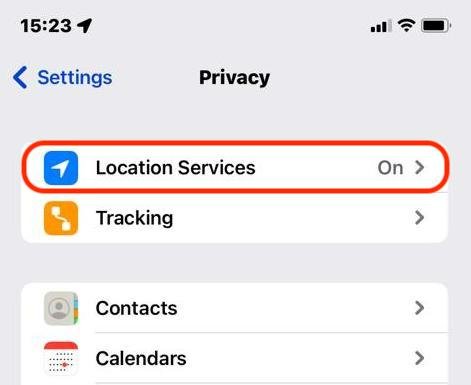
Solution 2. Hide Location via Do Not Disturb (Temporarily)
This temporarily hides your location and disables location sharing for contacts when Do Not Disturb mode is enabled. Here is how to hide location on iPhone temporarily:
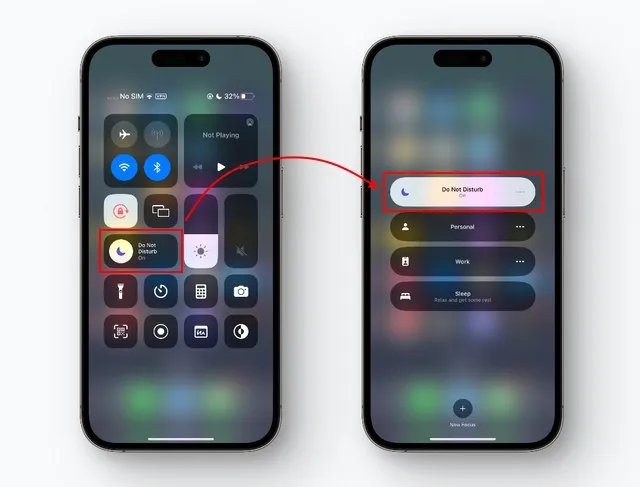
- 1.Open the Settings app.
- 2.Tap "Focus".
- 3.Select "Do Not Disturb".
- 4.Scroll down and toggle on "Turn Off Location Services".
Now when Do Not Disturb mode is active, your location will be hidden from apps and contacts.
Solution 3. Hide Location via Find My
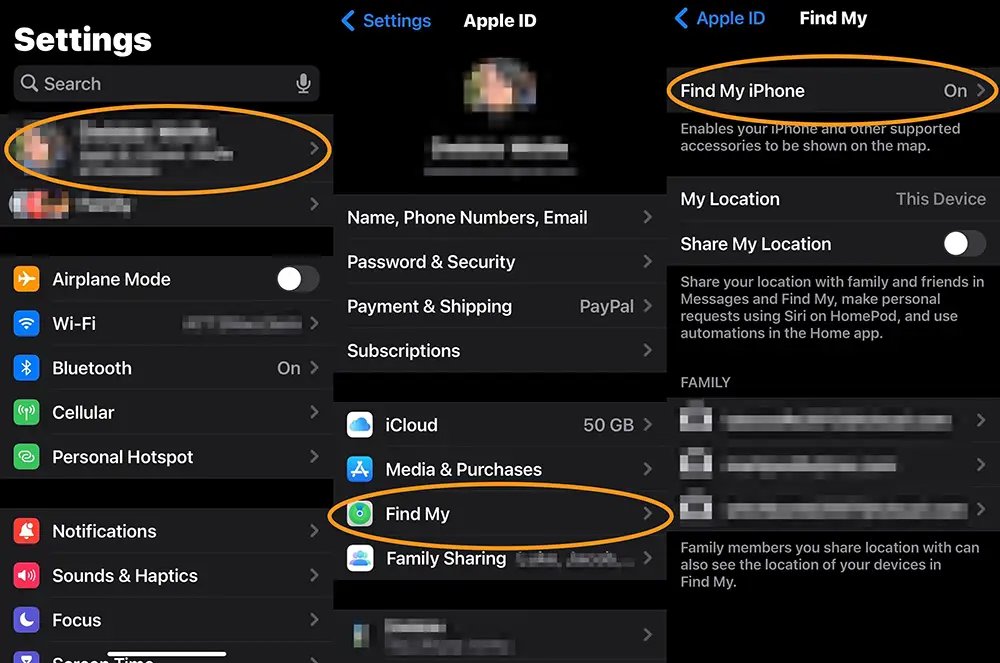
You can use the Location Services setting in the Find My app to stop sharing your location with friends and family. It is also the best way if you want to know how to hide location on iPhone from one person.
- 1.Open the Settings app.
- 2.Tap your Profile icon.
- 3.Now tap the “Find My” option.
- 4.Next, turn off the “Find My iPhone” option
This stops sharing your location with the selected contact in Find My. It is the best way for how to hide location on iPhone without notifying.
Solution 4. Hide & Change Your Location in 1-Click via Best Location Changer App
Tenorshare iAnyGo is a powerful location changer tool that lets you easily spoof your GPS location on iPhone without jailbreaking. It's an ideal solution for those looking to hide their real location or virtually teleport anywhere in the world. With iAnyGo, you can take full control of your iPhone's location services and trick apps into thinking you're at a different place.
Tenorshare iAnyGo offers a simple one-click solution to spoof your GPS location on iPhone. Here's how to hide location on iPhone without people knowing:
- Download and install the iAnyGo software on your computer, then launch it and click "Enter".
- Connect your iPhone to the computer using a USB cable, then tap "Enter" on the iAnyGo app.
- Search for the location you want to change to or browse the map, then click "Start to Modify" to spoof your GPS coordinates instantly.



Solution 5. Hide Location via Airplane Mode
Enabling Airplane Mode on your iPhone will temporarily stop all apps and services from accessing your location data. Here is how to hide location on iPhone without turning it off.
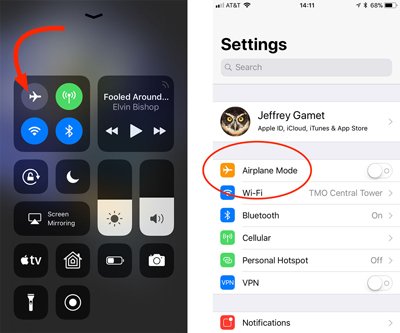
- 1.Swipe down from the top-right corner of the screen to open Control Center.
- 2.Tap the Airplane mode icon to enable it.
- 3.Your iPhone will disconnect from all networks and stop sharing your location.
- 4.To restore, open Control Center again and tap the Airplane mode icon to disable it.
Solution 6. Hide Location via System Service
You can selectively disable location access for specific system services on your iPhone. Here is how to hide location on iPhone when sharing:
- 1.Go to Settings > Privacy & Security > Location Services.
- 2.Scroll down to the System Services section.
- 3.Toggle off location access for any system service you don't want tracking your location like Significant Locations, Location-Based Apple Ads etc.
Solution 7. Hide Location via VPN
Using a virtual private network (VPN) app can mask your IP address and make your internet traffic appear to come from a different location. It is the best way if you are wondering how do i hide my location on iPhone.
- 1.Install a reputable VPN app from the App Store.
- 2.Open the VPN app and sign in/subscribe.
- 3.Connect to a VPN server in your desired location.
- 4.Your IP address will now appear to be from the VPN server's location, hiding your actual location.
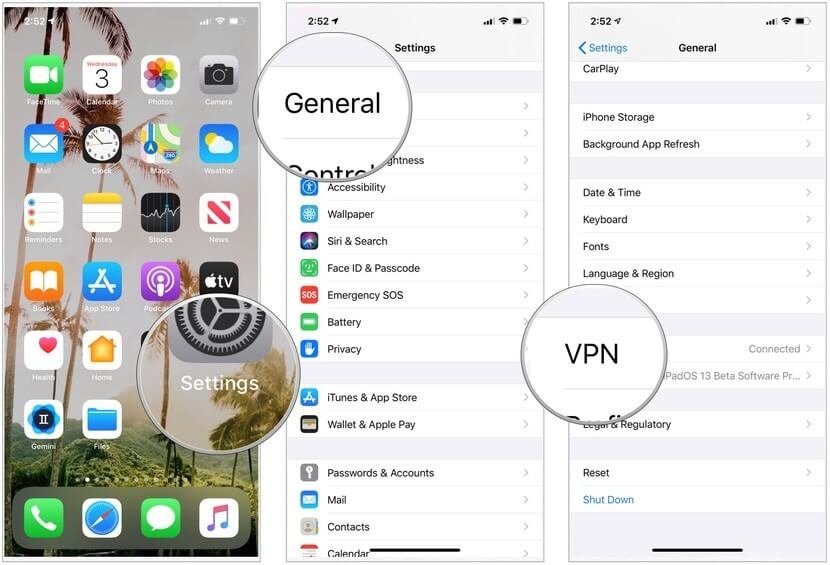
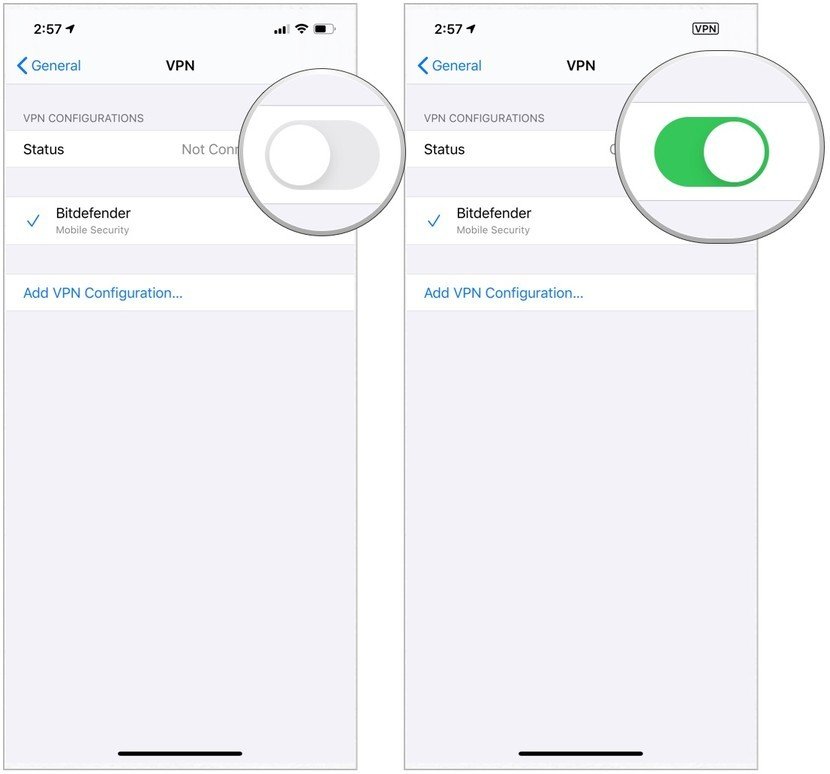
Part 3. People Also Ask about How to Hide Location on iPhone
Q1. Does sharing location drain battery?
Yes, sharing your location continuously can drain your iPhone's battery faster. Location services use a combination of GPS, Wi-Fi, and cellular data to determine your position, which requires power from the battery.
Q2. Why does someone's location say no location found?
If someone's location shows up as "No Location Found", it typically means that their device's location services are turned off or not working properly, preventing their coordinates from being determined.
Q3. Does no location found mean he turned it off?
Not necessarily. "No Location Found" can mean either the person has turned off location services on their device, or there is an issue preventing their location from being retrieved, such as a weak GPS signal.
Final Word
Protecting your location privacy on your iPhone has become increasingly important in today's world of ubiquitous tracking and data collection. While iOS offers various built-in methods to hide or limit location access, some solutions like disabling location services entirely or using Airplane mode can be inconvenient or disrupt app functionality.
That's where a dedicated location spoofing tool like Tenorshare iAnyGo comes in. This powerful app allows you to take complete control over your iPhone's location services, letting you change your GPS coordinates to anywhere in the world with just a few clicks.
Speak Your Mind
Leave a Comment
Create your review for Tenorshare articles

Tenorshare iAnyGo
2024 Top Location Changer
With Bluetooth tech built-in: no cracked/error 12, 0-risk.








